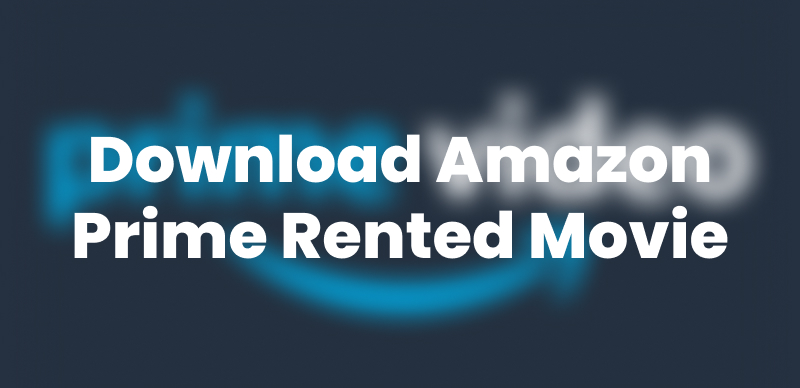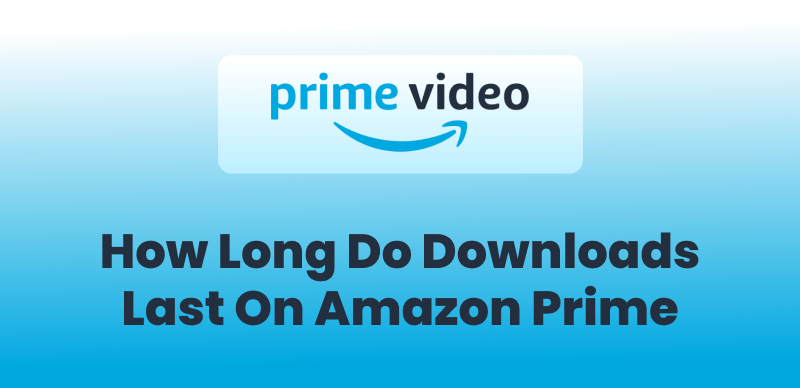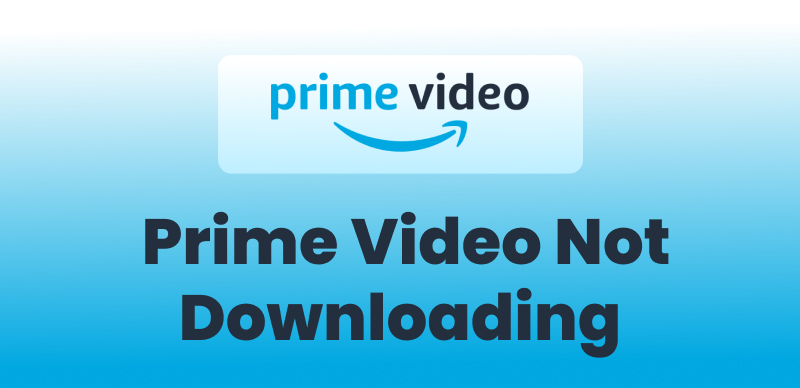Keeprix Video Downloader
Download purchased movies from Amazon Prime Video without restrictions. Enjoy seamless offline watching on Windows and Mac computers. No expiry dates, keep permanently!
Do you want to watch your purchased Amazon Prime movies offline? Whether you’re traveling, dealing with a slow internet connection, or just prefer having your movies saved on your device, downloading them is a great option. But many users struggle to find the right method! In this guide, we’ll explore 3 proven ways to download Amazon Prime videos so that you can watch Amazon-purchased movies offline anytime, anywhere. From using the official Amazon Prime Video app to exploring alternative solutions to keep content permanently, we’ve got you covered!
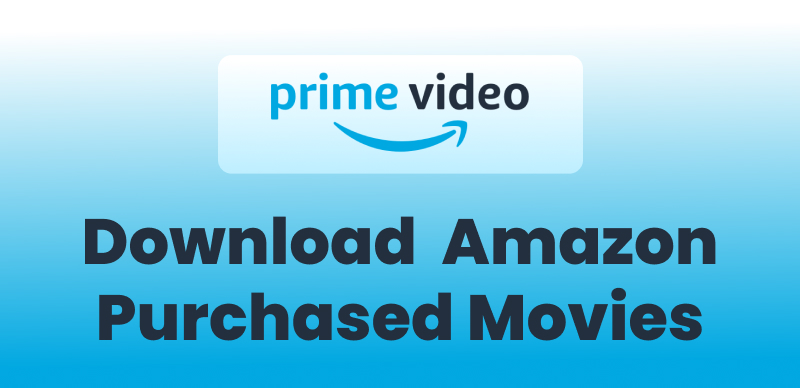
Download Amazon Purchased Movies
Amazon Download Purchased Movies via Official App
The first method on our list to download Amazon Prime videos is via the Amazon Prime official app. Using this method, you can download your favorite videos to watch later. However, there are some download limits on Amazon Prime Video. The downloaded content will only be available in the “Downloaded Videos” section of the app. Also, videos downloaded via the Amazon Prime app only stay for 30 days in the downloaded folder.
Here are the steps for downloading purchased movies from Amazon Prime on your mobile and PC:
On Android/iOS/Fire Tablet
Step 1. Launch the Prime Video app on your smartphone or tablet.
Step 2. Select the movie or video you want to download and tap “Download.”
Step 3. You can select the language in which you want to download the movie, and tap “Start Download.”
Step 4. Once downloaded, tap on the “Downloads” icon at the bottom of the screen to access the downloaded content.
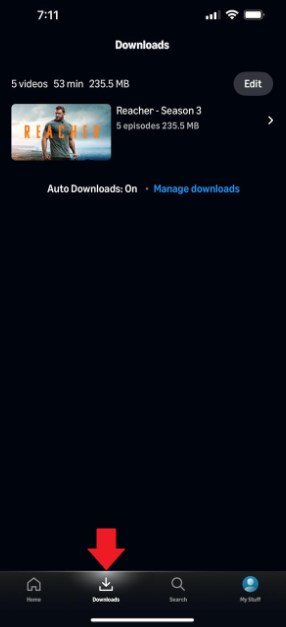
View Downloaded Content
On Windows and Mac
Step 1. Get the Prime Video app on your PC from the Microsoft Store.
Step 2. Launch the app, sign in to your Amazon Prime account and select the movie you want to download.
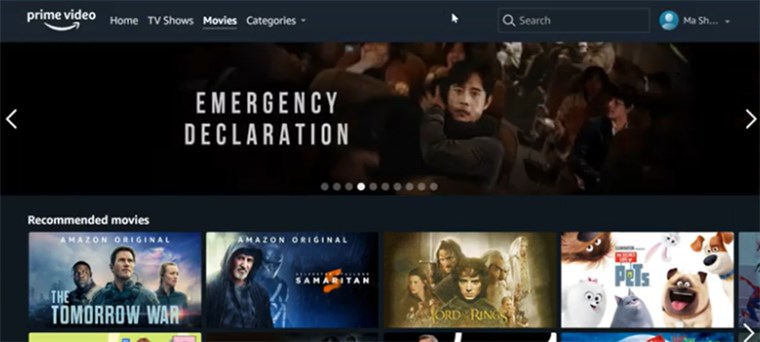
Select Purchased Movie to Download
Step 3. Click on “Download” to start downloading the video.
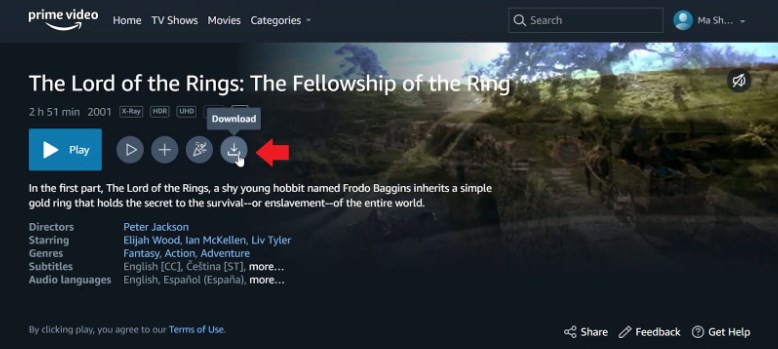
Click on Download
Screen Record Purchased Prime Videos via FocuSee
Another way to save Amazon Prime videos on your PC is to screen record them using a safe and reliable tool like FocuSee. FocuSee is a free tool that allows you to easily record videos on your PC, edit your recordings, and enhance them with various effects. Once your video is polished, you can export it and share it with others. However, screen-recording videos via FocuSee may compromise the quality to some extent, and there might be copyright issues.
Here are the steps to screen record an Amazon Prime video using FocuSee:
Step 1. Download and install FocuSee on your PC.
Step 2. Open the app and adjust your webcam, microphone, and speaker settings.
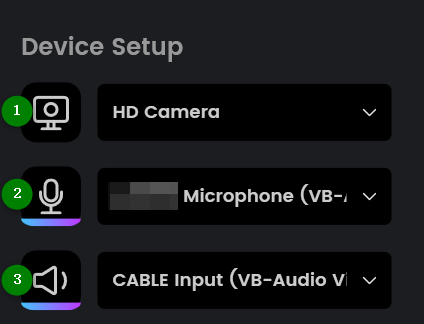
Set Up FocuSee
Step 3. Once all the hardware settings are done, select your recording mode from full screen, custom, and window modes.
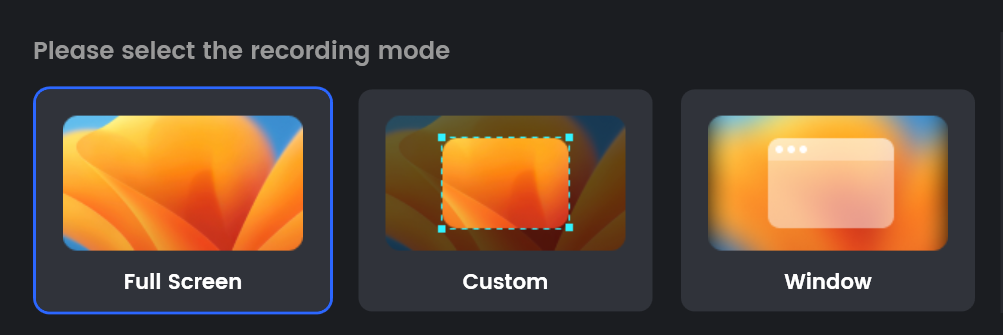
Choose FocuSee Record Mode
Step 4. Now, launch Amazon Prime on your PC and start playing the video. Simultaneously, click the “Rec” button to start the screen recording. It will take 3 seconds for the screen recording to initiate.
Step 5. Once you have watched the movie and recorded it using FocuSee, click the “Stop” button to stop the screen recording.
Step 6. Once you have finished recording, you can save it in the desired folder on your PC in MP4 format.
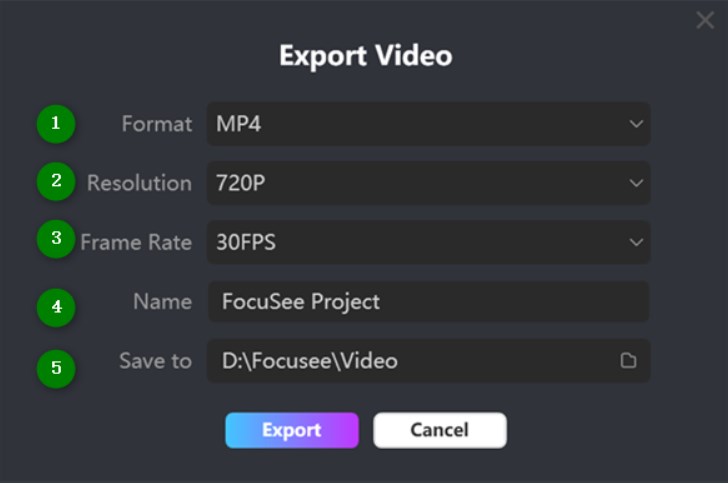
Save Recorded Video
Download Amazon Purchased Movies & Save Permanently
Wanting to skip all download limit hassles and watch purchased Amazon movies for offline access forever, we recommend trying out Keeprix Video Downloader. This tool lets you download your favorite video content from various video streaming platforms, including Amazon Prime. As a powerful video downloader, Keeprix Video Downloader supports downloading Amazon Prime-purchased movies without Amazon Prime DRM restrictions, compatibility issues, regional restrictions, or expiration dates. With Keeprix Video Downloader, you can also download Amazon Prime Video to MP4 format and transfer them to any device, keeping movies permanently!

Keeprix Video Downloader
- No expiration limits, keep Amazon movies permanently.
- Download Amazon Prime videos in full HD and 4K resolution.
- Download Amazon videos without DRM restriction.
- Saves videos in MP4 or MKV, transfers to any device you want.
Steps for Amazon Download Purchased Movies Using Keeprix:
Step 1. Download and launch the app, select “Download Video” from the menu on the left, and select Amazon Prime from the options.
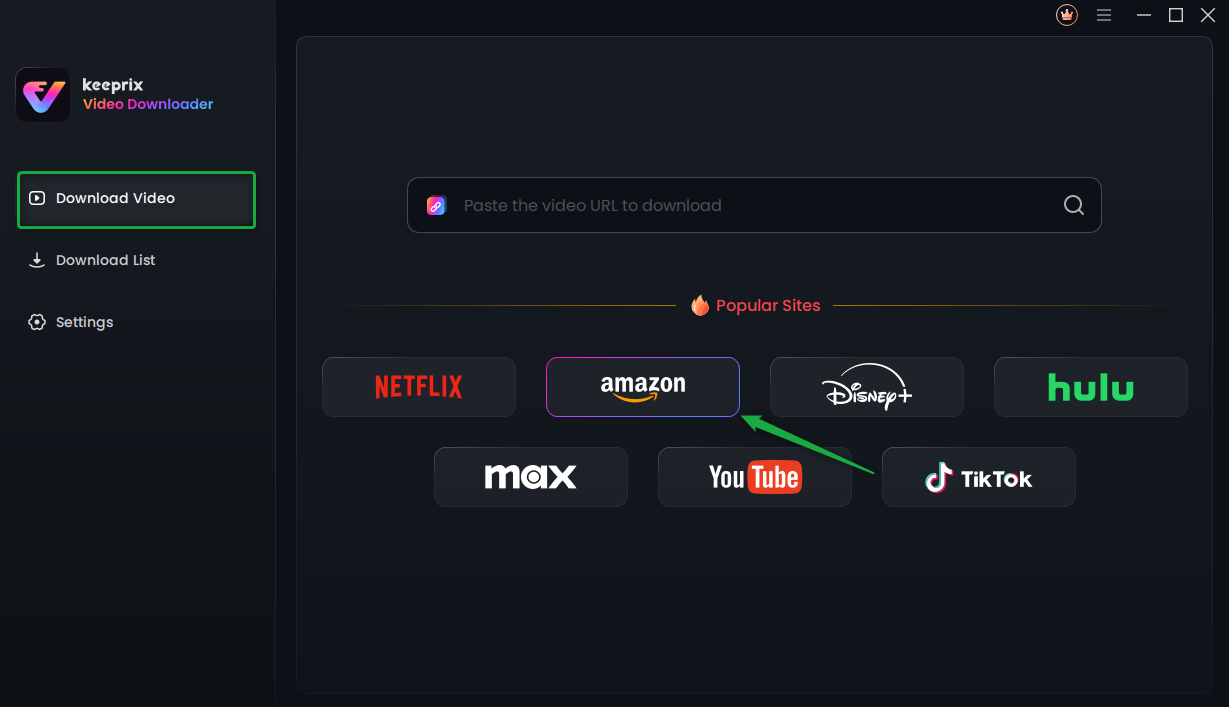
Choose Amazon Prime in Keeprix Video Downloader
Alternatively, you can also paste the link to the Amazon Prime video in the provided space to go directly to the movie page on Amazon. Follow the same steps to download it.
Step 2. A popup will appear, asking you to “Go to Amazon.com to Watch.” Click on it to be redirected to the Amazon Prime homepage, and sign in to your Amazon account.
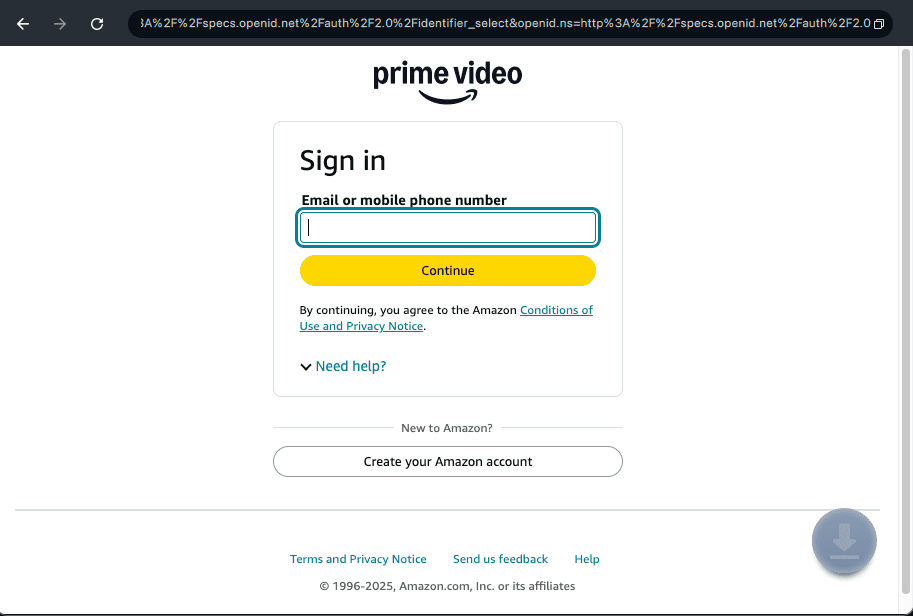
Log Into Prime Video Account
Step 3. Search for the video you want to download, and click on the “Download” icon at the bottom right corner to start downloading it.
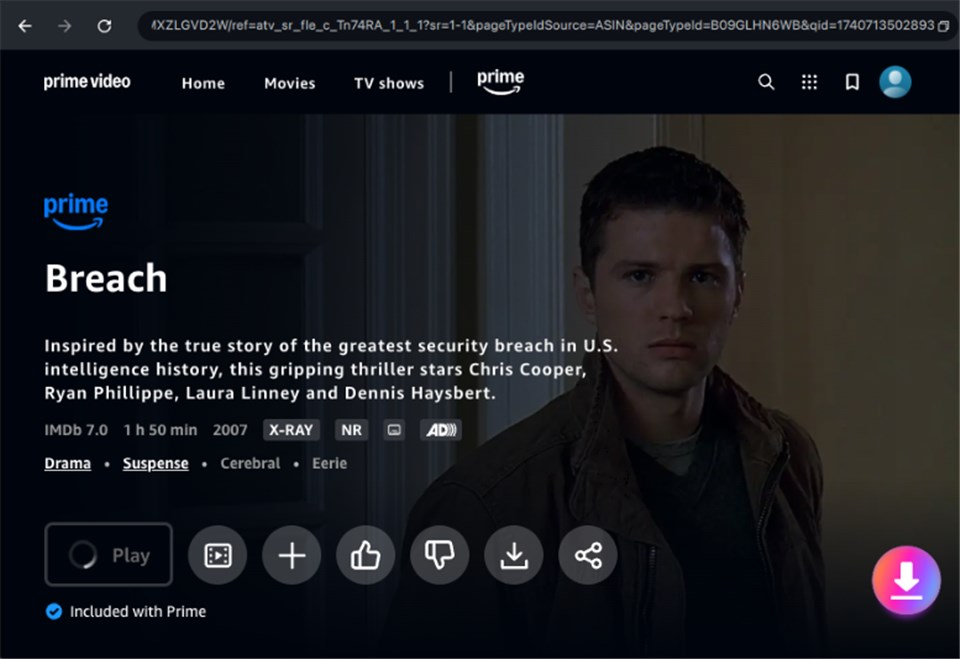
Click on Download Icon
Step 4. Adjust the resolution, audio, and subtitles settings.
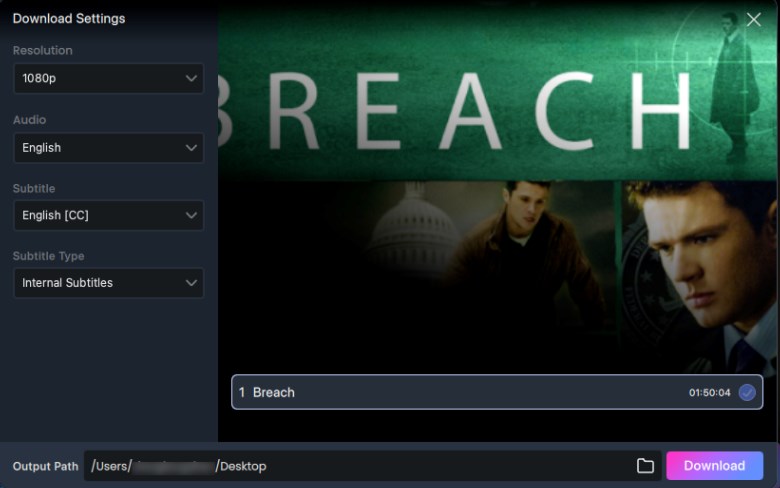
Adjust Download Settings
Step 5. Click on “Download” to initiate the download process on Keeprix.
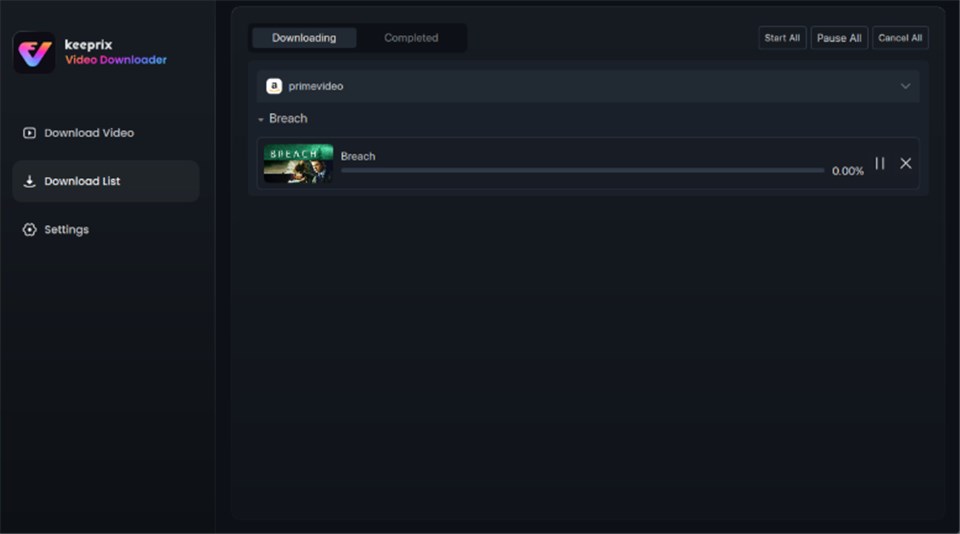
Download in Progress
Step 6. Once the download is complete, you can view the content under the “Completed” tab.
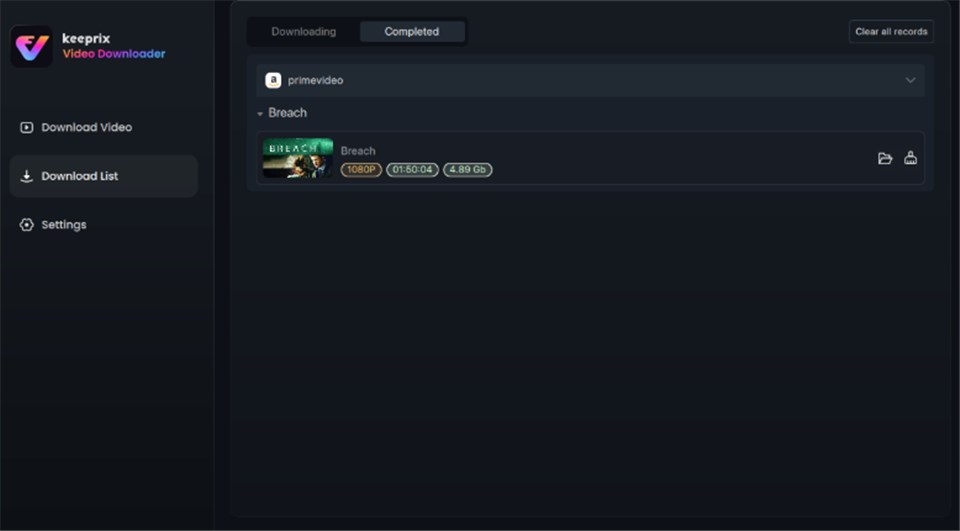
Video Successfully Downloaded
FAQs about Amazon Download Purchased Movies
Q1: Why is there no download option on Amazon Prime?
Sometimes, you might not see the download option on some Amazon Prime videos. That could be due to a few reasons:
- The said video is not available for download due to license agreements.
- You cannot download certain content due to regional unavailability.
- You are trying to download the video via a browser.
Q2: Can I download Amazon Prime movies to an external hard drive?
Usually, due to the DRM protection, you cannot download Amazon Prime movies to an external hard drive. However, third-party tools like Keeprix Video Downloader have made it possible to download content to your hard drive.
Conclusion
In this guide, we have discussed 3 ways for Amazon download purchased movies. However, if you want to download Amazon Prime movies without any restrictions and keep the video with you forever, we recommend going for Keeprix Prime Video Downloader. Why? Because, it’s fast, and downloads videos in high quality. So, download your favorite movies and watch them whenever you want with Keeprix!
Amazon Download Purchased Movies via Official App
Screen Record Purchased Prime Videos via FocuSee
Download Amazon Purchased Movies & Save Permanently
FAQs about Amazon Download Purchased Movies
Conclusion