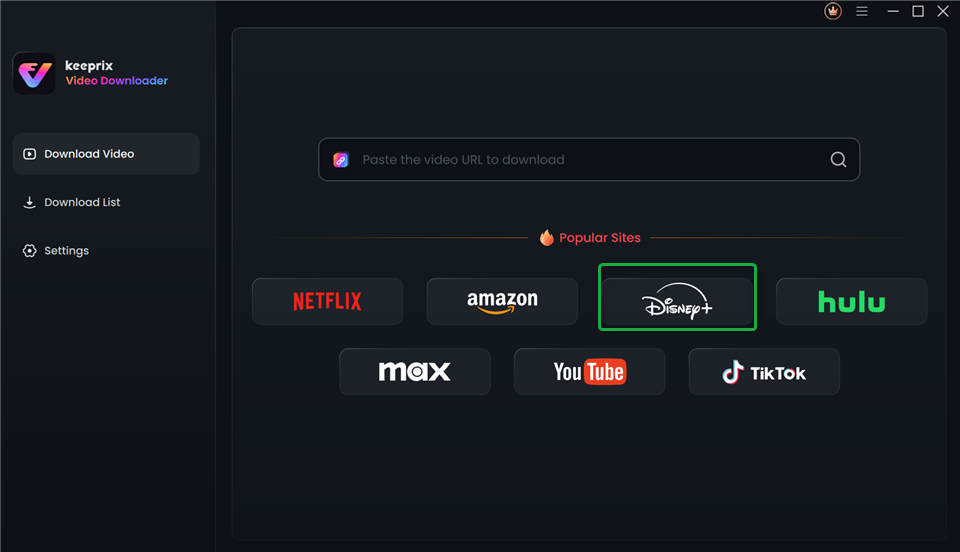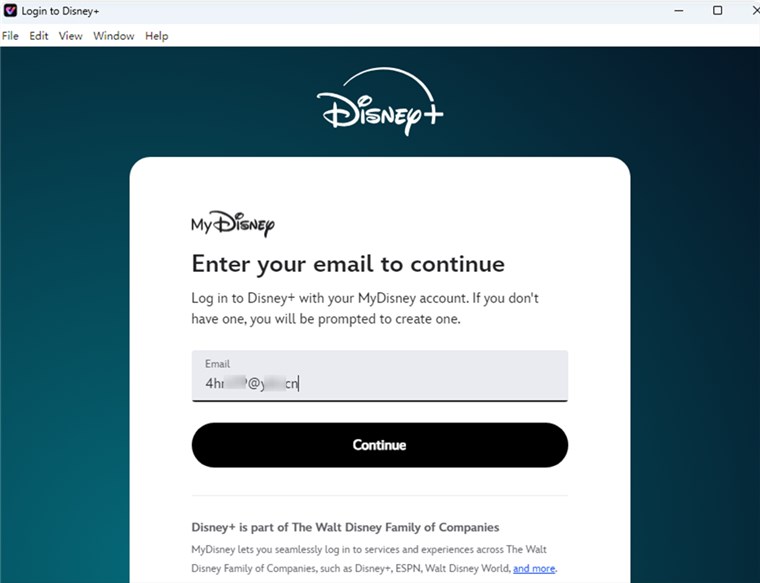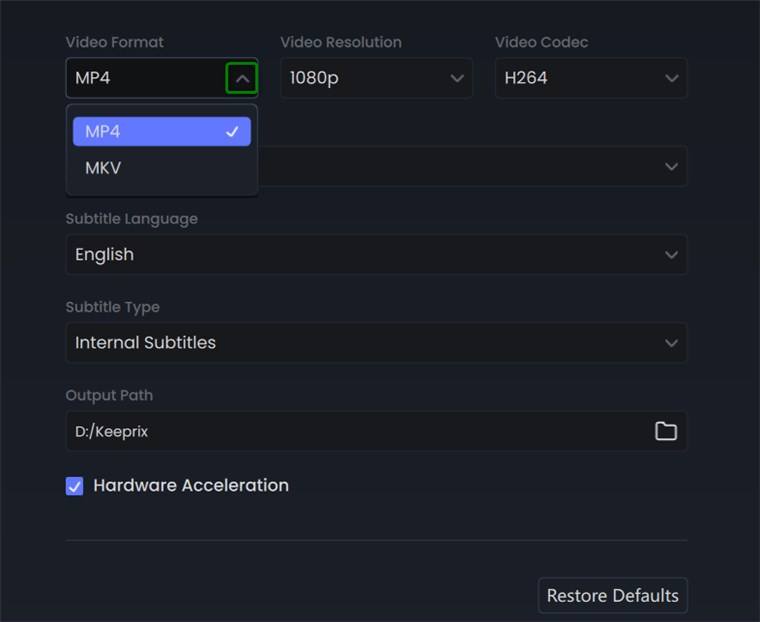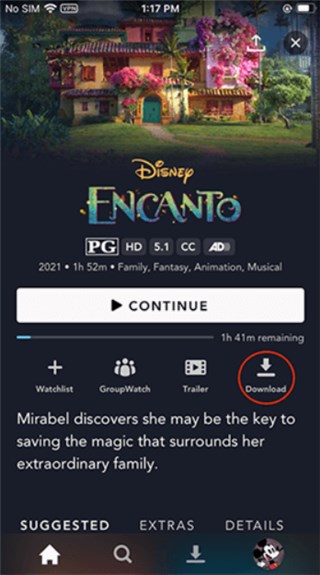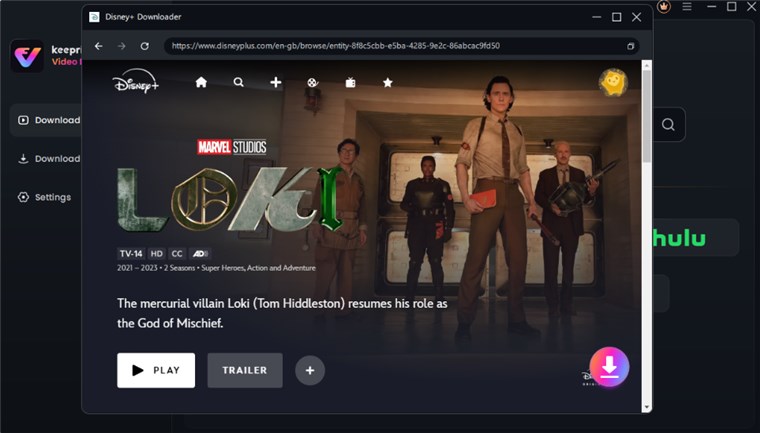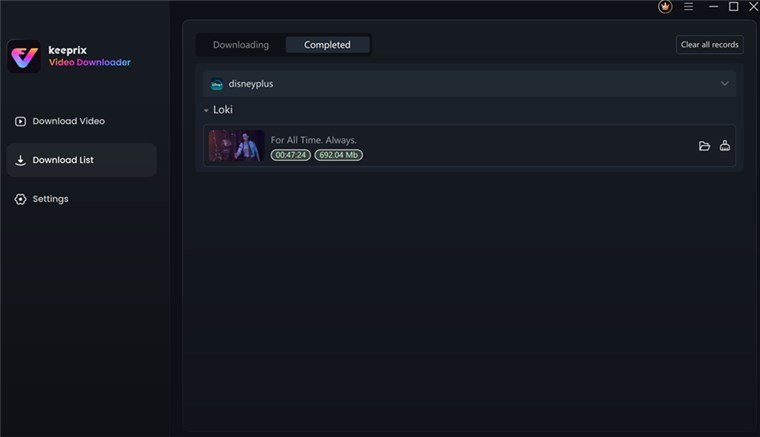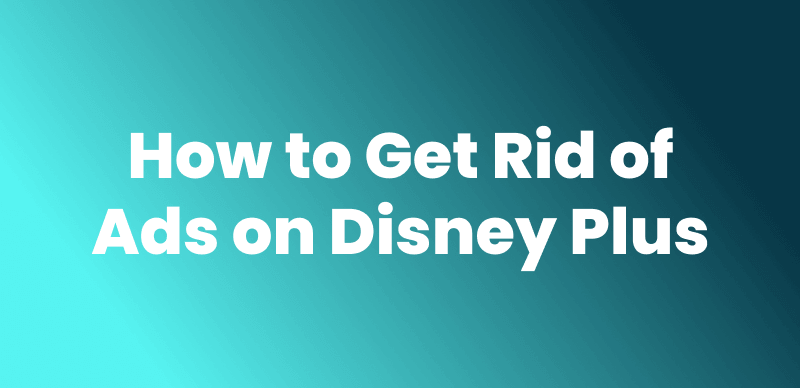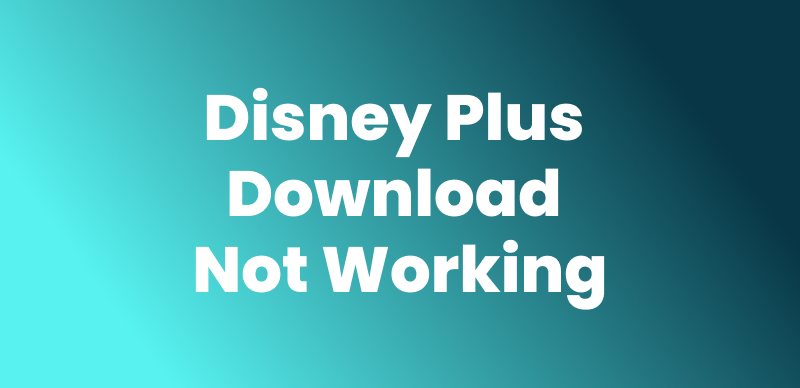Can You Watch Disney Plus Offline on All Devices?

Lesia Royce
Last Updated: 24/06/2025 | FEATURED IN: Disney Plus
As much as we relish watching our favorite Disney movies and Disney TV shows on Disney+, there are days when we cannot connect to any network, face poor connectivity, or just want to save on the data usage for the day; this is where offline viewing becomes a game-changer. Can you watch Disney+ offline? Yes — depending on your device. This article details how to download movies on Disney Plus on your devices using built-in features and a simpler third-party tool. Let’s start now!

Disney Plus Offline Watching
Can You Watch Disney Plus Offline?
Yes, the Official App allows offline viewing, although there are several Disney Plus download limitations. The offline downloading and viewing feature is available only for the Disney+ application on mobile devices (both iOS and Android). The catch here is that even though you download it on your Android or iOS devices, the offline downloading feature is connected to your Disney+ subscription.
That means you need to keep logging into the mobile application periodically to access those downloaded videos. Moreover, Disney+ does not support native offline downloading on Windows and Mac; that is, you cannot download anything using the Disney+ app or website directly onto a desktop or laptop.
Can You Watch Disney+ Offline on Mobile Devices?
For iOS and Android mobile devices, watching Disney Plus content offline is quite an easy task. Disney+ app offers a built-in download feature for mobile devices. You can directly process the video or movie download with the feature. While Disney+ offers offline viewing for mobile devices, Windows and Mac users aren’t as fortunate, as the platform does not natively support downloads on these systems. If you want to watch Disney Plus offline on a computer, you can move to the next part to learn how.
Follow these simple steps to download a movie and enjoy Disney+ offline with the official app:
Step 1. Open the Disney+ application and log in with your account credentials. Ensure your Disney+ membership is active.
Step 2. Navigate to the “Home” tab and browse for the movie or TV show you want to download for offline viewing.
Step 3. Tap the “Download” icon. The app will begin downloading the content to your device.
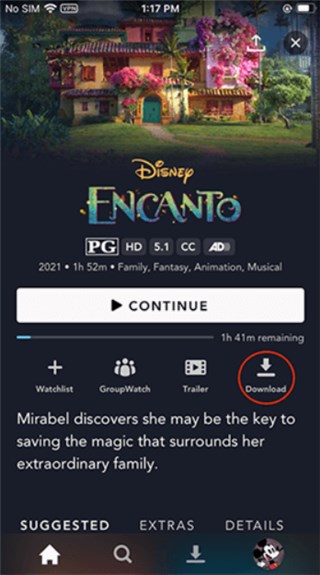
Tap the Download Icon on Disney Plus
Step 4. Go to the “Downloads” section in the app to locate your movie or episode. Tap on it to enjoy offline viewing.
Can Watch Disney Plus Offline on Windows & Mac?
For those who prefer watching their favorite Disney+ on larger screens offline, the download limitations can be frustrating. Thankfully, Keeprix Video Downloader provides an effective solution. Keeprix lets you download Disney+ movies and TV shows directly to your computer. Unlike Disney+’s built-in offline feature, Keeprix controls your downloaded content completely. You’re not restricted by time limits or DRM protection, meaning you can watch your videos without worrying about how long downloads last on Disney Plus. Whether you’re planning a long trip or simply want to enjoy Disney+ on your computer without interruptions, Keeprix ensures a seamless offline viewing experience.
Key Features of Keeprix Video Downloader:
- Overcome time and area restrictions for unrestricted downloads.
- Export videos in MP4/MKV formats for offline viewing on any device.
- Easily transfer downloads to any player to watch offline, not limited to Disney Plus client.
- Enjoy fast download speeds without lag or latency.
Free download
Here is a step-by-step guide to watch Disney+ offline on Windows & Mac:
Step 1. Download and Install Keeprix Video Downloader to your PC/Mac. Launch it and choose the Disney Plus platform.
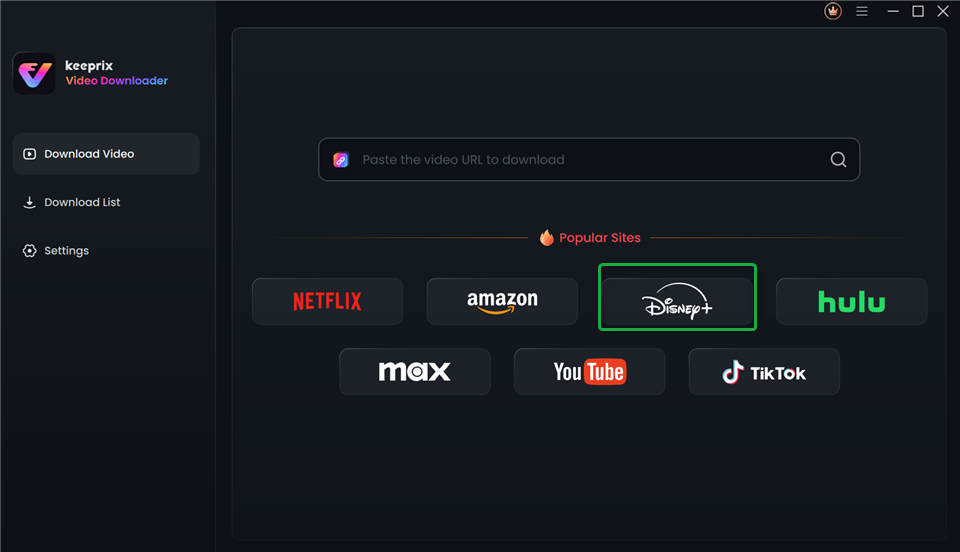
Choose Disney Plus in Keeprix Video Downloader
Step 2. After choosing the Disney+ platform or pasting the Disney+ video link, log into your Disney+ account.
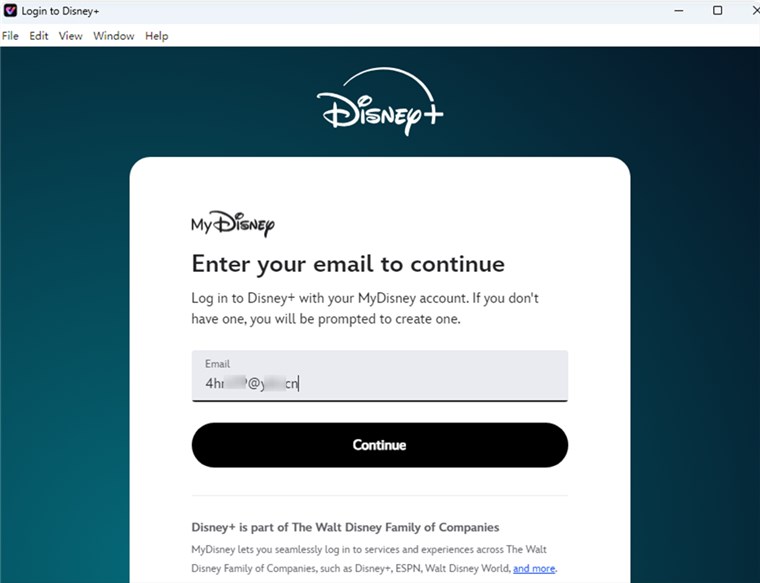
Log into Disney Plus Account
Step 3. Choose TV shows or movies you need for Download. Remember to choose MP4 as the export format.
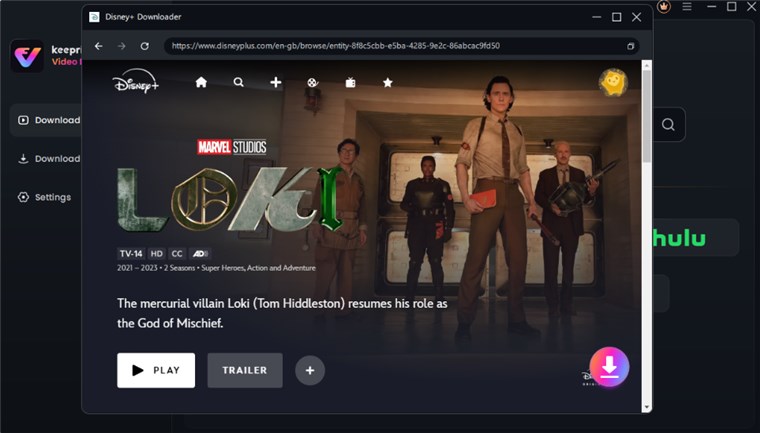
Download Disney Plus Vidoe on Computer
Step 4. After the Video is downloaded, you can see the interface below.
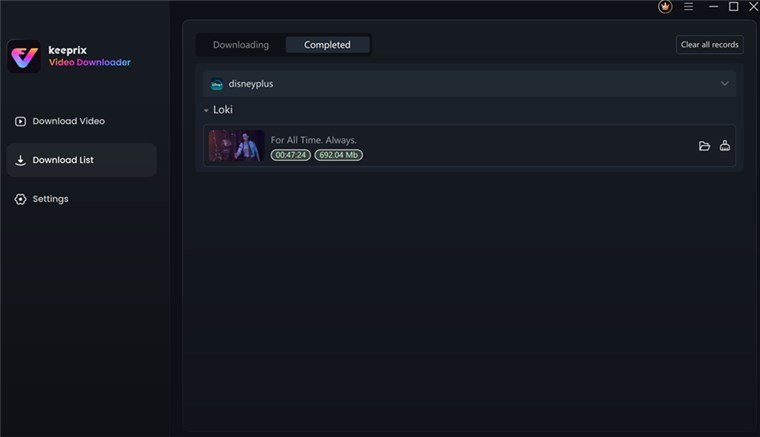
Disney Plus Video Downloaded
Step 5. Find the Disney Plus downloads on the local file. Then you can watch it offline on any player.
Can You Watch Disney Plus offline on Laptop/Smart TV?
For those who are traveling or on a business trip, it’s easier to watch Disney Plus offline on your laptop, no matter the unstable internet or no computer around. Also, for users at home, Watching Disney Plus on a Smart TV on the big screen is a much better experience. Unfortunately, Disney+ doesn’t support downloading movies and TV shows on a laptop or Smart TV for DRM protection.
However, it is not a mission impossible. We can use Keeprix Video Downloader to download the content you want as MP4 format, and then transfer that to your laptop or Smart TV. After that, you can watch Disney+ offline on any device as much as you want!
Free download
Here are the steps to watch Disney Plus offline on a Laptop/Smart TV:
Step 1. Download and Install Keeprix Video Downloader to your PC/Mac. Launch it and choose the Disney Plus platform.
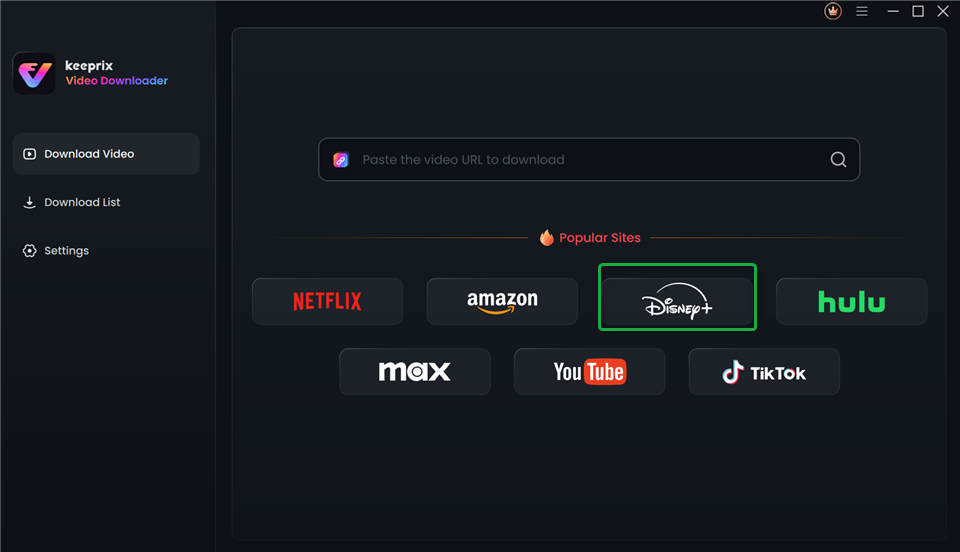
Choose Disney Plus in Keeprix Video Downloader
Step 2. After choosing the Disney+ platform or pasting the Disney+ video link, log into your Disney+ account.
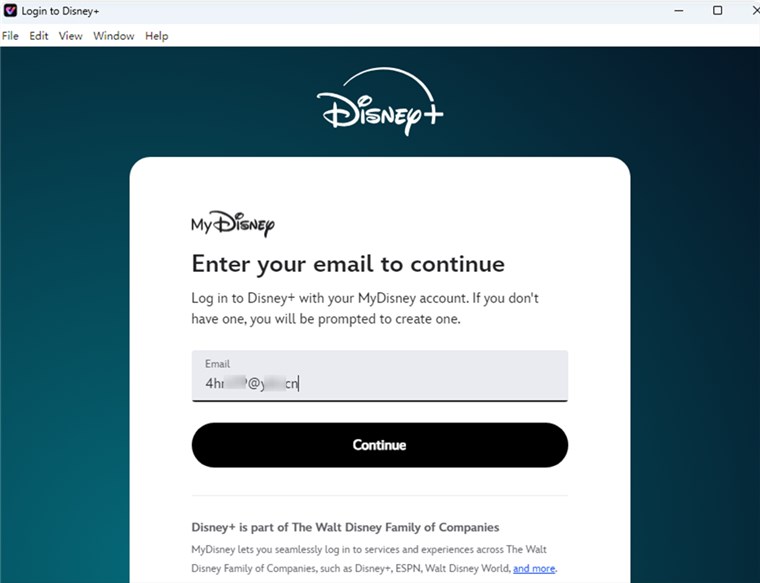
Log into Disney Plus Account
Step 3. Choose TV shows or movies you need for Download. Remember to choose MP4 as Video format.
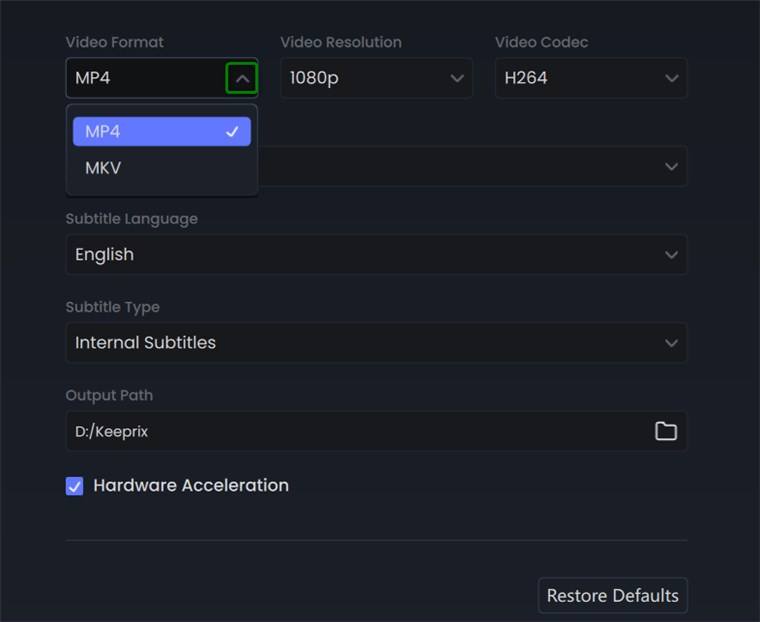
Choose MP4 Format
Step 4. After the Video is downloaded, you can find the downloads on your local files. Transfer them to your laptop or Smart TV. Then you can watch Disney Plus videos on them freely.
FAQs about Disney Plus Offline Viewing
Q1: How to fix Disney Plus downloads not working?
There can be several reasons why Disney+ downloads are not working! To resolve this, try the following Disney+ troubleshooting steps: Ensure you have enough storage space on your device and that the Disney+ app is up to date. You can also resolve this by logging out, back in, or restarting the application.
Q2: How to change offline settings on Disney Plus?
To modify your offline settings on Disney+, open the app, navigate to Settings, and then Download. From there, you may change download quality and storage choices, such as limiting downloads to Wi-Fi only or selecting a video resolution for offline watching.
Conclusion
This article explored how to watch Disney+ offline on various devices. With the built-in offline features on mobile and Keeprix Disney Plus Video Downloader for desktop, you can enjoy your favorite Disney+ shows and movies without worrying about an internet connection. With its user-friendly interface and powerful features, Keeprix is a game-changer for desktop streaming enthusiasts. Free download Keeprix Video Downloader Now!
Free download

Must Read

Lesia Royce
A seasoned multimedia author specializing in streaming platforms, delivering insightful tips and solutions for managing and enjoying digital content.