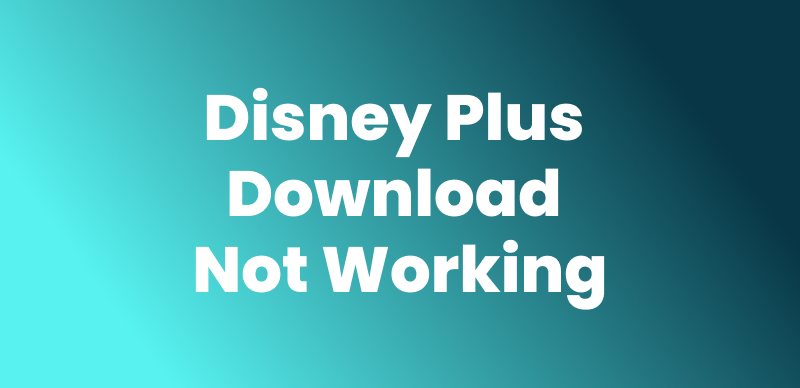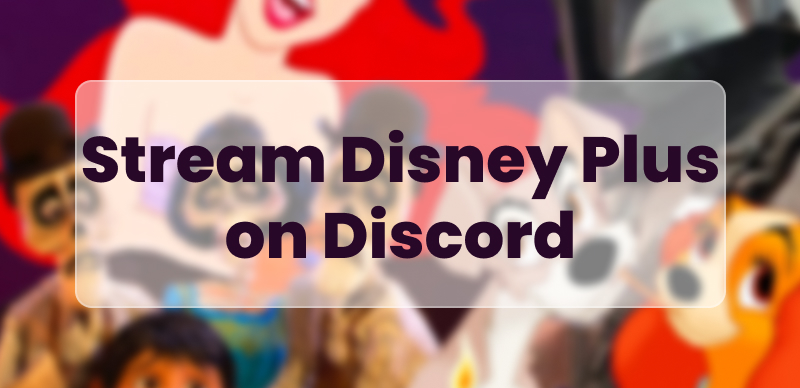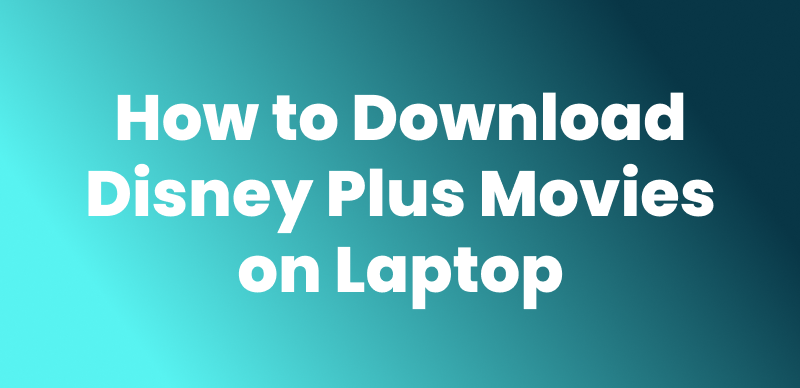Do you know a Nintendo Switch isn’t just for gaming? You can also stream on it. Movies, shows, even YouTube—there’s a lot you can watch. But what about Disney Plus? Can you watch Disney Plus on Nintendo Switch? Many users anticipate to enjoy their favorite Disney content on the Switch. Some think it’s not even possible; others are already enjoying it.

Can You Watch Disney Plus on Nintendo Switch
Don’t get confused! This guide will break it all down. From what works to what doesn’t, you’ll get the full picture. Let’s get started.
Also Read: How to Get Netflix on a Nintendo Switch >
Can You Watch Disney Plus on Nintendo Switch?
The Nintendo Switch doesn’t have a Disney Plus app. Unlike smart TVs or phones, you can’t just download it and start watching on Switch. Nintendo never added Disney Plus to the eShop, so there’s no direct way to stream.
However, there are a few ways to make it work. Some involve extra steps, like using a web browser or third-party tools. Others require a bit of setup with external devices. It’s not as easy as clicking play, but it’s doable. The next sections will walk you through the best options.
5 Easy Methods to Watch Disney Plus on Nintendo Switch
Below are five easy methods to help you watch Disney Plus on Nintendo Switch.
Method 1: Watch Disney Plus on Switch By Hidden Web Browser
The Nintendo Switch has a hidden web browser. It’s not built for streaming, but with a few clicks, you can access Disney Plus. It’s not as simple as using an app, but it does the job.
Here’s how to do it:
Step 1. Open “System Settings” and go to the “Internet.”
Step 2. Select your Wi-Fi network and choose “Change Settings.”
Step 3. Scroll to “DNS Settings” and switch from “Automatic” to “Manual.”
Step 4. Enter 045.055.142.122 as the “Primary DNS” and save.
Step 5. Connect to the network. A message will pop up—click “OK.”
Step 6. A hidden Google page will open. In the search bar, type “Disney Plus.”
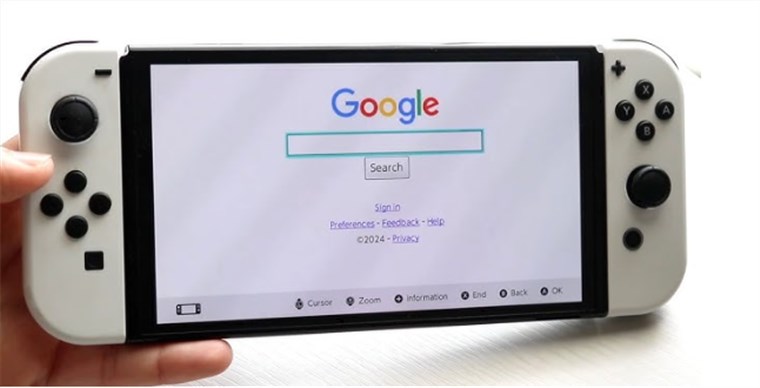
Type Disney Plus
Step 7. Open the Disney Plus website, sign in, and start streaming.
The browser isn’t designed for streaming, so videos may lag or crash. If that happens, you can try the next method.
Method 2: Watch Disney Plus on Nintendo Switch via YouTube
You must know that Nintendo Switch has an official YouTube app. So, you can use it to watch Disney Plus content.
Step 1. First, save Disney Plus videos in MP4/MKV format. (See Method 3)
Step 2. Open YouTube in your browser on any other device and click the “Create” icon.
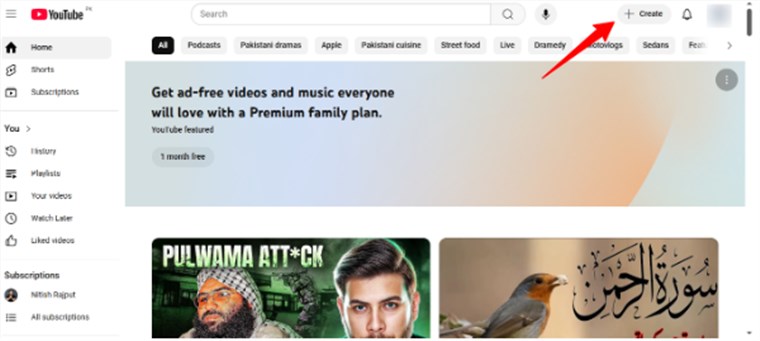
Click Create Button
Step 3. Click “Upload Video” and import the video file. Wait until the uploading is done.
Step 4. Now open the YouTube app on your Switch, go to “Library” > “Your Videos,” and start watching.
But the thing is, you can only upload videos of 15 minutes to YouTube unless your account is verified. Also, if you upload the copyrighted video, your channel could be banned. But don’t worry! There is a perfect solution for “Can you watch Disney Plus on Nintendo Switch?” Just Keep reading!
Method 3: Watch Disney+ Movies on Switch via Plex [Easy & Secure]
As we all know, Plex is a free media server where you can upload and store your videos and watch them directly on browsers on different devices. Another method to watch Disney Pllus on Switch is downloading Disney Plus videos and using Plex as your Switch media player is another choice. That’s where Keeprix Video Downloader comes in. It supports downloading videos without DRM protection and other Disny+ download limits. Keeprix Video Downloader allows saving Disney Plus movies in MP4/MKV format and playing them on any player or device without expiration.
Key Advantages of Keeprix Video Downloader:
- Download Disney+ videos in MP4 format, easily transfer to any device.
- Supports watching Disney+ movies without ads on any player.
- Bypass geo-restrictions and access content from anywhere.
- Keep your downloads forever—no expiration dates!
Steps to Download Disney Plus Video Using Keeprix:
Step 1. Download and install the Keeprix software on your computer. Launch the Keeprix software and select the “Download Video” option from the left panel. Then, select “Disney Plus” from the given options.
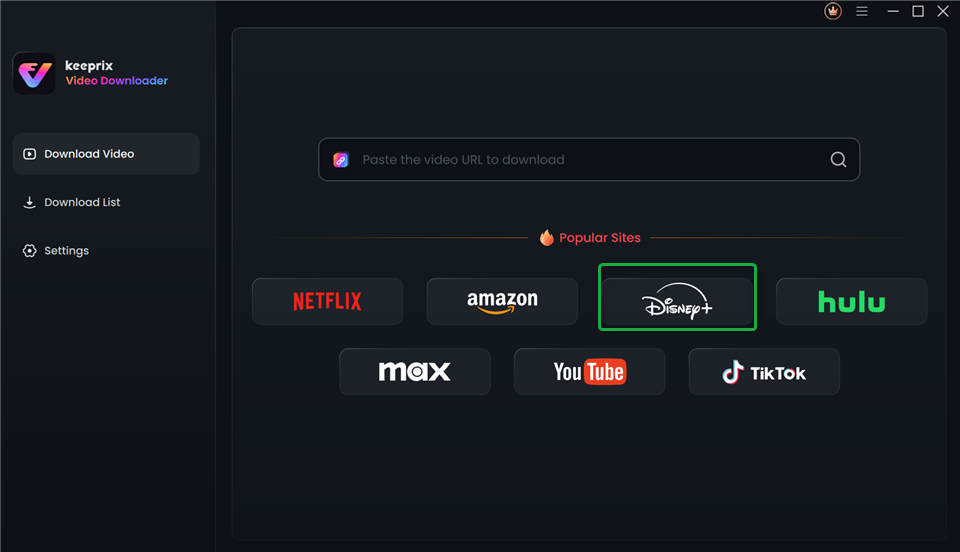
Choose Disney Plus in Keeprix Video Downloader
You can also directly paste the Disney Plus video link in the search bar.
Step 2. After choosing Disney Plus, log in to your Disney Plus account.
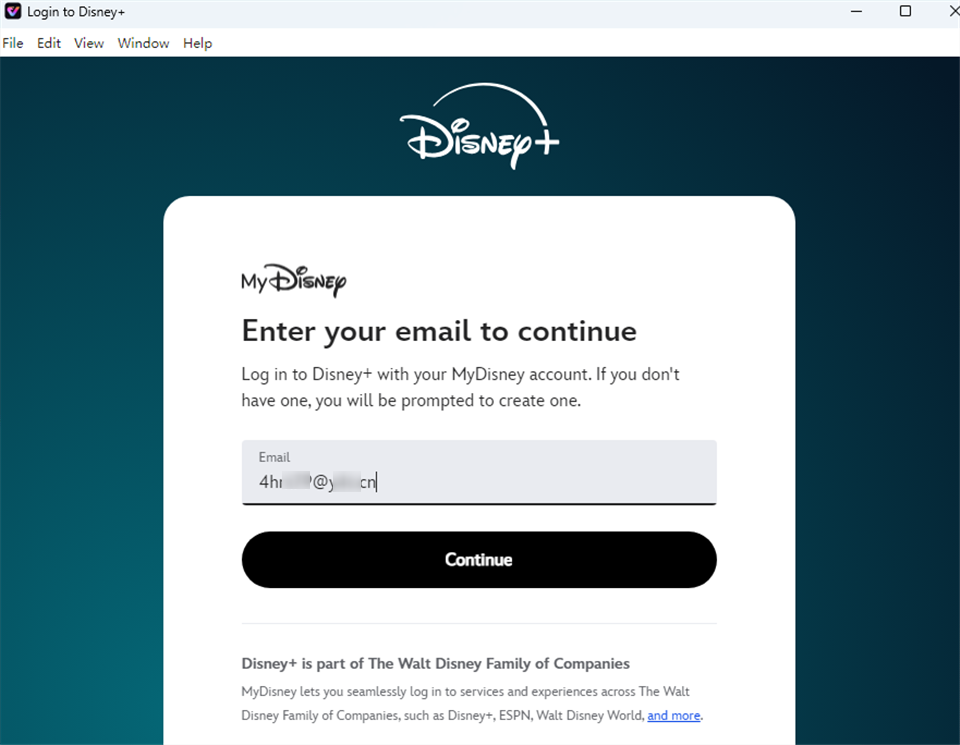
Log Into Disney Plus Account
Step 3. Next, search for the movie/show you want to download. Click the “Download” icon on the bottom right.
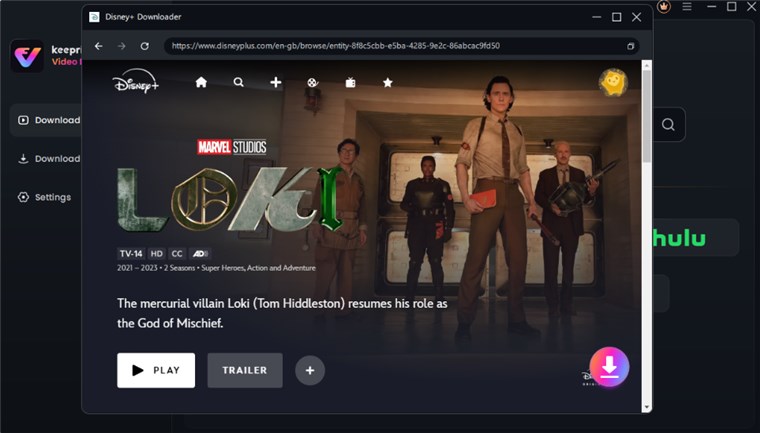
Download Disney Plus Video
Step 4. Select the download settings like “Resolution,” “Audio,” etc. Once selected, click the download button and proceed.
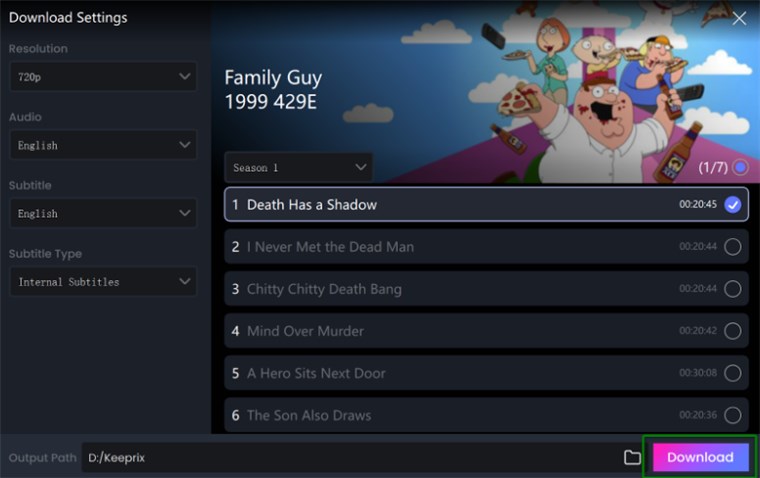
Adjust Download Setting
Step 5. Once the downloading is completed, you will see the below interface. You can locate your downloaded video in the “Completed.”
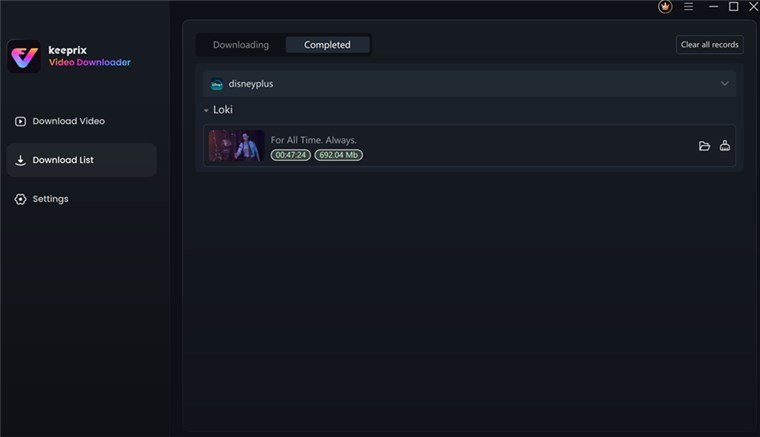
Disney Plus Video Downloaded
Now that we have downloaded the Disney Plus content in MP4/MKV format, the next step is to upload it to Plex.
Steps to Upload the Video to Plex:
Step 1. Go to the official Plex website and download Plex Media Server.
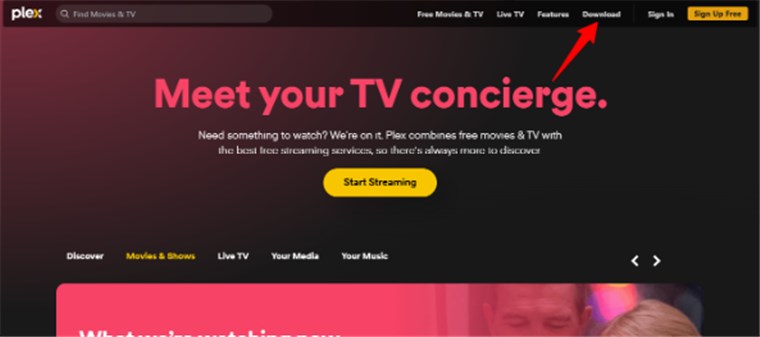
Download Plex
Step 2. Install the software by following the on-screen instructions.
Step 3. Open Plex Media Server and import your downloaded Disney Plus videos.
Step 4. On your Nintendo Switch, open the hidden web browser.
Step 5. Enter the Plex server URL in the address bar and press enter.
Step 6. Browse your Plex library, select a video, and start watching.
This is your answer to “Can you watch Disney Plus on Nintendo Switch.” Let’s explore the other two methods as well.
Method 4: Install Android on Switch to Watch Disney Plus
You must have heard about how you can turn your Nintendo Switch into Android. Well, this is what we are going to do here. Turn your gaming console into an Android device that will access the Google Play Store. And from there, you can easily download Disney Plus and watch your favorite movies/shows.
Before you start the process, make sure to have the following things:
- A microSD card (at least 16GB)
- A USB-C cable
- A compatible Switch
After arranging the above-mentioned things, the next step is installing “Switchroot Android.” You can follow this Android system installation detailed guide to get the job done. This software will make Switch run the Android apps. Later, you can download any app available on the Play Store.
Keep in mind this is not the official way to watch Disney Plus on Android. If something goes wrong, it might cause issues and even void your device’s warranty.
Method 5: Watch Disney Plus on Switch by Setting up Switch on TV
Setting up Switch on TV can also be the answer to “Can you watch Disney Plus on Nintendo Switch.” Here are steps to set up Nintendo Switch on your TV:
Step 1. Remove the back cover of your Nintendo Switch Dock.
Step 2. Connect the USB cable from the Switch to the AC adapter. Then, plug the AC adapter into a wall outlet.

Connect USB cable to AC Adapter
Step 3. Connect one end of the HDMI cable to the HDMI OUT terminal on the Switch Dock and the other to an HDMI port on your TV.
Step 4. Turn on your television and select the correct HDMI input.
Step 5. Start the Nintendo Switch on your television and access the home menu option.
Step 6. Then you can install Disney Plus on the Switch. Turn on the Nintendo Switch connected to your TV and log in.
Step 7. Go to the home screen and select the “eShop” icon.
Step 8. Use the on-screen keyboard to search for “Disney Plus.”
Step 9. Select the Disney Plus application from the search results and install it.
Step 10. Open the app and sign in with your Disney ID.
FAQs about Watching Netflix on Switch
Q1: Why Isn’t Disney Plus on Switch?
Nintendo hasn’t added official support for Disney Plus. The company prioritizes gaming, and there’s no official app for now.
Q2: How do I Watch Disney Plus on My Switch?
You can use the hidden web browser, Plex, or third-party tools. Installing Android on your Switch is another option, but it’s complex. The best choice is to download movies you want via Keeprix Video downloader, then watch it on Plex.
Q3: What Devices Support Disney+?
Disney Plus officially works on smart TVs, streaming sticks, gaming consoles, phones, tablets, and web browsers. Computers and Switch are not included. However, Keeprix Video Downloader supports downloading Disney Plus videos in MP4, then you can transfer and watch them on any device.
Conclusion
Can you watch Disney Plus on Nintendo Switch? Not directly, but there are workarounds. From using the hidden browser to setting up Plex, there are multiple ways to stream your favorite shows. If you want the easiest solution, Keeprix Video Downloader can help you watch Disney Plus videos offline without device limits. It’s simple, fast, and lets you watch anytime. Download Keeprix now and start enjoying Disney Plus on your Switch!