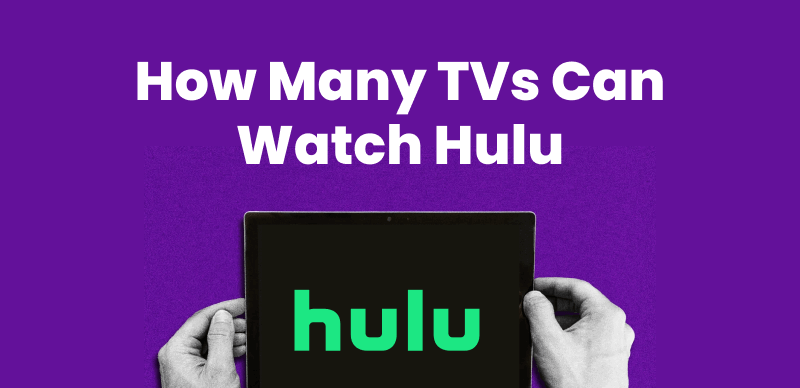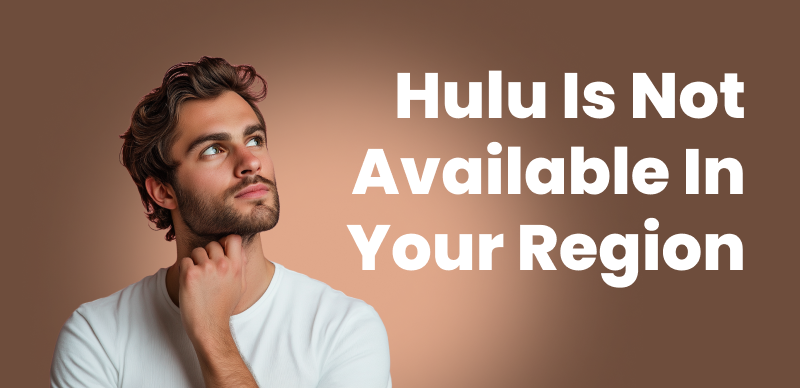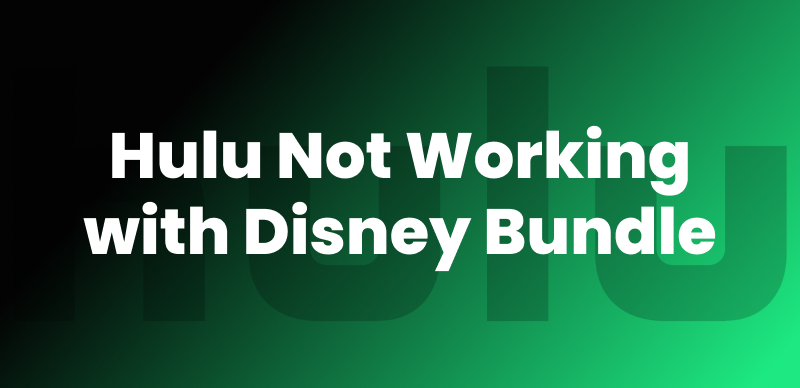Looking for ways to watch movies from Hulu without an internet connection? You’re at the right place! Although Hulu has a huge library of TV series and films, it is only downloadable on mobile devices—not PCs or Macs—for offline viewing. You can download video materials to your phone or tablet and watch it without an internet connection if you have a Hulu (No Ads) package. However, it has limitation: Shows and movies cannot be downloaded straight to a Mac or PC. We’ll walk you through the process of downloading and watching Hulu videos on all devices in this guide.
We’ll also introduce Keeprix Video Downloader, a helpful tool for downloading videos from various streaming platforms. Let’s begin to explore how to download from Hulu in detail!
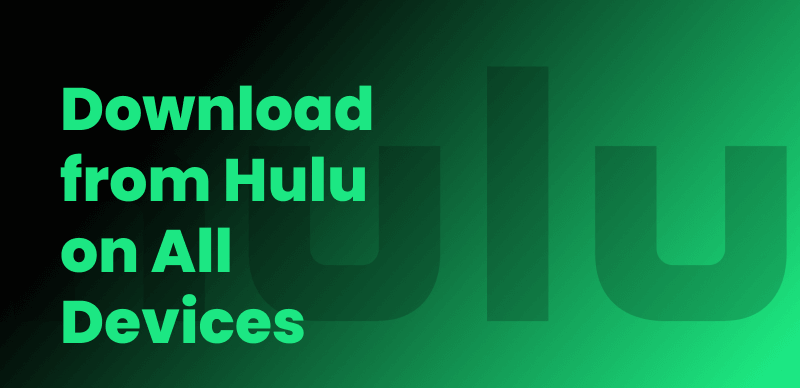
Download from Hulu on All Devices
Part 1. Downloading Hulu Movies and Shows on iPhone/iPad
Hulu supports a number of iOS models, provided that you update your device to iOS 15.3 and later:
First, you need to have a Hulu (No Ads) or Hulu (No Ads) + Live TV subscription. There’s a 30 – day free trial for Hulu (No Ads) if you’re new to it.
Step 1. Open the Hulu app on your iPhone or iPad.
Step 2. Navigate to the movie or TV episode you want to download. If it’s available for download, you’ll see a downward – facing arrow near the movie or episode title.
Step 3. Tap on the “download” icon below the movie title or next to the TV episode title. If you’re downloading a TV episode, search for the show, select it, scroll down to the specific episode, and then tap the download icon. Once the download is complete, the icon will turn white with a check mark inside.
Part 2. Downloading Hulu Movies and Shows on Android
Hulu supports most of the Android devices, but your models must meet two basic requirements: Android 7.1 or higher, screen size of at least 800×480 pixels. Now I will show you how to download Hulu Movies and shows on Android.
Step 1. Open Hulu App on your Android devices and sign in to your account.
Step 4. Optionally, set download settings like video quality in the “Downloads” section.
Step 5. Find downloadable content by using the “Search” icon and selecting “Downloadable“, or look for the download arrow icon in the library.
Step 6. Tap the “Download” button for movies or select episodes and click the “Download” icon for TV shows.
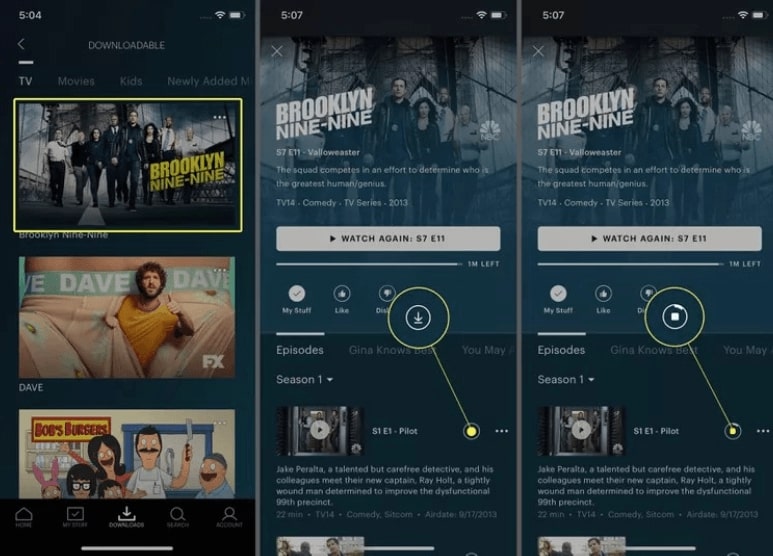
Select A Movie to Download
Step 7. View downloaded content in the “Downloads” section at the bottom of the app.
Remember, not all content is downloadable, and there are limitations on viewing time and the number of downloads.
Part 3. Downloading Hulu Movies and Shows on Amazon Fire Tablets
Hulu supports Amazon Fire Tablets capable of running Fire OS 6 or higher support. You can download it on the following models:
- Fire 7 (9th generation or higher)
- Fire HD 8 (8th generation or higher)
- Fire HD 10 (9th generation or higher)
- Fire Max 11 (13th generation or higher)
Step 1. Open the Hulu app on your Fire tablet.
Step 2. Head to the bottom navigation bar and tap on the downloads icon. Select “see what’s downloadable“.
Step 3. Just like on other devices, scroll through the available content, tap on the item you want, and then tap the Download button to start the process. You can keep track of the download in the main downloads section.
You can download up to 25 titles across five different devices. Also, you have up to 30 days to watch the downloaded content, and once you start watching an individual piece, you have two days to finish it before it auto – expires. But you can renew it if the content is still available on Hulu when you’re back online.
You may also like: Can You Download Hulu Shows on Laptop?
Part 4. Bonus Tip. How to Download from Hulu on Windows/Mac
Now, let’s explore some detailed ways to download Hulu videos and watch offline on both PC & Mac:
Method 1. Keeprix Video Downloader
Keeprix Video Downloader is a robust tool for downloading videos from sites like Hulu, Netflix, Amazon Prime, and Disney Plus. It guarantees that there are no time or location limitations and allows high quality downloads. Keeprix lets you save videos in MP4 and MKV codecs, without DRM, and watch them offline without expiry. It’s the best option to download and watch your favorite TV series and films offline on PCs and Macs because of fast download speeds and ease of use.
Key Features
- Download Hulu videos in MP4/MKV formats without restrictions.
- Save Hulu content for offline viewing without expiration limits.
- Supports streaming video downloads on both PC and Mac devices.
- Ensures high-quality downloads, inclu1080p videos, with no lag.
- Offers fast, reliable, and secure downloads for uninterrupted access.
- Enjoy fast, lag-free downloads with superior download speed optimization.
Before you start, please download this software and I will show you how to get Hulu video download via this software:
Step 1: Download the Keeprix Video Downloader on your Windows/Mac computer.
Step 2: After installation, launch Keeprix Video Downloader. On the main interface, click the “Download Video” option and select Hulu.
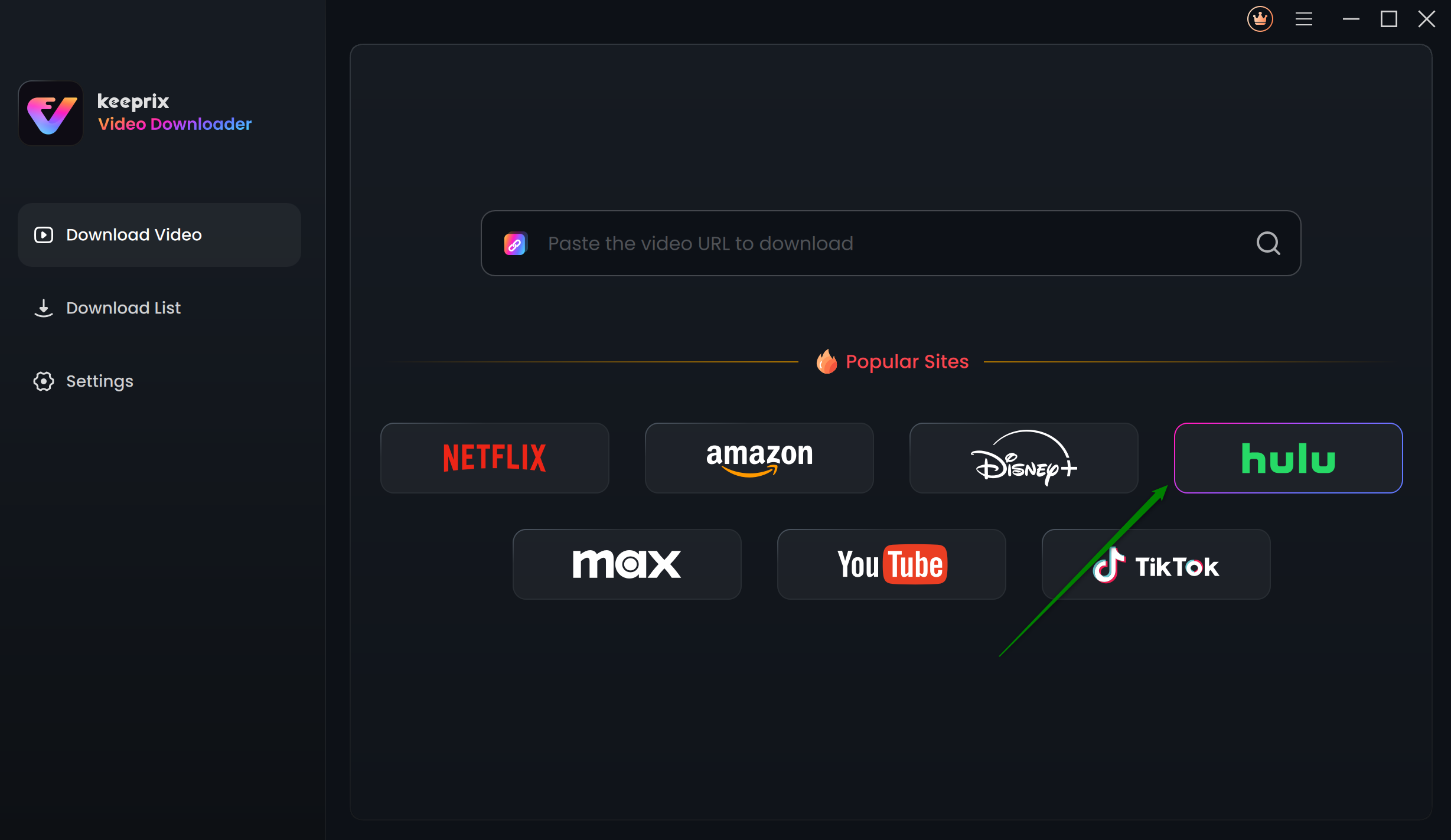
Choose Hulu in Keeprix Video Downloader
Step 3: You will be redirected to the Hulu built-in browser homepage within the Keeprix. Click “SIGN UP FOR HULU ONLY. ” Now, use your MyDisney account and log in to Hulu.
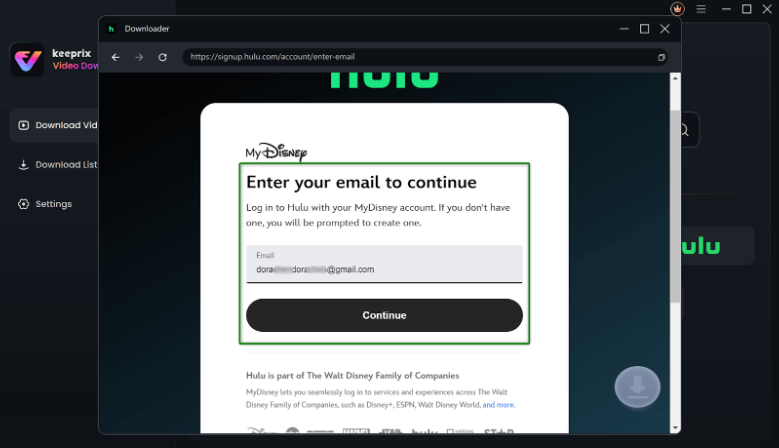
Enter Your Email to Log in to Hulu
Step 4: Enter keywords in the search bar or paste the Hulu video link directly into the address bar.
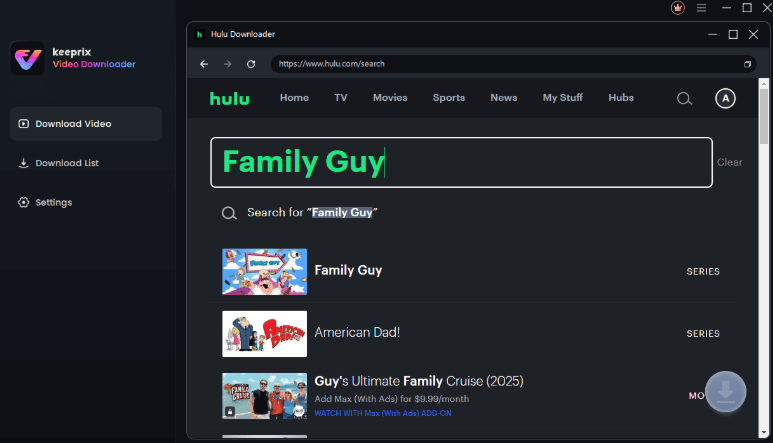
Search for a Video on Hulu
Step 5: Open the video playback page or video details page once the search results appear. Click the Download icon at the bottom right corner.
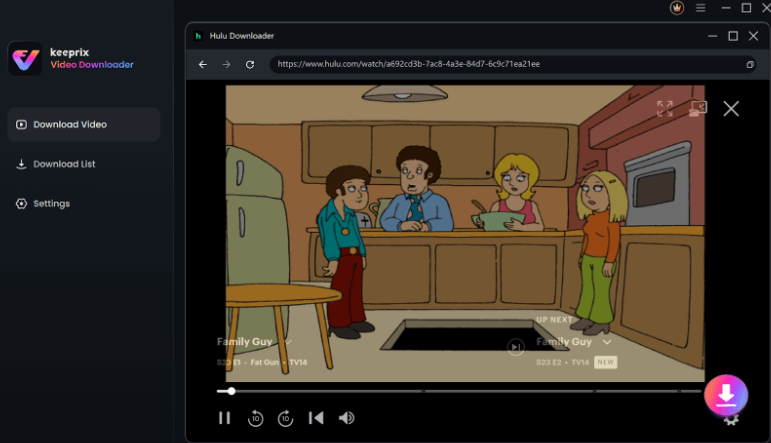
Click on the Download Button
Step 6: A pop-up window will appear.
- Select video resolution (up to 4K.)
- Choose the audio track and subtitles.
- Select the output format (MP4 or MKV.)
- Set the output path.
After that, click the Download button to start the process.
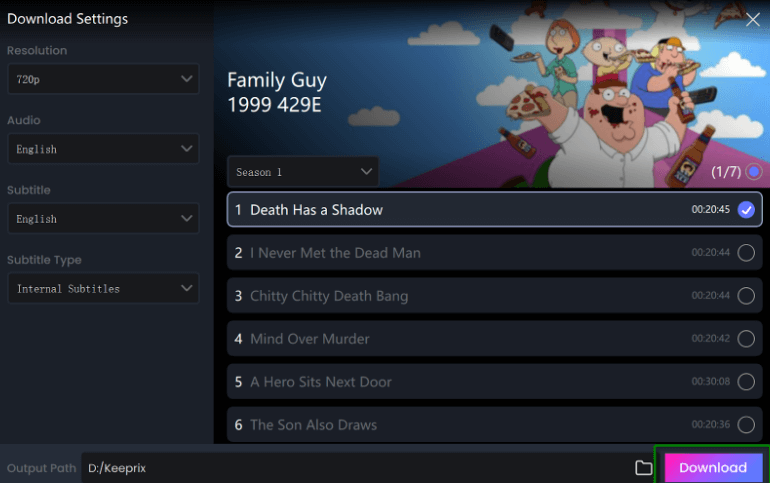
Set Your Download Settings
Step 7: Keeprix will start downloading your Hulu video. Monitor the download progress in the download list.
Method 2. Record Hulu Videos using Cloud DVR
Cloud DVR (a built-in feature of Hulu) lets you easily record live TV on Hulu and watch it later. It offers storage for multiple recordings, pause, and rewind options, and saves shows automatically, so you never miss your favorites. To utilize Cloud DVR:
You must have a Hulu + Live TV subscription for Cloud DVR.
Step 1. Go to “Live TV” after logging into your Hulu account. Find the show or movie you wish to record by looking through the program guide, then click on it. Then, choose the “Record” option.
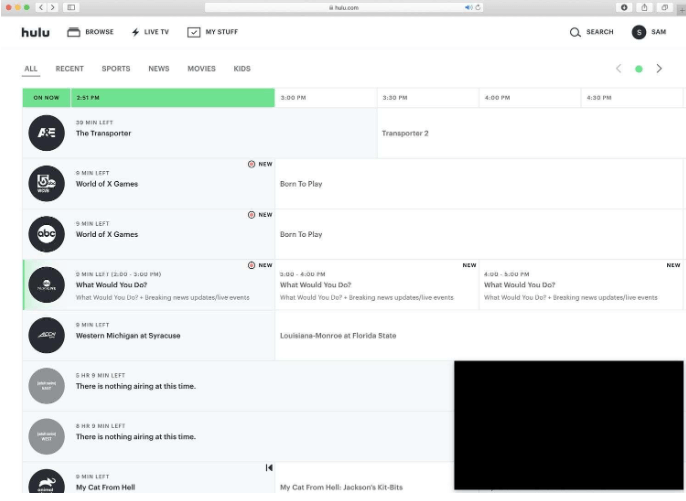
Go to LIVE TV and Choose Record
Step 2. Hulu will automatically start recording the selected content and save it in your Cloud DVR library.
Step 3. To view your recorded shows or movies, go to the “My Stuff” section and select “Cloud DVR.”
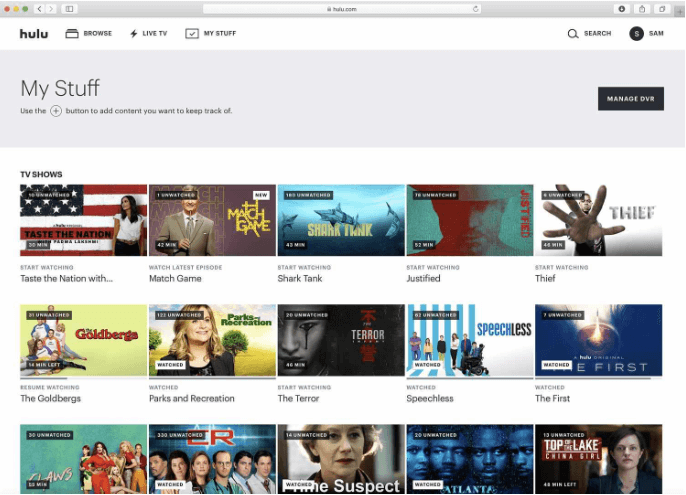
Go to My Stuff And Select Cloud DVR
Method 3. Record Hulu Videos via QuickTime (Mac Only)
QuickTime Player enables you to download Hulu videos if you have a Mac. Considering that QuickTime is already in the Mac as pre-installed software and downloading other software requires additional steps, this is an easy approach. Also, apart from system audio, which allows you to record both voice and video simultaneously, it helps you record any screen or specific area of a screen. To use QuickTime Player:
Step 1. Launch QuickTime Player on your Mac. In the top menu, click “File” and select “New Screen Recording.”
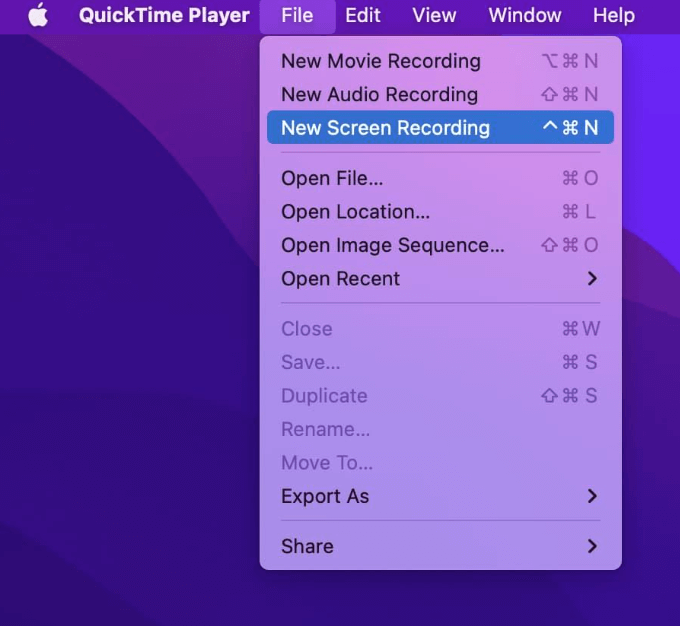
Choose New Screen Recording
Step 2. Choose the portion of the screen to record and select the audio input. Click “Record” to get started. Next, launch the desired video on the Hulu app or website.
Step 3. When you’re done, click the “Stop” button in QuickTime Player to stop the recording.
Method 4: Use OBS for Getting Hulu Videos
You can record your screen and stream content using OBS (Open Broadcaster Software), a free and open-source program. Hulu videos can be recorded by configuring OBS to record your screen. To improve recording success, ensure hardware acceleration is disabled in your browser settings. To download Hulu videos via OBS:
Step 1. Open Hulu on your browser and find the video you want to record.
Step 2. Open OBS and click the “+” icon under the Sources section.
Step 3. Name the new window, and OBS will automatically select the active Hulu window. At this point, you can adjust the recording settings.
Step 4. Start playing the Hulu video and click the “Start Recording” button.
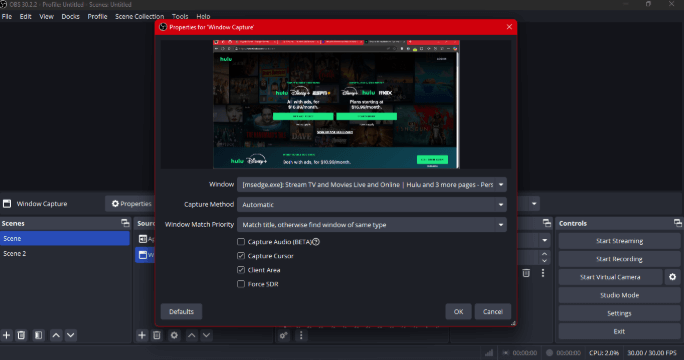
Click the Start Recording Button
Step 5. The recorded video will be saved on your computer when you’re finished.
FAQs
Q1: Why can’t I download on Hulu anymore?
You need a “Hulu (No Ads)” plan and a supported mobile device to download content on Hulu. Downloads are not available on living room devices or Hulu.com. Only content with a “Download” icon can be downloaded.
Q2: What is the Hulu app’s download button?
You can save movies and television series for offline watching by clicking the “Download” icon on the Hulu app. It will appear next to content eligible for download and viewing without an internet connection.
Q3: Can I watch Hulu without downloading the app?
To watch content on mobile devices, you must download the Hulu app. Watching Hulu on a computer or TV requires appropriate app or web access.
Sum It Up
In this post, we examined various approaches for watching Hulu offline. The Hulu app lets users download videos directly to their smartphones. With Cloud DVR, you can record live TV or use tools like QuickTime or OBS to save Hulu videos on your PC. While these methods are useful, they come with certain limitations. For a more convenient and unrestricted experience, Keeprix Video Downloader provides an easy solution for downloading streaming content without hassle.