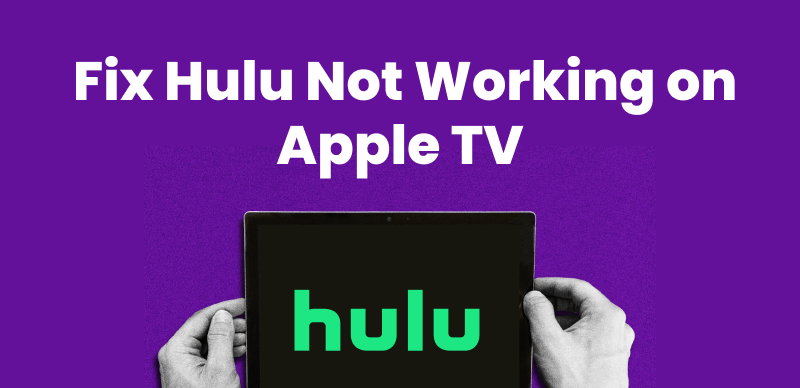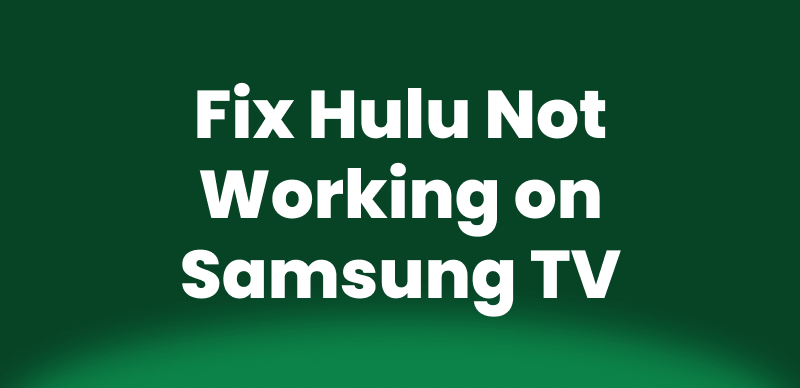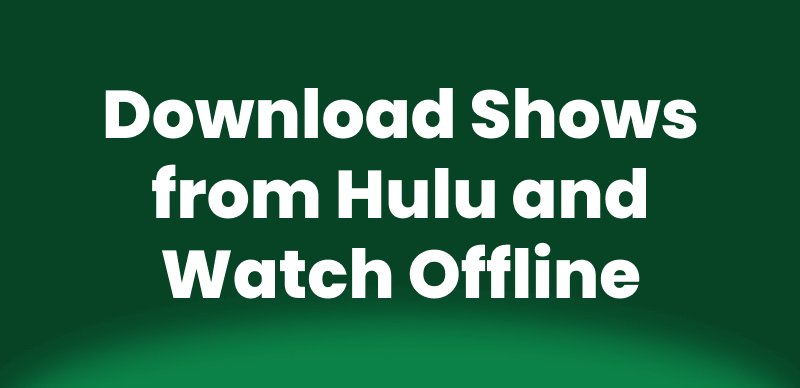Do you have problems with Hulu not working? As a well-known streaming service, Hulu provides a huge selection of TV series, films, and live TV channels. Many viewers use it as their primary streaming platform. In this tutorial, we’ll cover easy fixes for typical Hulu not working issues so you can keep watching your favorite shows uninterrupted. We’ll also present Keeprix Video Downloader, a program that lets you save Hulu films for offline viewing so you can watch your favorite series whenever you want, even when you’re not online.
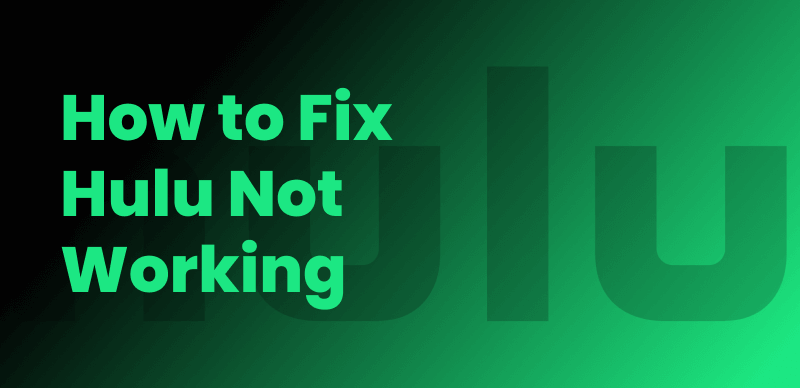
How to Fix Hulu Not Working
Part 1. Hulu Not Working? Why?
Hulu provides a huge selection of TV series, films, and live TV channels. Members can access a large selection of films, exclusive Hulu Originals, and previous and current seasons of well-known TV series. Sports, news, and events are among the live and on-demand channels available to subscribers with the Hulu Plus Live TV service. However, some users reported that they may meet Hulu not working error and wants to know how to get rid of this. So first let’s see some common Hulu errors.
Here are some common Hulu errors, their causes, and solutions:
| Error Code | Problem | Fix |
| RUNUNCK13 | Buffering or playback issue | Clear your browser’s cache, delete and reinstall the Hulu app. |
| P-DEV 320 | Digital media player issue | Likely on Hulu’s end. Try troubleshooting steps or contact Hulu support if unresolved. |
| 5003 | Playback error on device | Restart your device, router, and app. Reinstall the Hulu app. Contact support if needed. |
| Error 3 & 5 | Internet connection issue | Restart the device and router, reinstall Hulu app, and update your device. |
| BYA-403-007 | Playback service outage | Check internet, update device, and wait for Hulu to fix the partial outage. |
| HDCP | Anti-piracy issue with HDMI connection | Unplug and reconnect HDMI or try a different cable, monitor, or TV. |
| 0326, 2203, etc. | Protected content issue | Use an HDMI cable, update or switch browsers, and refresh the page. |
| Error 400 | Account-related issue | Check the internet, reinstall the app, and manage devices via Hulu’s website. |
| Error 500 | Server-side problem | Switch browsers or wait until Hulu resolves the issue. |
Part 2. How to Fix Hulu Not Working
Now, let’s have a detailed look at some of the best fixes for Hulu not working issue:
Way 1. Troubleshoot and Resolve Hulu Errors
If you see an error code while streaming on Hulu, look up details specific to that code. While general troubleshooting can help resolve common issues, identifying the exact error code can provide more targeted solutions.
For instance, some codes may indicate connectivity problems, device compatibility issues, or account-related errors. Check Hulu’s help center or contact support for accurate guidance. By understanding the error code, you can fix the issue faster and resume enjoying your favorite shows without interruption.
Way 2. Ensure a Stable Internet Connection
Hulu needs a strong and fast internet connection to work properly. Make sure your connection is stable and meets Hulu’s recommended speeds:
- 3.0 Mbps for standard-quality streaming.
- 8.0 Mbps for live TV content.
- 16.0 Mbps for ultra-HD streaming.
Way 3. Close and Restart Hulu App
Sometimes, restarting the Hulu app can fix streaming issues. For restarting the Hulu app on iOS and Android:
On iOS:
Step 1. Swipe up from the bottom of the screen.
Step 2. Pause halfway to open the multitasking view.
Step 3. Swipe the Hulu app up to close it.
Step 4. Tap the Home screen or swipe up again to return.
On Android:
Step 1. Open “Settings” and tap on “Apps.”
Step 2. Select Hulu from the list.
Step 3. Tap “Force Stop” to close the app.
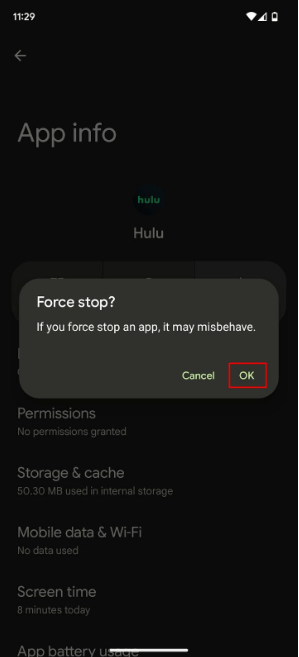
Tap Force Stop Option
Way 4. Clear the Cache in the Hulu App
The Hulu app may occasionally experience issues streaming content because of damaged data locally stored. Try cleaning the app’s cache to resolve this. This will delete outdated data, enabling the app to load new content.
On iOS:
Step 1. Open your phone’s “Settings” by tapping on the gear icon.
Step 2. Tap “General” from the options available.
Step 3. Scroll down and select “iPhone Storage”.
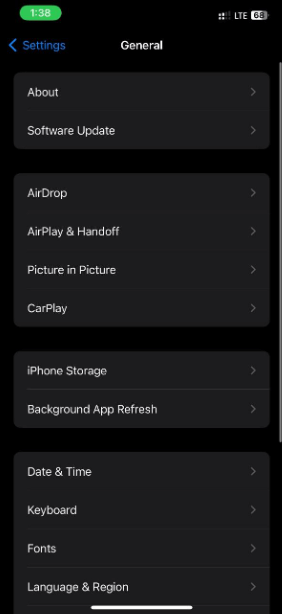
Select iPhone Storage
Step 4. Find and tap the Hulu app. Choose the “Offload App” option that will appear in the app’s details.
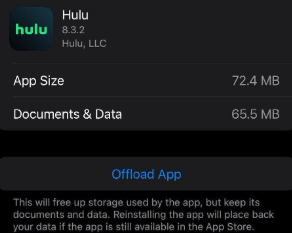
Choose Offload App
On Android:
Step 1. Go to “Settings” and tap “Apps”.
Step 2. Find and select “Hulu.”
Step 3. Tap “Storage” and then select “Clear Storage or Clear Cache.”
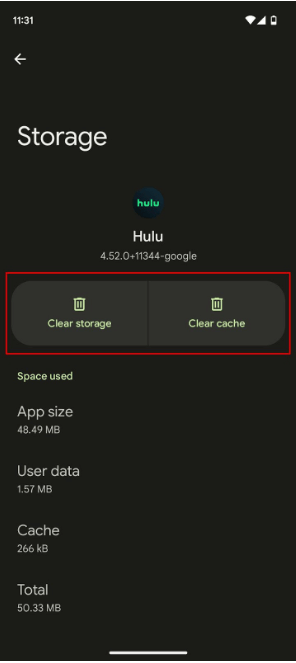
Select Clear Storage or Clear Cache
Way 5. Reinstall the Hulu App to Fix Issues
Try reinstalling Hulu if deleting the cache doesn’t fix the issue. After fully uninstalling the Hulu app from your smartphone, re-download it from the app store. Bugs or problems that may interfere with your streaming experience can frequently be fixed with this fresh setup. Open Hulu after reinstalling to see if the problem has been fixed. You can watch your TV and movies uninterrupted by reinstalling the app, giving it a new start.
Part 3. Bonus: Watch Hulu Movies Offline with Keeprix
Do you want to watch Hulu movies offline? Hulu is built-in with download options. However, its download has limitations. Keeprix Video Downloader is a flexible tool that lets you download Hulu movies and TV series to your computer. You can enjoy your preferred content offline at any time because Keeprix Video Downloader doesn’t have any expiration dates or regional restrictions. It works with both Mac and Windows, providing fast download speeds free of lag or latency. Unlike the Hulu app, Keeprix allows you to download in MP4 or MKV formats, free from DRM protection.
Key Features:
- Save videos in MP4 or MKV formats without DRM protection.
- Watch videos offline without worrying about expiration dates.
- Download streaming content from platforms like Netflix, Amazon, Hulu, and HBO Max.
- Enjoy 4K video downloads from social media platforms like YouTube and Instagram.
- Experience fast download speeds with no lag or latency.
- No time or region limitations for video downloads.
Steps to Watch Hulu Offline via Keeprix Video Donwloader
Step 1: Download the Keeprix Video Downloader on your Windows/Mac computer.
Step 2: After installation, launch Keeprix Video Downloader. On the main interface, click the “Download Video” option and select Hulu.
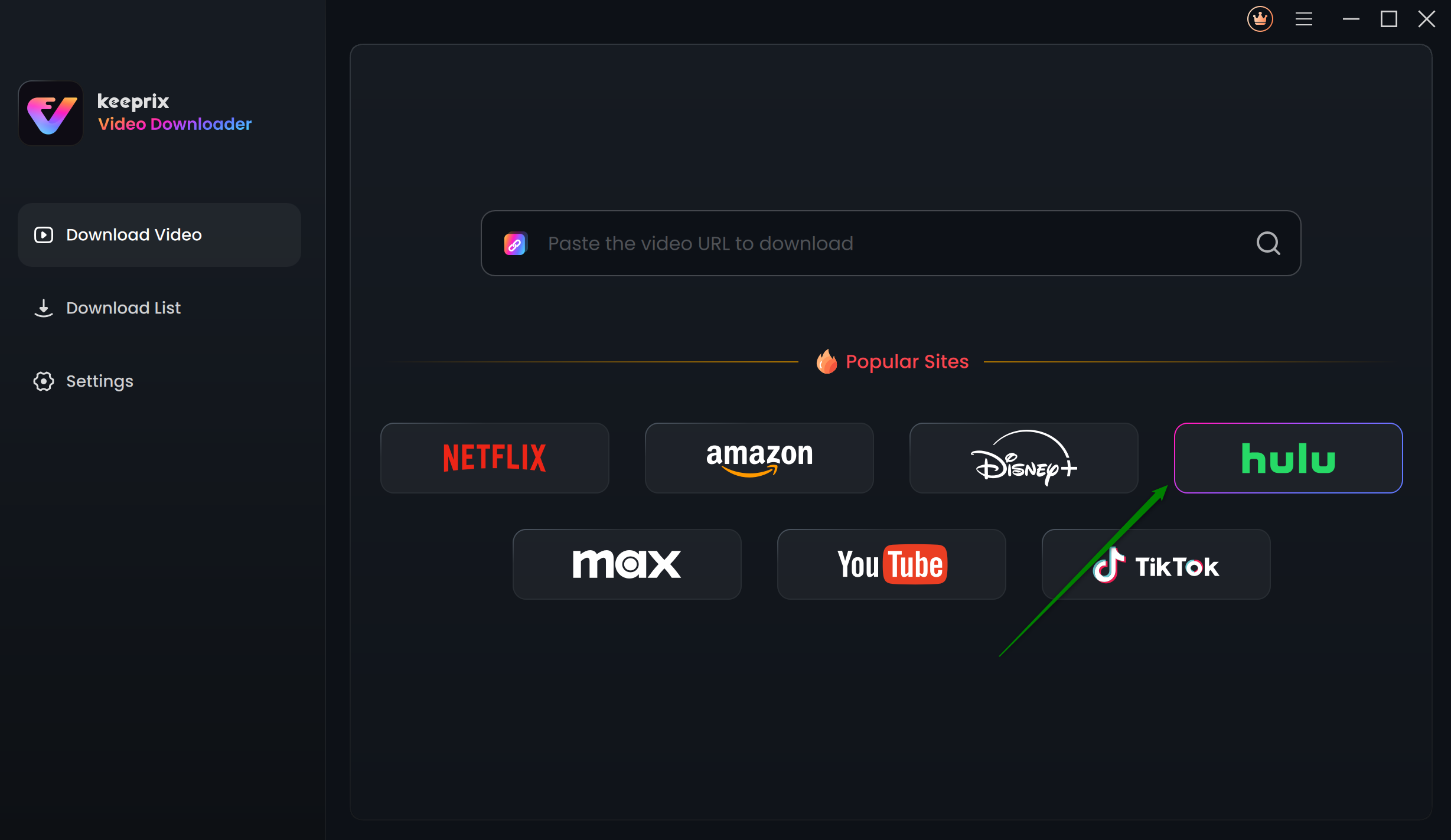
Choose Hulu in Keeprix Video Downloader
Step 3: You will be redirected to the Hulu built-in browser homepage within the Keeprix. Click “SIGN UP FOR HULU ONLY. ” Now, use your account and log in to Hulu.
Step 4: Enter keywords in the search bar or paste the Hulu video link directly into the address bar.
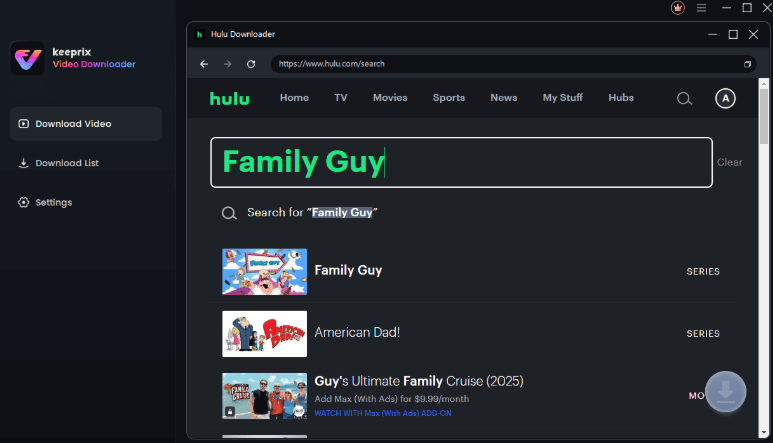
Search for a Video on Hulu
Step 5: Open the video playback page or video details page once the search results appear. Click the Download icon at the bottom right corner.
Step 6: A pop-up window will appear.
- Select video resolution (up to 4K.)
- Choose the audio track and subtitles.
- Select the output format (MP4 or MKV.)
- Set the output path.
After that, click the Download button to start the process.
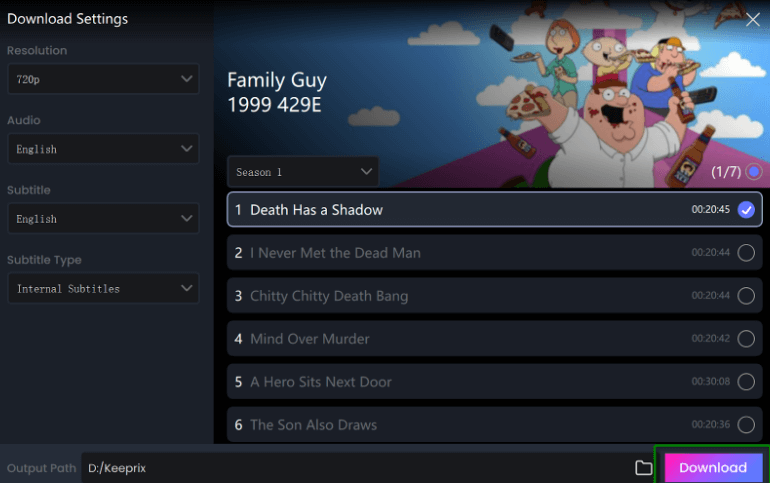
Set Your Download Settings
Step 7: Keeprix will start downloading your Hulu video. Monitor the download progress in the download list.
Part 4. FAQs
Q1: Why is Hulu not letting me watch anything?
Server problems, an out-of-date app version, or a poor internet connection can all cause Hulu to malfunction. To resolve the issue, restart your smartphone, update the app, or check your internet connection.
Q2: How do I update Hulu on my TV?
To update Hulu, go to the “Home” menu, select “Apps,” then “Google Play Store.” Choose “My Apps” and check if Hulu needs an update. Install any updates to keep it running smoothly.
Q3: How many devices can be logged into Hulu?
Only two devices can stream content simultaneously, but you can login to Hulu on various approved devices. Upgraded plans are needed for additional screens.
Part 5. Conclusion
In conclusion, Hulu is a well-known streaming service, but problems with playback, buffering, and app bugs can ruin your experience. Common Hulu not working fixes are checking your internet connection, deleting the program’s cache, upgrading the app, or reinstalling it. Follow certain troubleshooting procedures for error codes or contact Hulu support if necessary. To enjoy Hulu movies offline, consider using Keeprix Video Downloader. It lets you save your favorite shows and movies without worrying about internet issues, app errors, or regional restrictions. Stay tuned for its release!