Being one of the most popular streaming sites, Netflix has an array of TV shows and movies in its library. However, users sometimes encounter errors that interrupt their viewing experience. Among all the common issues, the “Netflix we’re having trouble playing this title” error turns out to be the most frustrating.
Irrespective of the device, anyone can experience this problem due to several factors, including network issues. Fortunately, there are several solutions to fix this issue and get back to streaming smoothly. To help you in this regard, we’ll explore the possible solution to get rid of the “Netflix we’re having trouble playing this title” problem.
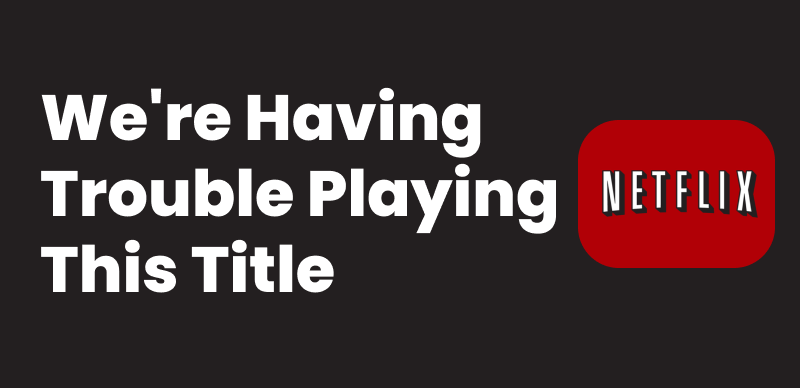
Netflix Can’t Play This Title
Why Does Netflix Say We’re Having Trouble Playing This Title?
When encountering this issue, you need to first determine its root cause. Through the points given below, users can acknowledge the reason causing the streaming problems.
- Network Issues: Mostly, unstable internet connection can prevent this streaming site from loading content.
- Obsolete Application: You may run into this problem while using an older version of the app due to compatibility issues.
- Storage Problems: Sometimes, low device space proceeds to cause the “Netflix we’re having trouble playing this title” issue.
- Laggy Server: Occasionally, temporary server outages or content licensing restrictions can also trigger this error.
Upon getting familiar with the leading causes of this problem, move to the next part to explore its main solutions.
How to Fix When Netflix Says We’re Having Trouble Playing This Title?
Irrespective of the reason you are facing this issue, take guidance from the following steps to smoothen the streaming process.
Method 1. Log Out and Log In Your Netflix Account
Before trying any other solution, we recommend you re-log into your account to clear out temporary glitches using the steps below.
On iPhone:
Begin this task by opening the app on your device and tapping on “My Netflix.” Moving forward, tap the “Hamburger” icon in the top-right corner and choose “Sign Out.” Finally, confirm your action by pressing the “Sign Out” button in the bottom-up menu.
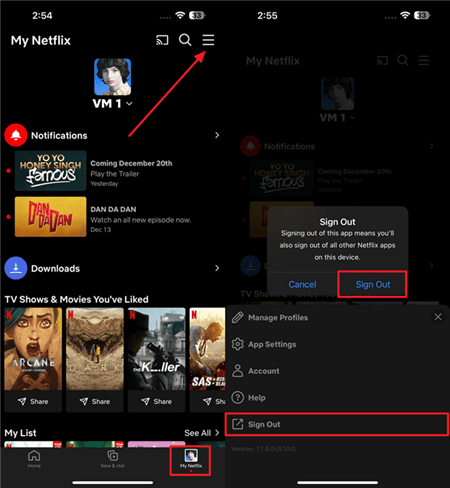
Log Out Netflix on iPhone
On Android:
Upon launching this streaming app, go to the “My Netflix” section and tap the “Three Horizontal Lines” icon. Afterward, select “Sign Out” from the list of options and confirm the completion of this task.
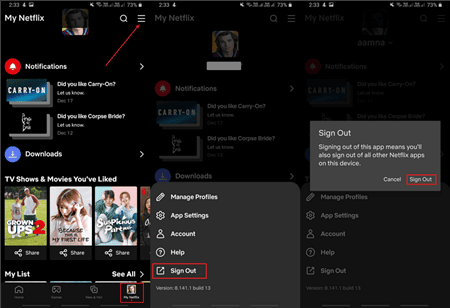
Log Out Netflix on Android
On Browser:
Once you’re on the streaming site, tap on your “Profile” icon in the top-right corner. From the newly appeared menu, simply select “Sign Out of Netflix” to log out.
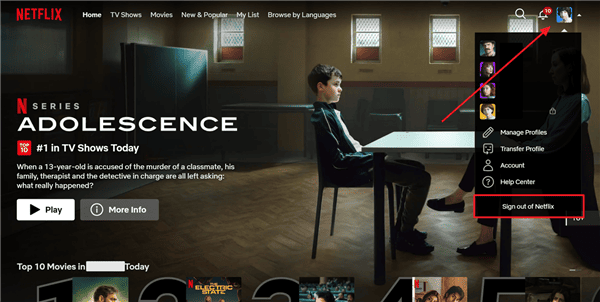
Log Out Netflix in Browser
Once you are logged out of your account, fill in your credentials to sign in to resolve the “Netflix we’re having trouble playing this title” problem.
Method 2. Check Your Network Connection
As mentioned, a weak internet connection stands out as one of the most common reasons for playback errors. Since streaming relies heavily on connection, a drop in speed can prevent sites from loading content. To enjoy smooth streaming, you can consider using an Ethernet cable instead of Wi-Fi.
Method 3. Update the Netflix App
While making use of an outdated version of this streaming app, you can face the “Netflix we’re having trouble playing this title” issue. For this, viewers have to update their apps to improve performance and fix bugs using the following method.
Instructions: Initiate this task by launching the App Store or Google Play based on your device. Now, search for Netflix and tap on the “Update” button in front of the application to get the job done.
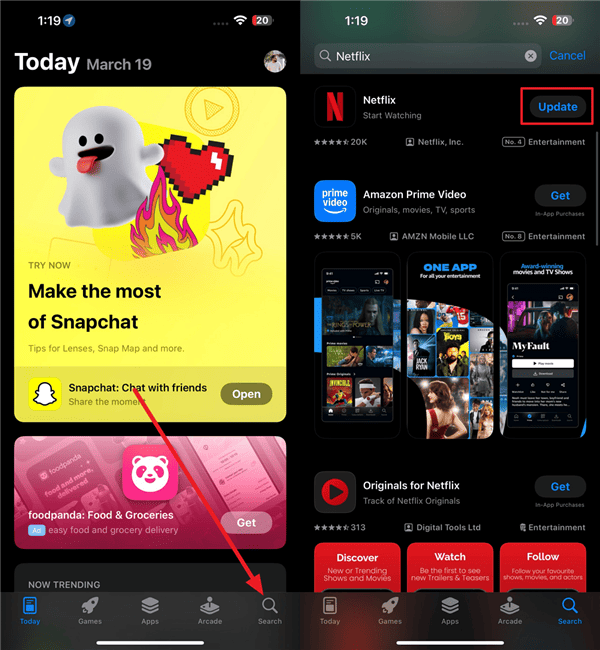
Update Netflix App
Method 4. Check If Netflix Is Down
Occasionally, the problem isn’t on your end, as the servers of this streaming site may be experiencing downtime. When Netflix’s servers are overloaded or undergoing maintenance, you might see this annoying error.
Go to Netflix server status to check the server-related issue and wait for its resolution from Netflix’s end.
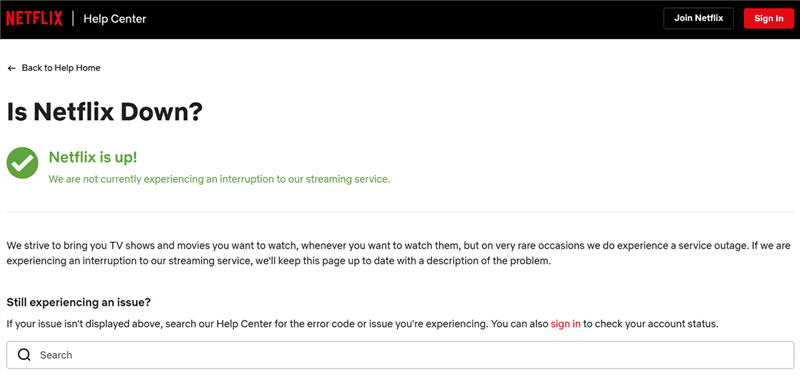
Check Netflix Server
Method 5. Free Up Your Storage Space
When your device is running low on storage, this issue may affect Netflix’s ability to load and play videos. So, you can clear out unnecessary files or apps using these steps to resolve the “Netflix we’re having trouble playing this title” problem.
Instructions: Once you enter the “General” settings on your iOS device, tap the “iPhone Storage” button. Now, select the app you want to remove and hit “Delete App” on the next screen to make space for proper streaming.
Based on your Android model, you can perform similar steps to remove unnecessary applications for improved playback.
Method 6. Turn Off VPN
Using such proxies can sometimes interfere with the streaming platform’s content licensing agreements. Generally, Netflix tries to detect and block many VPN services to prevent users from bypassing regional restrictions.
We recommend you disable these proxies and connect directly to your internet provider to resolve this frustrating issue.
Alt text: disable vpn tools
Method 7. Download the Netflix Title for Offline Watching
To avoid streaming interruptions caused by errors like “Netflix we’re having trouble playing this title,” you can download content for offline viewing. This allows you to watch content anytime without needing an internet connection on the following devices.
- Android
- iPhone and iPad
- Amazon Fire Tablet
- Google Chromebook
Take guidance from the instructions below to download your favorite content.
Instructions: After launching this streaming app, tap on “My Netflix” and choose the “Download” option. On the next screen, hit “See What You Can Download” and pick your favorite TV series to download its episodes.
Bonus Tip. How to Download Netflix Titles on a Laptop
While Netflix allows you to download content, it comes with certain compatibility issues. Users who want to download their favorite movies on their laptops to overcome the “Netflix we’re having trouble playing this title” problem can make use of Keeprix Netflix Downloader.
Thanks to this tool, users get to download TV series and movies on any of their devices. Other than that, its adjustable resolution and audio quality give you control over the output quality. Go through the steps below to download content using this tool for smoother playback quality.
Step 1. Select a Streaming Platform on Keeprix
Once you install the Keeprix Video Downloader, browse the list of supported streaming services on its interface and select “Netflix” to proceed.
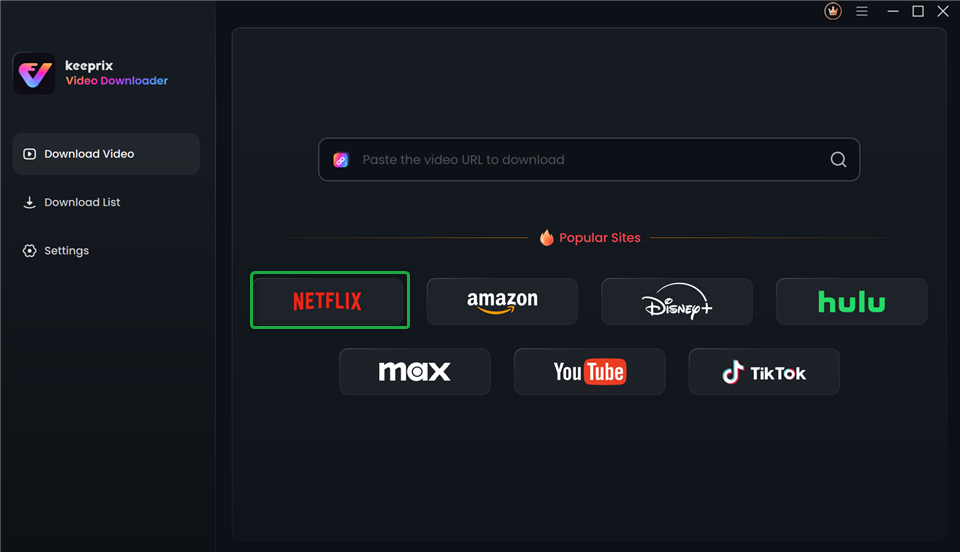
Choose Netflix in Keeprix Video Downloader
Step 2. Choose the Content to Download
After signing into your account, search for the show you want to download by browsing the available titles. Upon finding your desired content, click the “Download” icon.
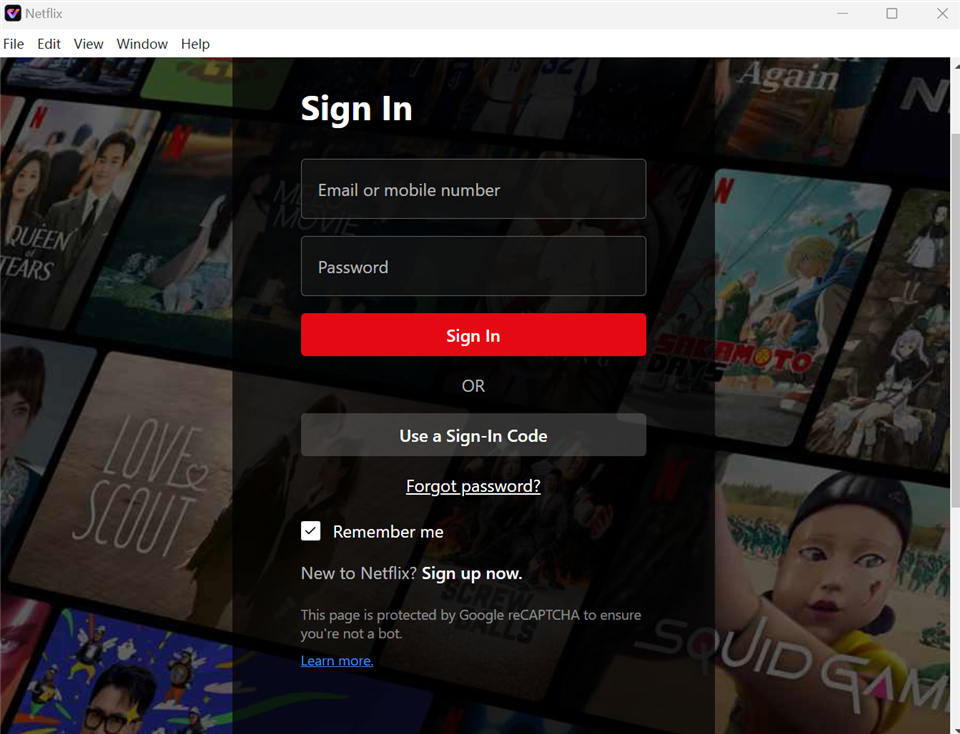
Sign In to Your Netflix Account
Step 3. Customize Download Settings
Within the “Download Settings” screen, select the specific episode you want to save for offline viewing. Now, adjust the video resolution and audio preferences before tapping the “Download” button to finalize the process.
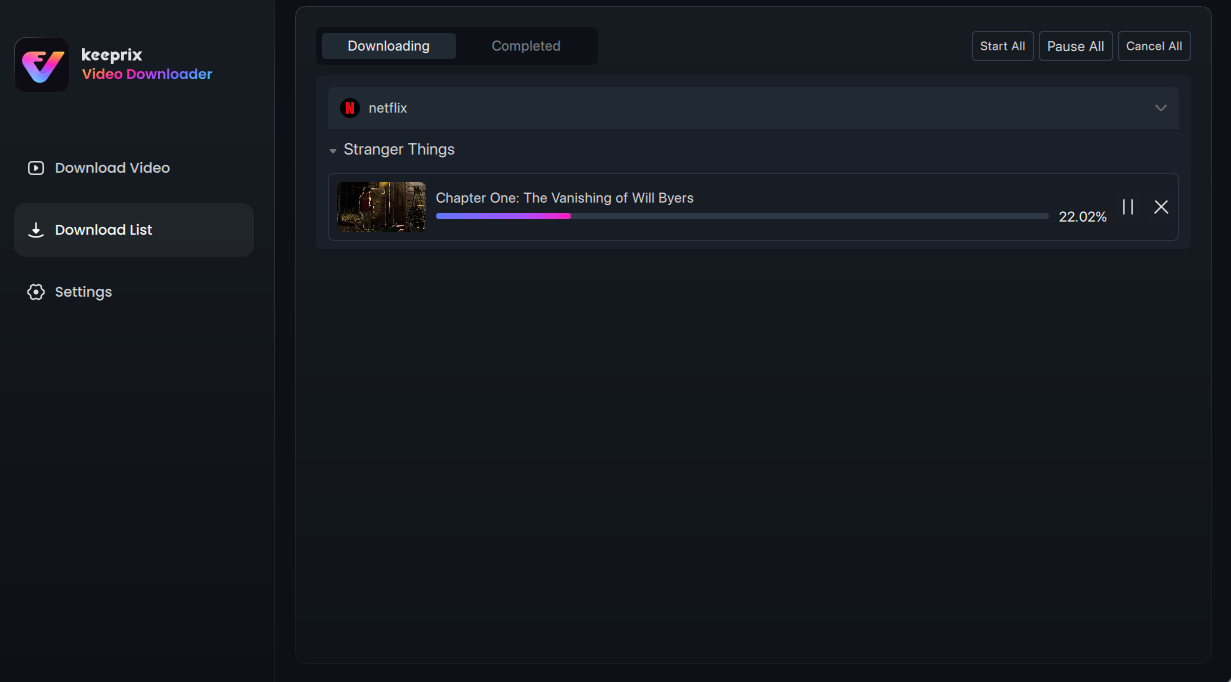
Downloading Netflix Videos
After getting to know about all the available solutions, go through the information explained below to resolve any confusion.
Frequently Asked Questions
Q1. How can I check if Netflix is down?
To proceed with this task, you can visit its Service Status page or use sites like Downdetector to observe any issue.
Q2. Can clearing cache and app data fix the error?
Yes, users should try clearing the app cache and data to remove corrupted files that may be causing the error.
Q3. What should I do if none of the fixes work?
When you’ve tried all the troubleshooting steps, and the error persists, contact the official Customer Support for further assistance.
Conclusion
As mentioned, you need to identify the root cause of the “Netflix we’re having trouble playing this title” issue before its resolution. While fixing this problem, you can choose to download your favorite content to get rid of the streaming issue altogether.
However, the official feature comes with certain compatibility issues. So, we recommend you try Keeprix Video Downloader for restriction-free downloading tasks.
