Watching Netflix offline rather than on the Internet is way more convenient. There’s no need to worry about lag, buffering or Wi-Fi connection. You can even watch your favourite videos on a long flight or a road trip.
This article will show you how to get a NetFlix MP4 download. First, we’ll show you the methods for Windows or Mac devices. After that, we’ll show you how to do it on mobile phones.
But before we start, some of you might have this question in your mind. “Is it possible to download videos from Netflix?”
So, let’s answer it first!
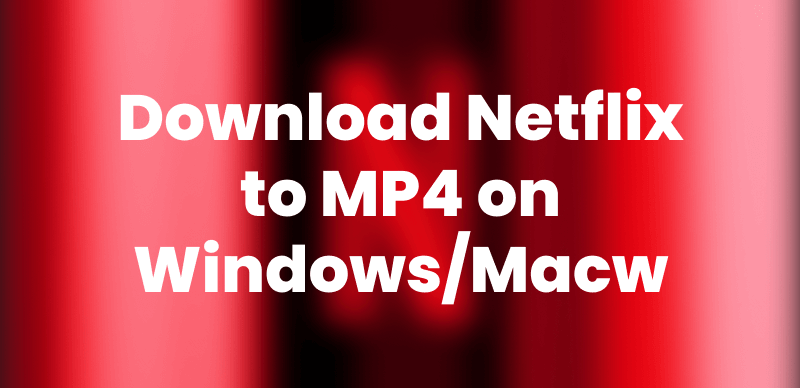
How to Download Netflix to MP4
Part 1. Can You Download Netflix to MP4?
Officially, Netflix does not allow direct downloads of its content in the MP4 format.
It doesn’t mean there’s no official method. Netflix provides an in-app download feature. It allows you to save movies and shows for offline viewing within the Netflix application. However, these videos have expiration dates and viewing restrictions.
Now you are thinking, “Why do people still want to download videos in MP4?” Well, there are many reasons. It’s mostly done to,
- Watch videos on unsupported devices like older smart TVs, essential MP4 players, or car entertainment systems.
- Keep a permanent copy of movies and shows without worrying about expiration dates.
- Enjoy greater flexibility in file management because MP4 is more straightforward to store, organise, and manage.
- Watch videos on various media players, as MP4 files can be played on virtually any media player.
- View videos without relying on the Netflix App.
All of these are the most common reasons. There are also some rare situations where one needs to download Netflix videos. But no matter the problem, we have software that can quickly make Netflix MP4 downloads. Let’s see how to use it.
Part 2. [Hot] How to Download Netflix Movies to MP4 on Windows/Mac
There are many tools in the market which claim to download Netflix videos. However, Keeprix Video Downloader is the best option.
This powerful tool has features that allow you to download videos up to 4K resolution. You can get the videos in MP4 or MKV format. Keeprix is also compatible with both Windows and Mac OS.
Key Features of Keeprix Video Downloader
- You can download Netflix movies in MP4/MKV format without DRM protection.
- It supports videos from Netflix, Amazon Prime, Disney+, Hulu, HBO Max, and YouTube.
- Keeprix allows up to 4K video quality with multilingual audio and subtitles.
- The batch download feature can download multiple shows and episodes simultaneously.
- You get fast download speed without lag or buffering issues.
Steps to Use Keeprix Video Downloader
Step 1: Download Keeprix Video Downloader. Install it on your Windows or Mac computer.
Step 2: Launch Keeprix on your computer and select the “Download Video” option from the left side. Now, click “Netflix” from the available options on your screen.
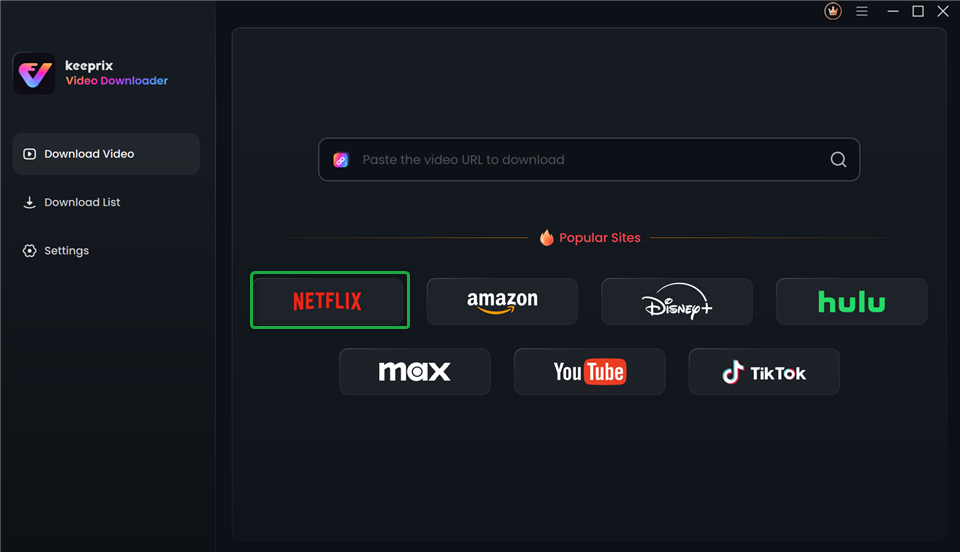
Choose Netflix in Keeprix Video Downloader
Step 3: Log in to your Netflix account using the Keeprix interface to access the video content.
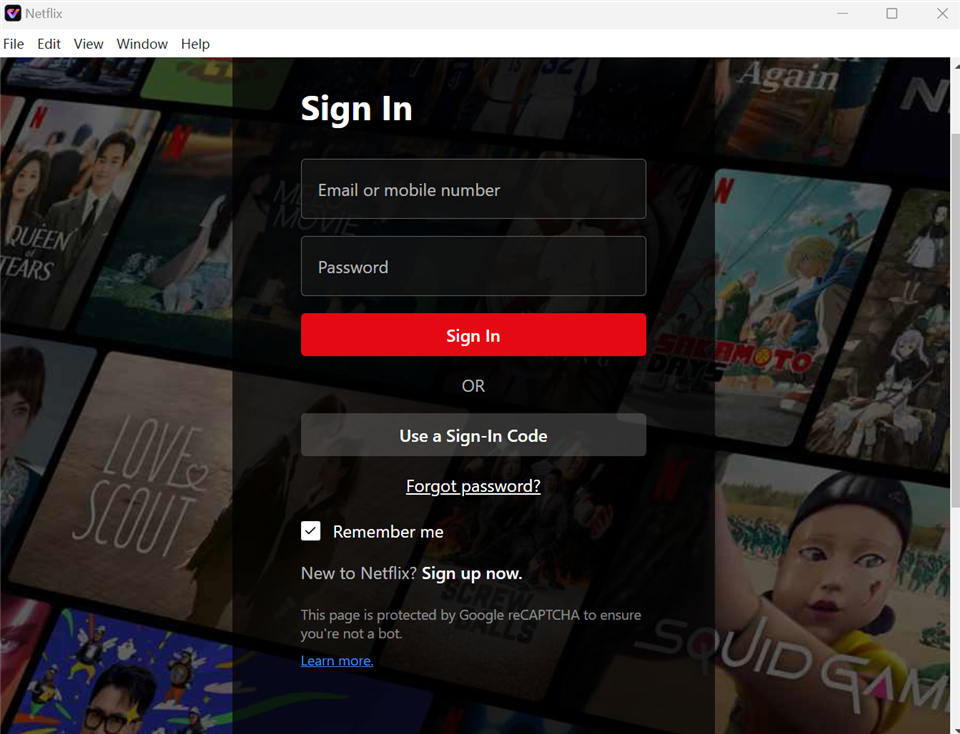
Sign In to Your Netflix Account
Step 4: After signing in, browse the Netflix library or search for a specific movie you want to download. Select the episode or movie and click the “Download” button at the bottom right corner.
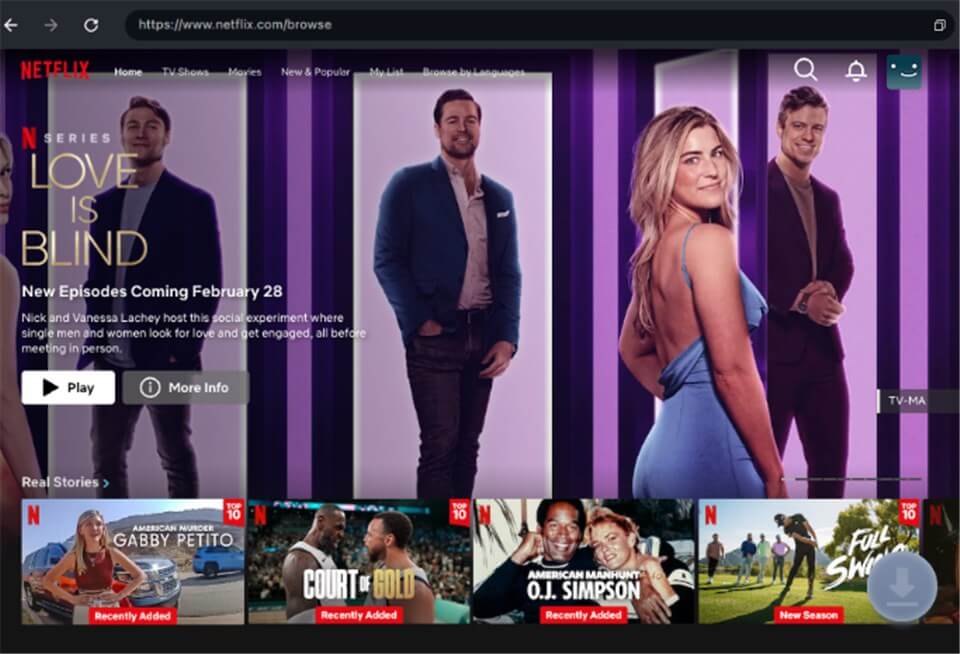
Download Movies You Want on Netflix
Step 5: A pop-up window will appear on your screen. Select the video resolution, audio language, subtitles, and output format. Then, click the Download button again.
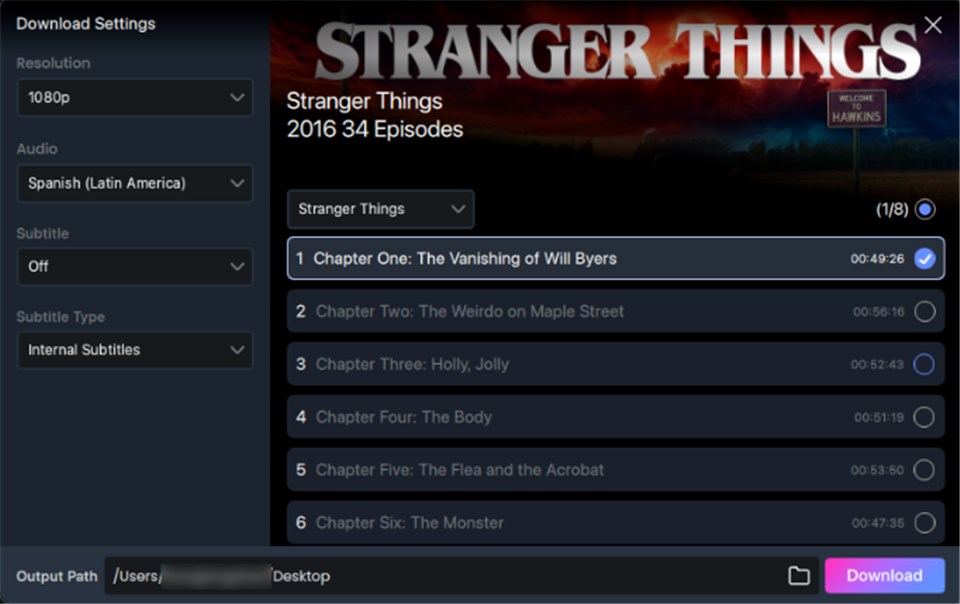
Customize Download Setting
Step 6: During download, you can pause, resume, or cancel the download anytime. Once completed, click on the Download List on the main screen to check your video.
You can now watch this video offline without requiring an internet connection.
Part 3. FAQs
Q1. Can I transfer downloaded movies from Netflix to USB?
If you are using the official Netflix download option, then No. You cannot directly transfer downloaded movies from the Netflix app to a USB drive. This offline download feature saves content in an encrypted format. This format is only accessible within the Netflix application on the device to which it was downloaded.
However, using Keeprix video downloader, you can quickly transfer the videos to USB.
Q2. Can I download a Netflix movie to my files?
You cannot download Netflix movies from your files using the official method. These downloads are not saved as standard video files like MP4. They are stored in a protected format within the Netflix app’s data.
If you want to access the downloaded videos in your Files, use third-party tools like Keeprix Video Downloader.
Conclusion
Netflix doesn’t allow direct MP4 downloads due to digital management rights. There are many restrictions if we go to the official download option on Netflix.
However, you can use Keeprix Video Downloader to make Netflix MP4 downloads. It allows you to download Netflix movies and shows in MP4/MKV format without DRM. Keeprix also supports up to 4K quality and offers batch download options. If you want a personal Netflix library, Keeprix Video Downloader is highly recommended.
