Watching videos offline is convenient, but DRM protection can make downloading content for offline viewing tough. Digital Rights Management (DRM) is used by streaming platforms to prevent unauthorized copying and distribution, ensuring content remains protected. However, it is also possible to save videos legally for personal use in several safe and reliable methods. This article will walk you through the best solutions for how to download DRM-protected videos in 2025.
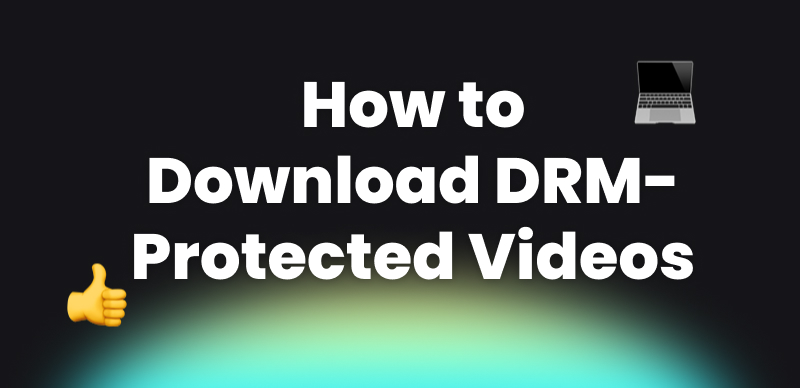
How to Download DRM-Protected Videos
What is DRM Protection?
All the most popular video streaming sites, like Amazon Prime Video, Netflix, and Disney+, utilize DRM to protect their video content. Digital Rights Management (DRM) is a technology used by content providers to control the distribution and usage of digital media. It hinders unauthorized downloading, distribution, or copying of copyrighted content.
Encryption protects the video so it can only be streamed within the website or application of the respective platform and cannot be downloaded. Although DRM protects the creators’ work, it can be restrictive for viewers because it does not allow them to download videos for offline viewing beyond the website limits.
How to Download DRM-Protected Videos Easily
Downloading videos with DRM protection is hindered by encryption and limitations on the platforms. Fortunately, there are applications like Keeprix Video Downloader, which provide a secure way of downloading for viewing offline without loss of quality. The application is designed to bypass DRM protection for mainstream streaming platforms so that users can download content directly to their devices.
Keeprix Video Downloader offers high-definition downloading, various downloading options for different file types, and customizable options for a seamless experience. It maintains secure access to content while respecting user privacy.
Key Features of Keeprix Video Downloader
- Enables the download of content effortlessly without DRM restrictions.
- Supports popular streaming websites, including Netflix, Disney+, Amazon Prime, etc.
- Allows users to download the video in HD, Full HD, or even in 4K resolution.
- Supports the custom selection of video resolution, audio language, and subtitles.
- Ensures high-speed execution while protecting your anonymity.
The following is a guide to downloading videos with DRM protection using Keeprix:
Step 1. Download Keeprix Video Downloader onto your computer or Mac. Next, proceed with the instructions for the setup to complete the installation.
Step 2. Launch Keeprix and choose your preferred streaming website from the homepage. Or paste the video URL you wish to download.
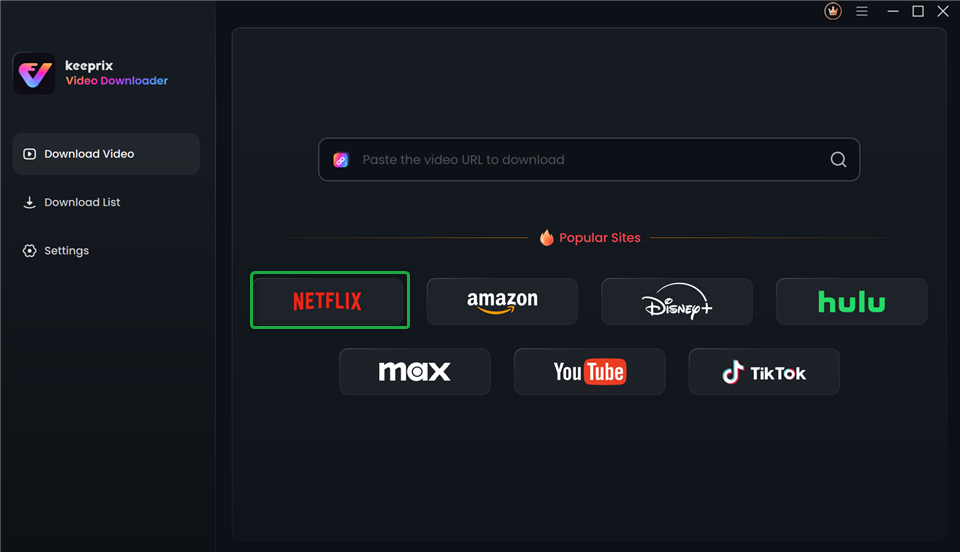
Choose Platform in Keeprix Video Downloader
Step 3. Sign in to your account. The login will be secure in nature and will be used only for retrieving video information.
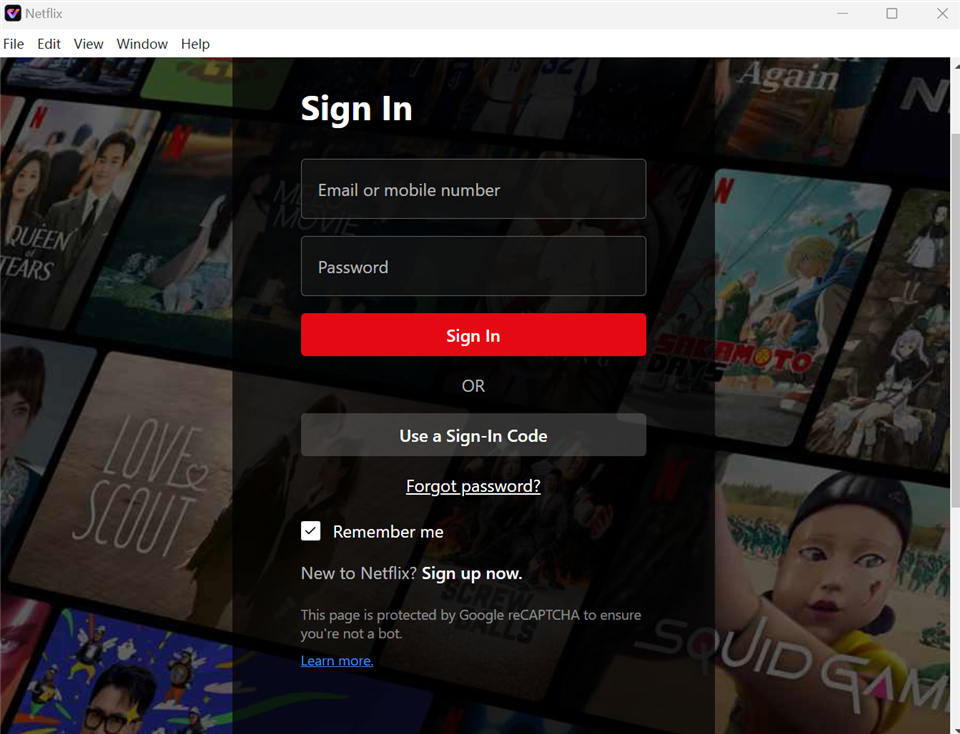
Sign In to Your Account
Step 4. Surf through the material on the website and choose the movie or series you wish to download. Click the video to proceed.
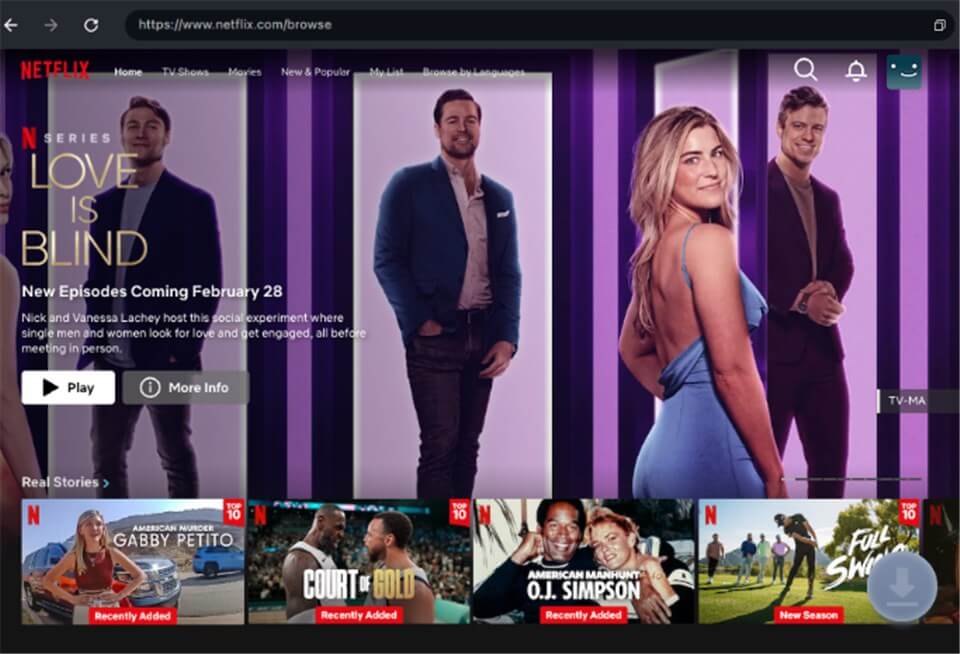
Download Movies You Want
Step 5. Adjust download settings, such as the resolution, audio language, subtitles, and output type (MP4 or MKV). Configure these options as required.
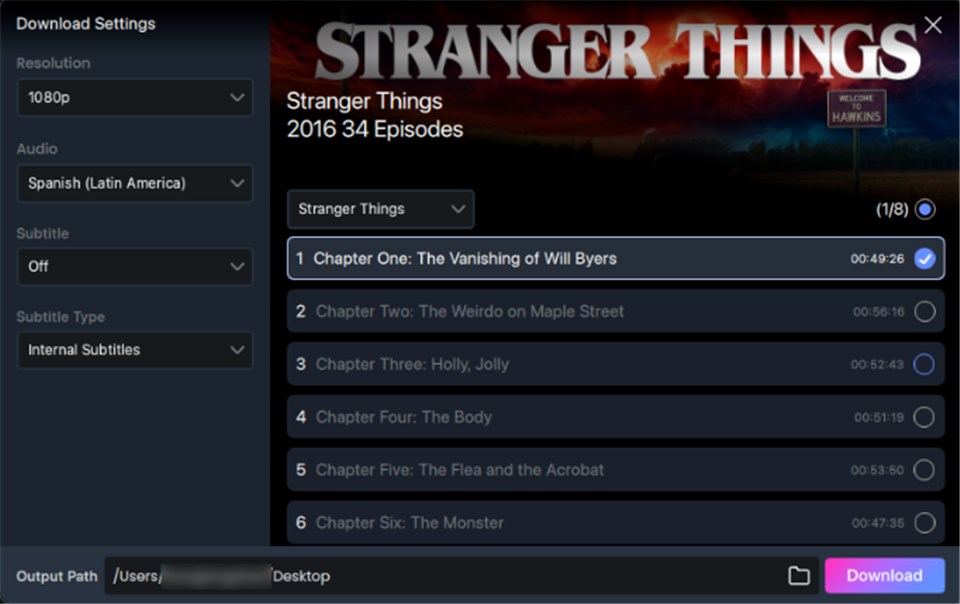
Customize Download Setting
Step 6. Click the “Download” button to begin. Once complete, the video will be saved on your device for offline playback.
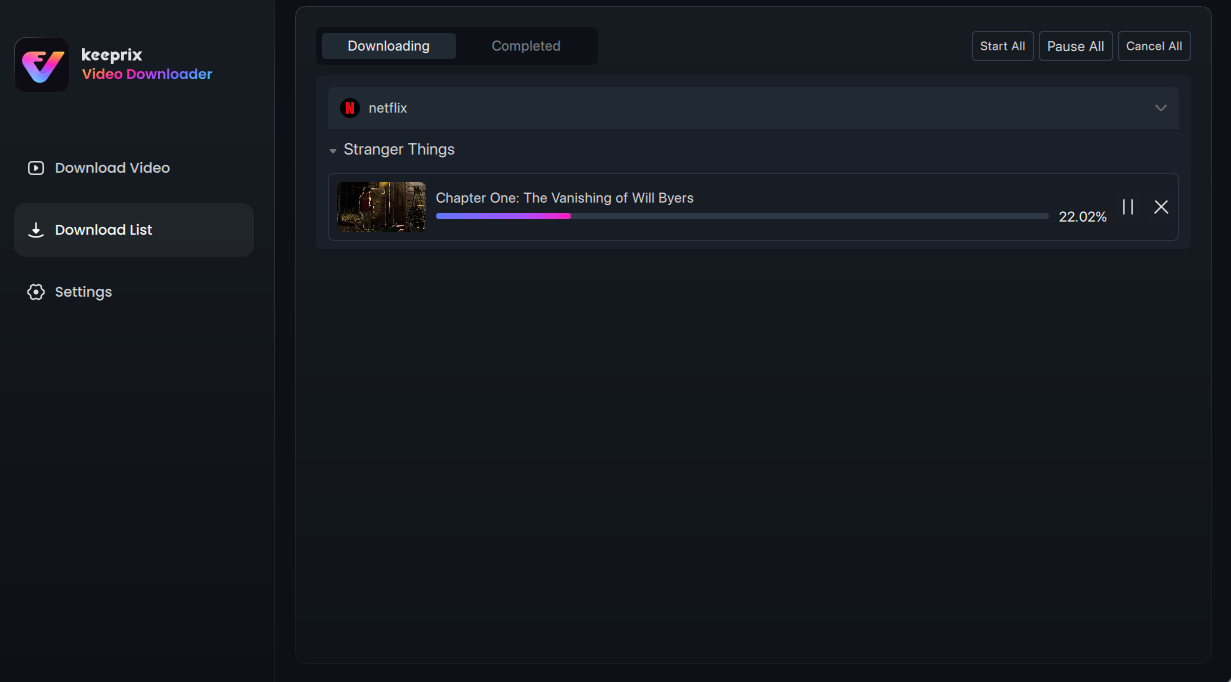
Downloading Videos
You can download DRM-protected videos easily with Keeprix Video Downloader while maintaining high quality and flexibility. The next section will be about how browser extensions can be used to download protected content.
Download Videos Without DRM – Firefox/Chrome Extension
Those looking for a pain-free way to download DRM-protected video can turn to browser extensions like Video DownloadHelper as an easy, effective choice. Integrated directly into Firefox and Chrome, the extension allows users to easily locate and capture streaming video with no cumbersome software installation necessary. With live stream capture, download of high-definition video, and audio extraction, Video DownloadHelper is a tool for any user looking to download video for viewing later. However, Chrome, Firefox, and other modern browsers block direct access to decrypted video streams. The browser’s sandboxing and security policies prevent extensions from extracting protected content. Therefore, its success rate in downloading DRM-protected videos is uncertain.
Here are steps you can try to download videos via Firefox/Chrome Extension:
Step 1. Open the Firefox Add-ons Store or Chrome Web Store and search for Video DownloadHelper. Install the extension.
Step 2. Once installed, the extension icon will appear in your browser’s toolbar.
Step 3. Some DRM-protected videos require additional functionality. If prompted, download and install the Video DownloadHelper Companion App from the official website to enable advanced features.
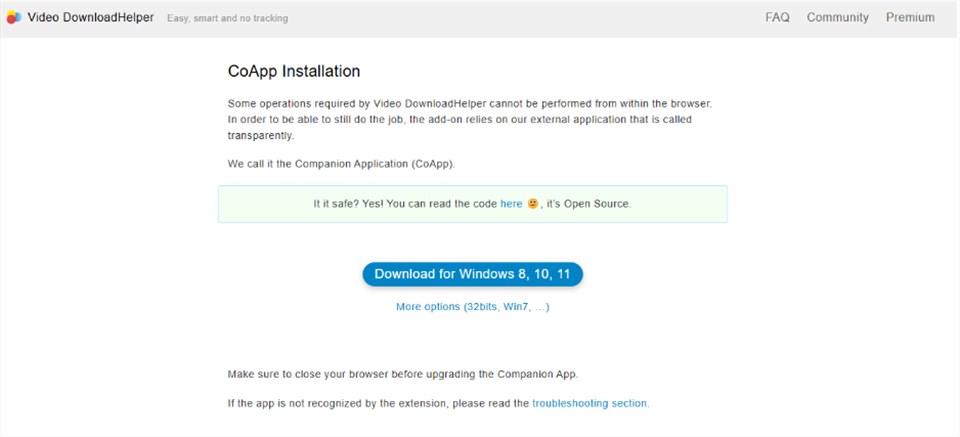
Download Companion App
Step 4. Open your preferred streaming platform and play the video you want to download. Video DownloadHelper will automatically detect the video and highlight available download options.
Step 5. Click on the Video DownloadHelper icon in your browser toolbar. Select the desired resolution, format, and additional options (e.g., subtitles or audio extraction).
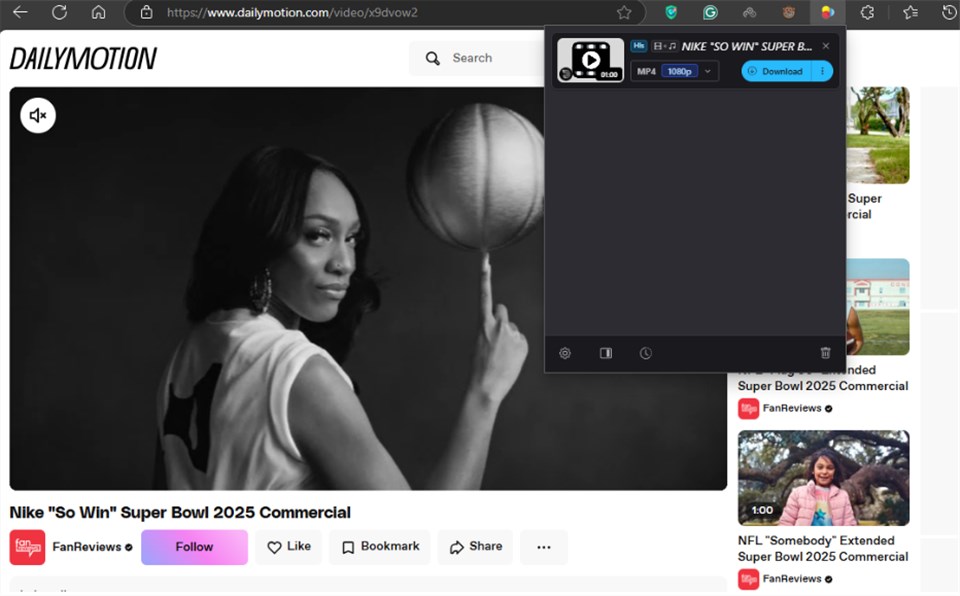
Select Download Setting
Step 6. Click the Download button and choose a location to save the video on your device. Monitor the download progress within the extension interface.
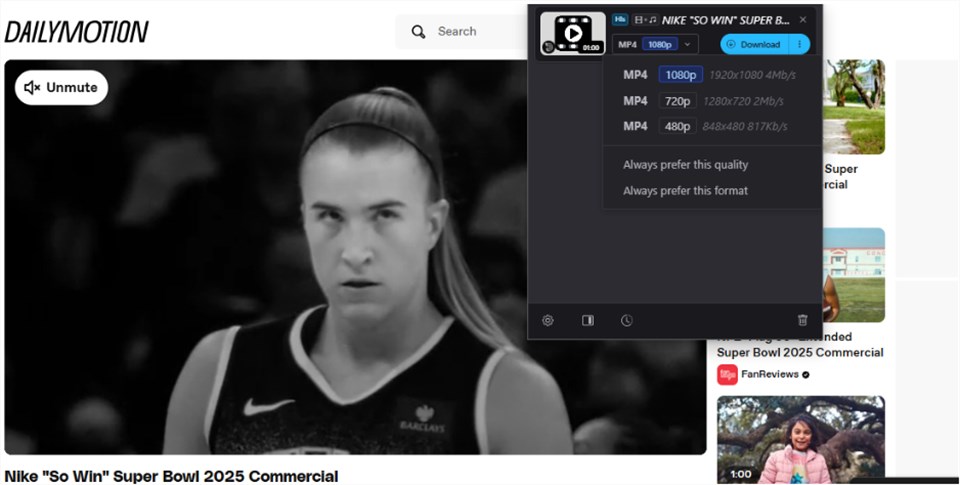
Download Videos via Video Downloadhelper
Unlock DRM-Protected Videos via Developer Tools
Some streaming websites use M3U8 files for HLS, which renders direct downloading impossible with video streams broken up into segments as well as with encryption. However, it is still possible for the user to obtain the M3U8 link using browser developer tools and convert it to a standard video. The process is technical in nature, though it is a viable option for downloading DRM-protected videos with the assistance of no other program. However, it might be a little difficult for most users with less technical skills. Its complex process might make you confused.
Steps to Unlock DRM-Protected M3U8 Videos Using Developer Tools:
Step 1. Visit the webpage containing the DRM-protected video.
Step 2. Right-click anywhere on the page, select “Inspect” or press F12 to open Developer Tools.
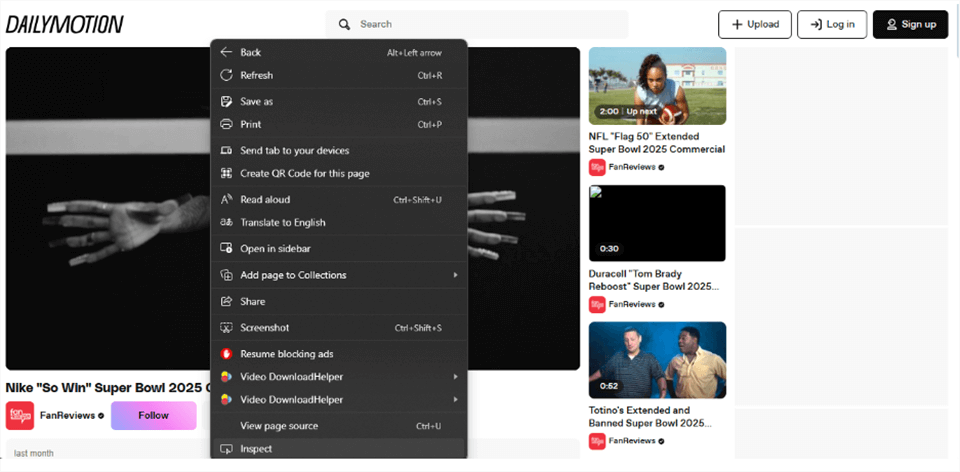
Download Videos via Developer Tools
Step 3. Click on the “Network” tab and in the search bar, type “m3u8” and press Enter to filter the results.
Step 4. Locate the M3U8 file link, then right-click and copy the URL.
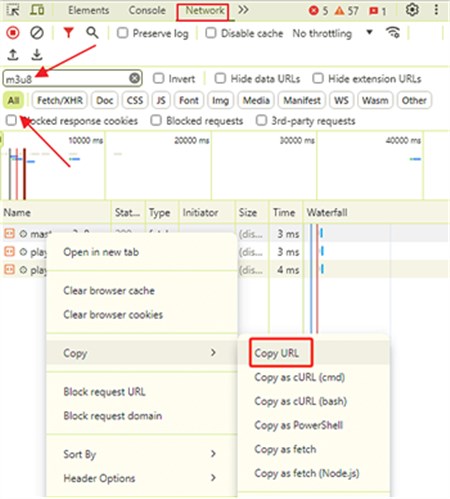
Locate the M3U8 File Link
Step 5. Launch VLC Media Player on your computer. Click “Media” in the top menu and select “Convert/Save…”.
Step 6. In the “Network” tab of VLC, paste the copied M3U8 link. Click the “Convert” option from the drop-down menu.
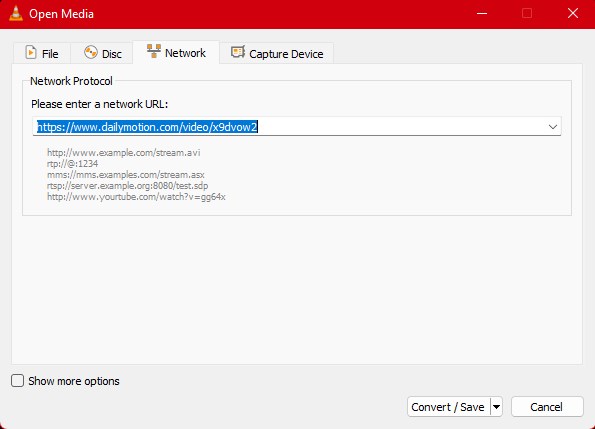
Click Convert Button
Step 7. Select MP4 as the output format under “Profile,” then choose a destination folder. Click “Start” to begin the conversion process.
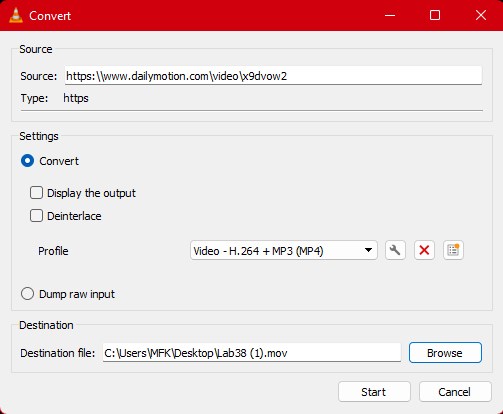
Convert Video to MP4
Step 8. Once complete, the DRM-protected M3U8 video will be saved as an MP4 file on your device, ready for offline playback.
Screen Record DRM-Protected Videos vis FocuSee
If downloading DRM-protected videos becomes impossible with strict encryption, screen recording becomes the next best choice. FocuSee is a robust screen recorder that lets users capture high-definition video and audio from their screens when playback is limited. With hardware acceleration, it records smoothly with no lag and supports 4K UHD and 1080P at 60fps. Whether you’re producing tutorial video demos or just recording for offline viewing, FocuSee has smart zoom, cursor highlight, and cloud uploads to enhance your recordings.
Key Features of FocuSee
- Flexible recording modes including full-screen, custom region, or window-specific recording.
- Highlight click movements and apply custom cursor designs.
- Adjusted video resolution and size for different platforms.
- Save recordings in seamless 4K & high-fidelity GIF format export.
Steps to Record DRM-Protected Videos with FocuSee:
Step 1. Download FocuSee on your Windows or Mac device and follow the installation steps.
Step 2. Open the application and choose from Full Screen, Custom, or Window mode for recording.
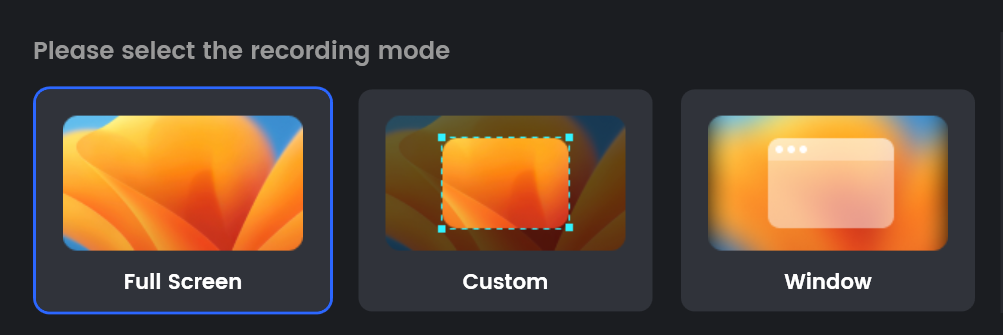
Choose FocuSee Record Mode
Step 3. By adjusting the recording frame, define the portion of your screen you want to capture. Click the REC button to begin recording the DRM-protected video.
Step 4. When the video playback is complete, click the Red Stop icon on the toolbar.
Step 5. Utilize FocuSee’s post-recording tools to modify the cursor style, add click effects, introduce zoom, and apply spotlight effects for a polished result.
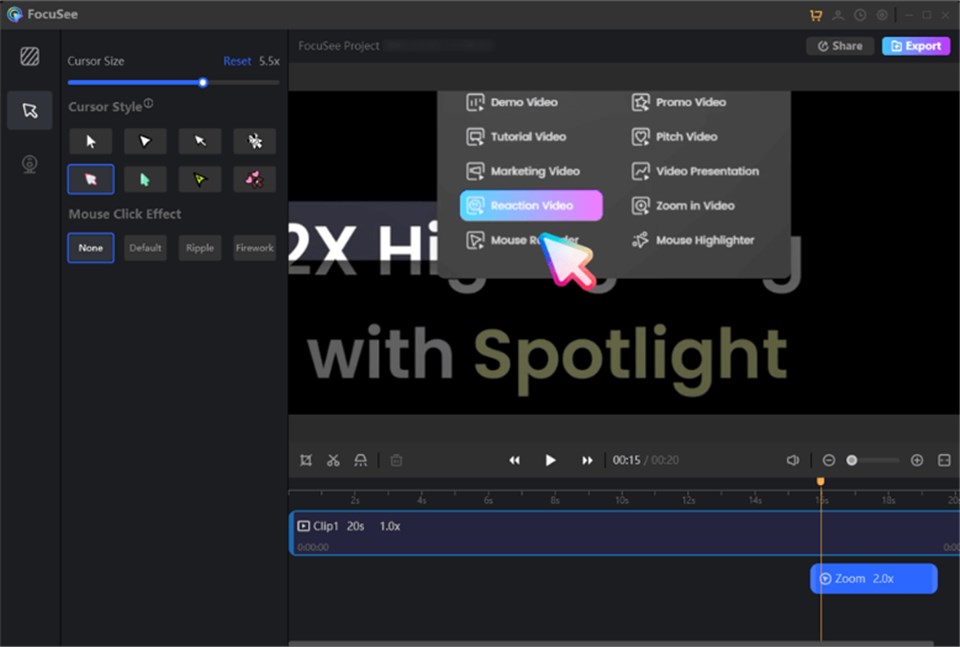
Adjust FocuSee Record Setting
FAQs About Downloading DRM-Protected Videos
Q1: How do I remove DRM protection from a video?
It is generally illegal to strip DRM protection off a video due to copyright law. However, you can download DRM-protected videos for personal use with authorized tools such as Keeprix Video Downloader, which offers secure offline viewing in the absence of encryption bypass.
Q2: How do I turn off DRM restrictions?
Content providers enforce DRM restrictions, which cannot be manually turned off. To access DRM-protected content, you need authorized streaming services or DRM-compatible download tools like Keeprix, which allows offline viewing while complying with copyright regulations.
Conclusion
Downloading DRM-protected videos is hindered by encryption and content protection policies. However, options like Keeprix Video Downloader, browser extensions, developer tools, or screen capture provide secure and efficient offline viewing. Keeprix Video Downloader is the most suitable option, with high-quality downloads in customizable formats, offering a convenient legal means of viewing your favorite content at your convenience. Free download Keeprix Video Downloader now!
