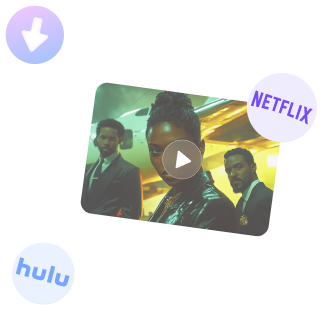
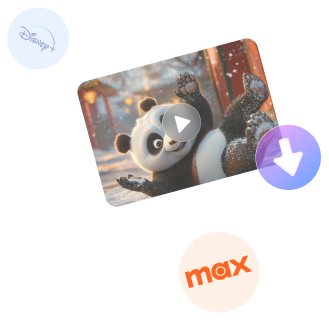
Free DownloadWindows 11/10 Free DownloadmacOS 11 and above Get the Mac Version | 100% Clean & Secure
Download Disney+ Video
Keeprix Video Downloader can help you easily download movies and TV shows from Disney+ for offline viewing, playback, and archiving. It supports multiple resolutions (540P, 720P) and formats (MP4, MKV), allowing you to choose according to your preferences. Once downloaded, you can watch Disney+ content anytime, anywhere without the need for an internet connection, whether you are on a journey, or engaging in outdoor activities. Follow this guide to begin your Disney+ offline viewing experience!
Compatibility of Computer System
| Windows OS | Windows 10, 11 |
| macOS | macOS 11 (macOS Big Sur) and above |
Differences between Trial Version & Activated Version
We take your satisfaction in priority. Therefore, the free version enables the download of two videos in total from a range of platforms like Netflix, Amazon, Disney+, Hulu, Max, and others. This feature lets you explore essential functions while guaranteeing an efficient trial experience. For unlimited downloads, feel free to upgrade to the full version to unlock all features.
| Benefits | Trial Version | Activated Version |
| Number of Video Downloads | ≤2 | Unlimited |
Step 1. Download and Install Keeprix on Computer.
Click the download button below to download Keeprix Video Downloader to your PC/Mac. Ensure you have a stable network connection during the download and installation process.
For detailed downloading and installation instructions, please click here to view the download and installation guide.
Step 2. Choose Disney+ Platform.
Launch Keeprix Video Downloader on computer. Please select the Disney+ platform. Alternatively, you can paste the Disney+ video URL to access the video directly.
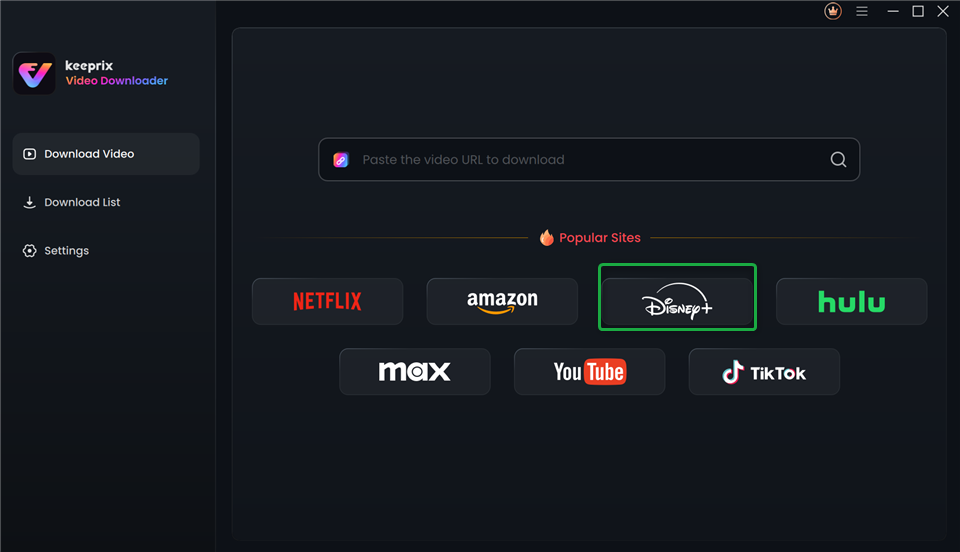
Choose Disney+ Platform
Step 3. Log in Disney+ Account.
After choosing the Disney+ platform or pasting the Disney+ video link, it will proceed to the Disney+ website.

Proceed to the Disney+ Website
Before downloading videos, ensure you are logged into your Disney+ account. Enter your Disney+ account and password to log in.
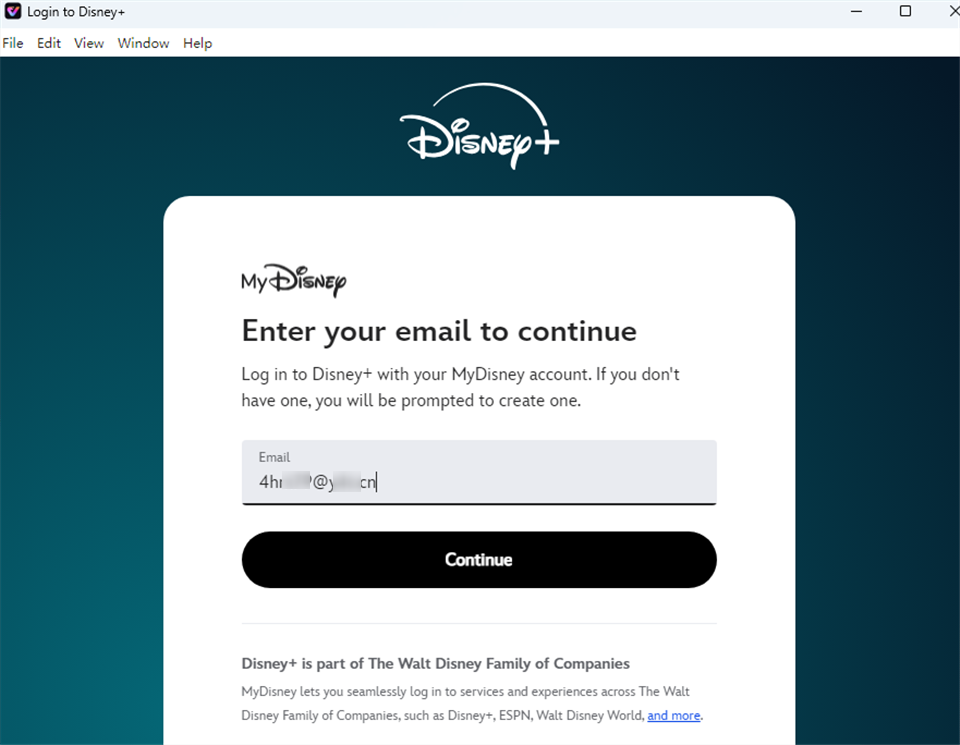
Log in Disney+ Account
The account login is only used to obtain the correct video information, and we fully ensure the privacy of your data.
Step 4. Choose TV Shows or Movies for Download.
Browse all TV shows and movies available for download. If you paste a link to access the video, you will see the search results for the shows or movies, and the video will be displayed on the page.
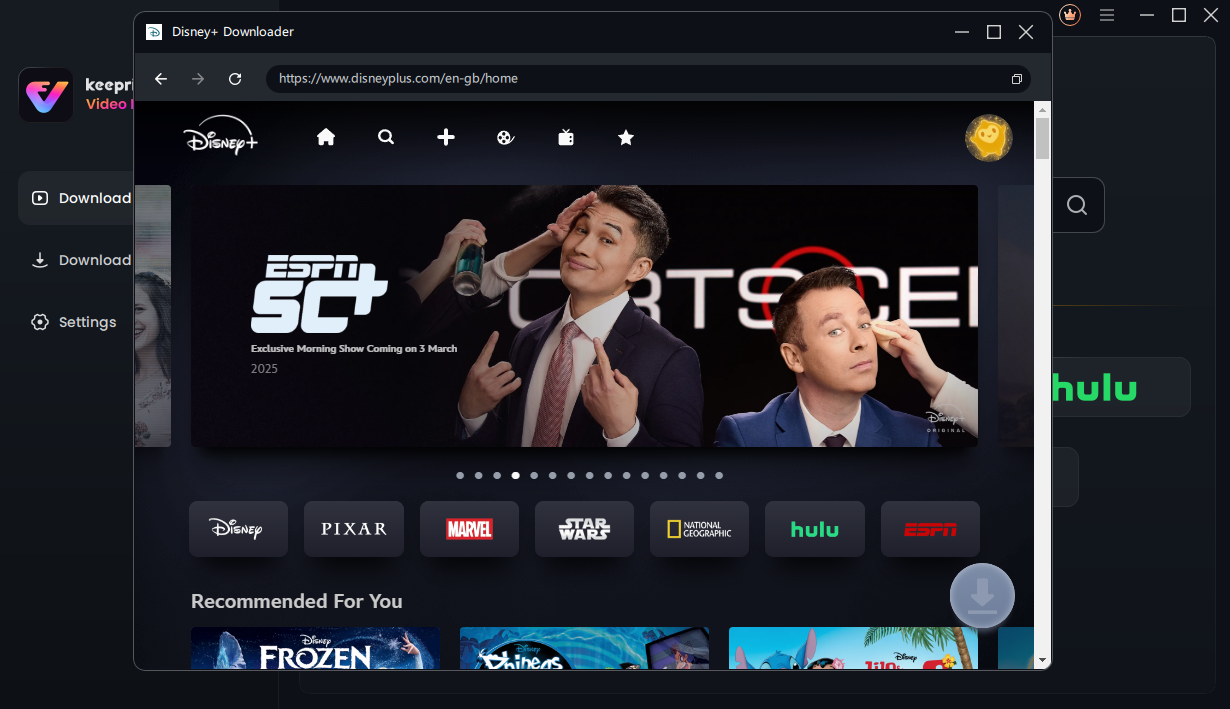
Browse Shows and Movies
Select the show episode or movie you want to download, and then click on the Download icon.
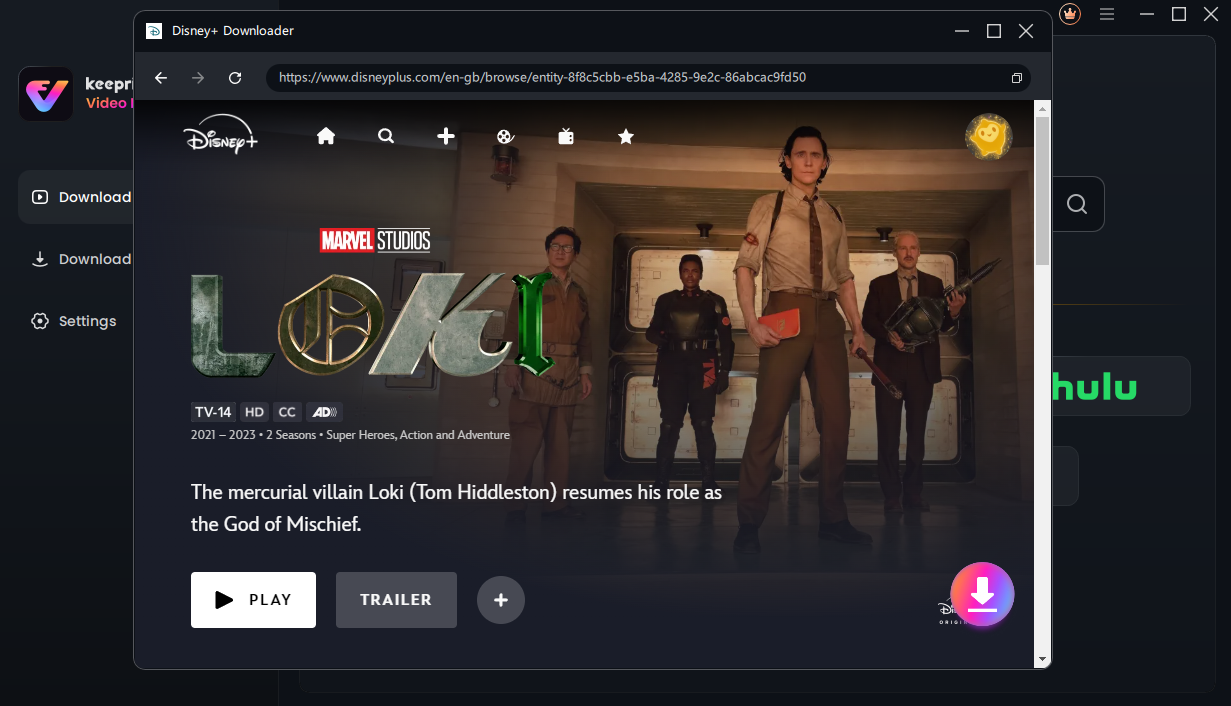
Click the Download Button
Step 5. Configure Download Settings.
When the pop-up window appears, select your desired Resolution, Audio, Subtitle, Subtitle Type and Output Path, and then click on the Download button to initiate the video download process. Batch selection is available for all videos across all seasons.
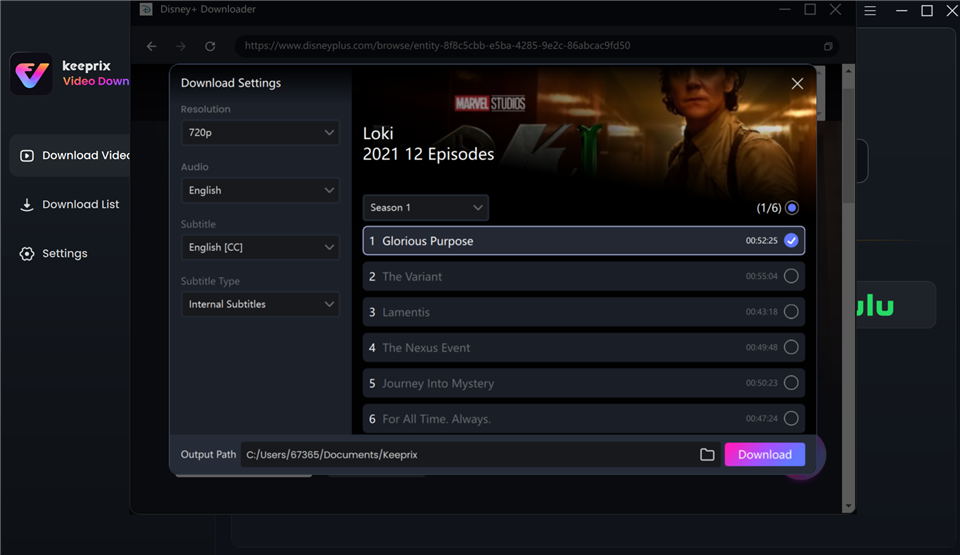
Configure Download Settings
1. The resolution is obtained from the source video, with Disney+ supporting up to 720P.
2. Keeprix Video Downloader supports both internal and external subtitle formats.
Step 6. Download Shows or Movies.
You are able to check the download progress in the download list. Make sure you have a stable network connection. Within the interface, you can click the Pause, Re-download, or Cancel buttons to control the download tasks.
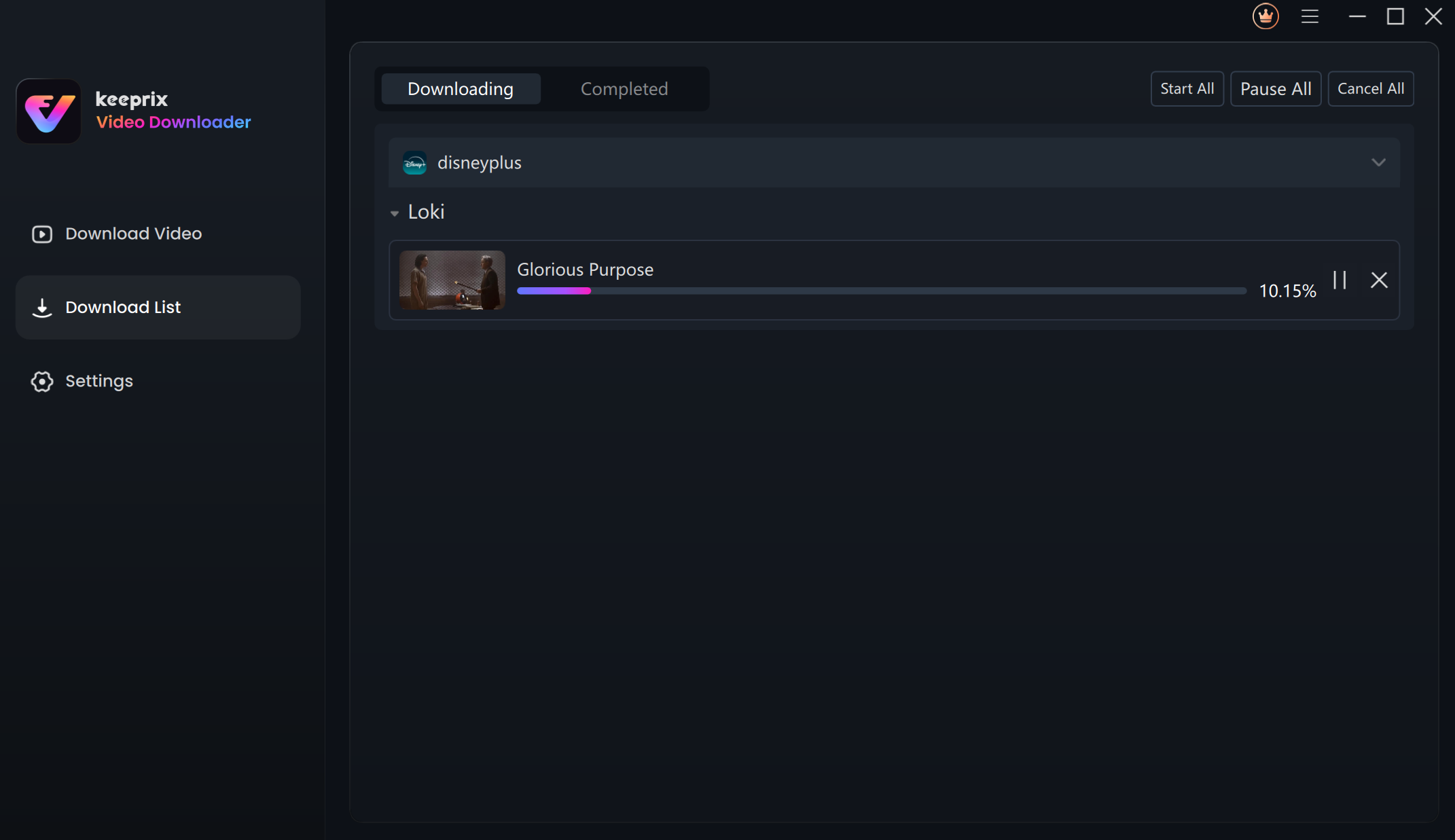
View the Downloading Progress
For better management of your download list, please refer to this guide.
Once the download finishes, you can locate your downloaded movies or shows in the Completed section. Feel free to start enjoying your shows or movies now.
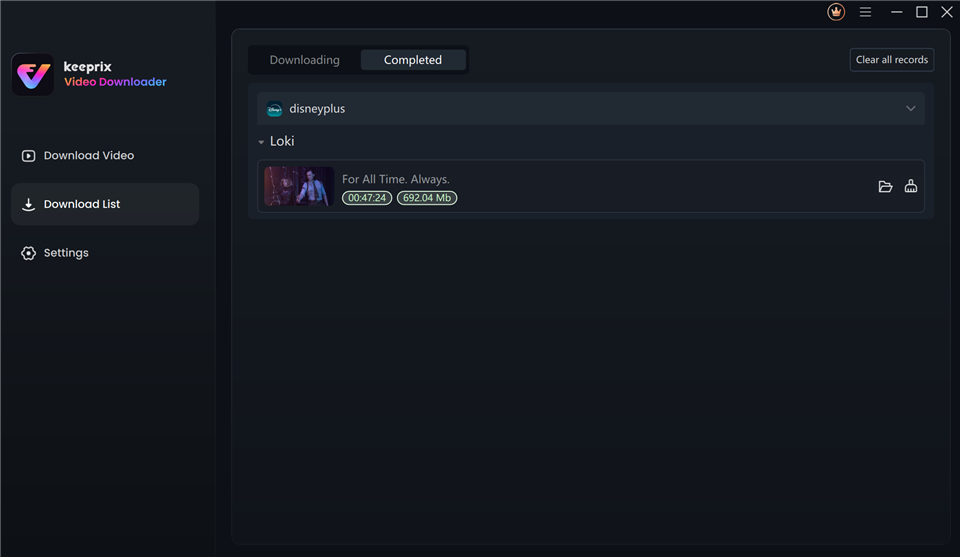
Finish the Downloading
If you have additional questions, visit our FAQs page for detailed solutions or reach out to our Support Team for further help or personalized assistance.