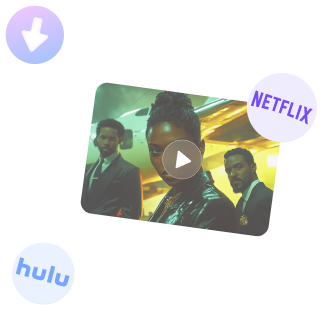
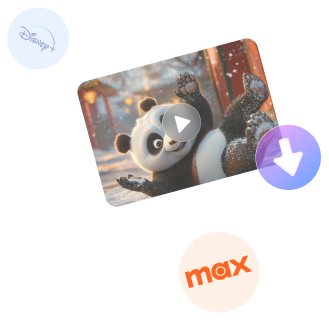
Free DownloadWindows 11/10 Free DownloadmacOS 11 and above Get the Mac Version | 100% Clean & Secure
Download List
After clicking the Download button, the selected video will be automatically added to your download queue. You can manage the download tasks in the Download List mode.
Step 1. Enter the Download List Mode.
To access the Download List section, please click on the Download List button. Within this interface, you can conveniently review videos in both downloading and completed statuses.
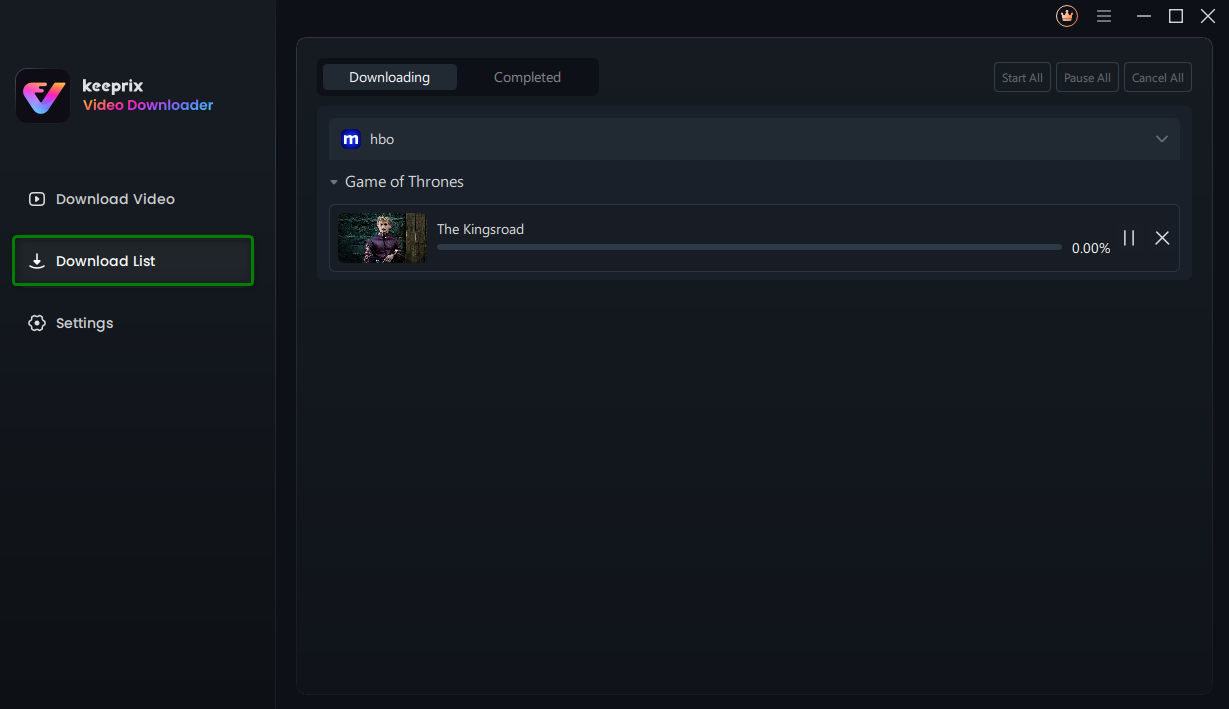
Download List Mode
Step 2. Choose the Downloading Option.
After selecting the Download List, access the video downloading interface by clicking the Downloading option. Here, you can utilize a variety of buttons to manage the download tasks.
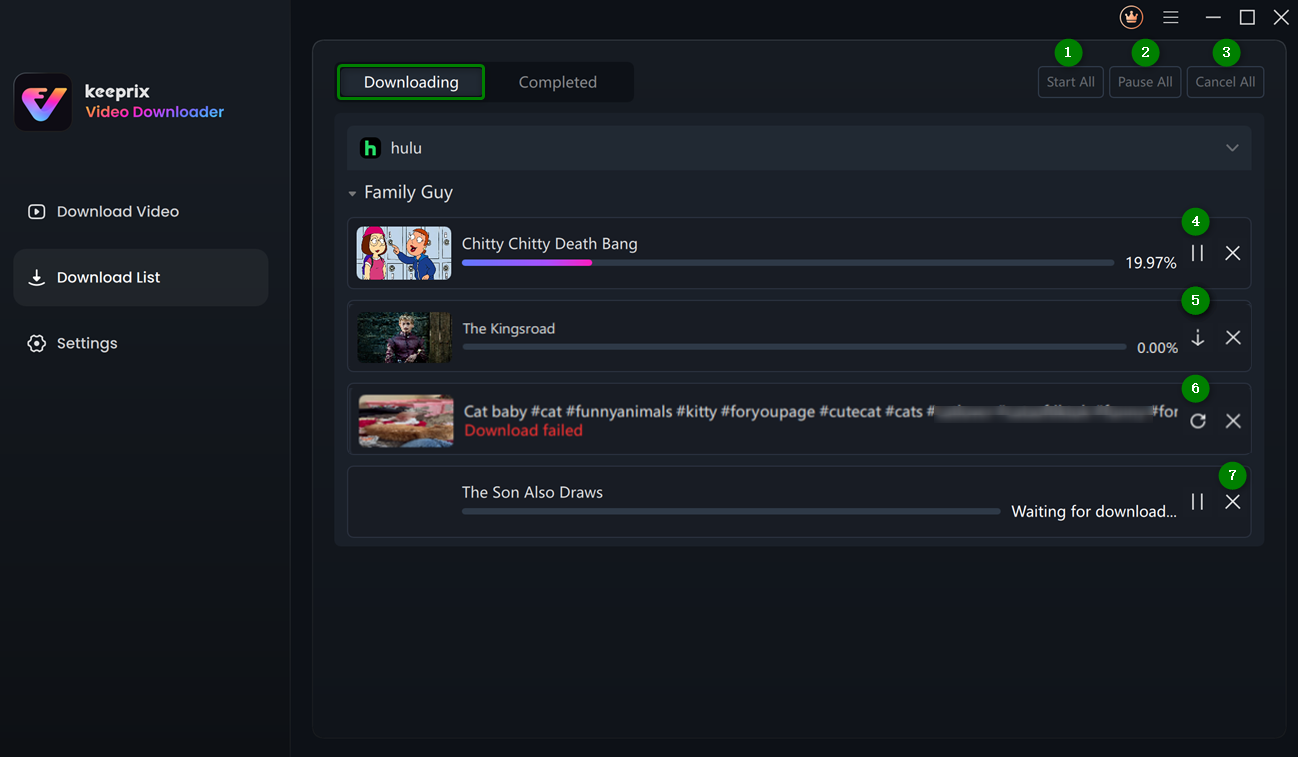
Click the Downloading Button
In this interface, you can:
Step 3. Choose the Completed Option.
Once the download is finished, please head to the Completed section to check your downloaded videos.
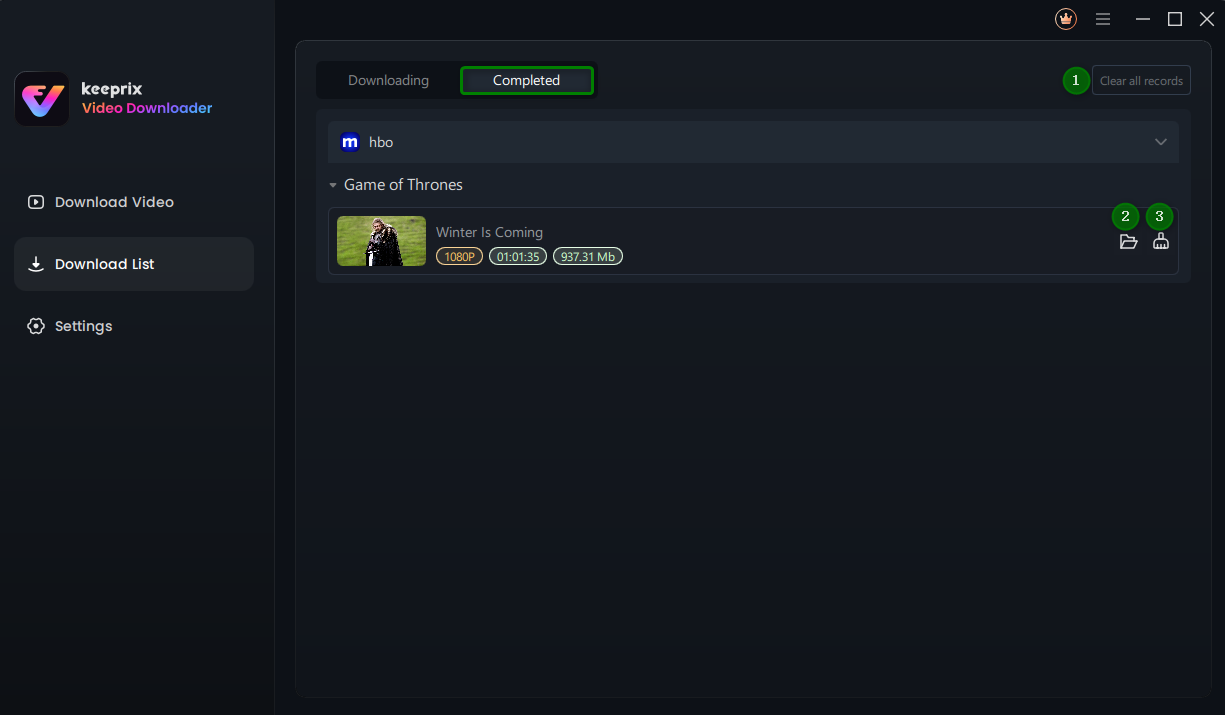
Click the Completed Button
In this interface, you can:
If you have additional questions, visit our FAQs page for detailed solutions or reach out to our Support Team for further help or personalized assistance.