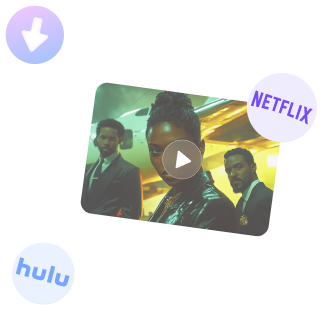
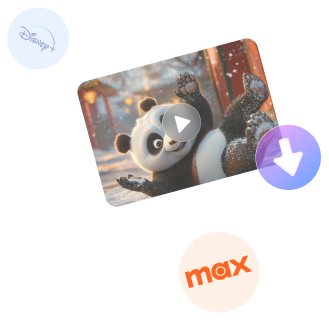
Free DownloadWindows 11/10 Free DownloadmacOS 11 and above Get the Mac Version | 100% Clean & Secure
Download Hulu Video
To easily download Hulu movies, TV shows, and anime, and save them as high-quality MP4 or MKV files directly to your computer for offline viewing, you can refer to this guide. It will help you use Keeprix Video Downloader to download Hulu videos with just a few clicks.
Compatibility of Computer System
| Windows OS | Windows 10, 11 |
| macOS | macOS 11 (macOS Big Sur) and above |
Differences between Trial Version & Activated Version
We take your satisfaction in priority. Therefore, the free version enables the download of two videos in total from a range of platforms like Netflix, Amazon, Disney+, Hulu, Max, and others. This feature lets you explore essential functions while guaranteeing an efficient trial experience. For unlimited downloads, feel free to upgrade to the full version to unlock all features.
| Benefits | Trial Version | Activated Version |
| Number of Video Downloads | ≤2 | Unlimited |
Part 1. Download Hulu Video via Built-in Browser
Step 1. Download and Install Keeprix Video Downloader on Computer.
Before the Hulu videos download process, simply click the below button to install the Keeprix Video Downloader on your computer. Please ensure your network connection is stable during the process.
For detailed downloading and installation instructions, please click here to view the download and installation guide.
Step 2. Launch the Program and Select the Download Video Option.
After installation, launch the Keeprix Video Downloader. On the main interface, select the Download Video option to proceed.
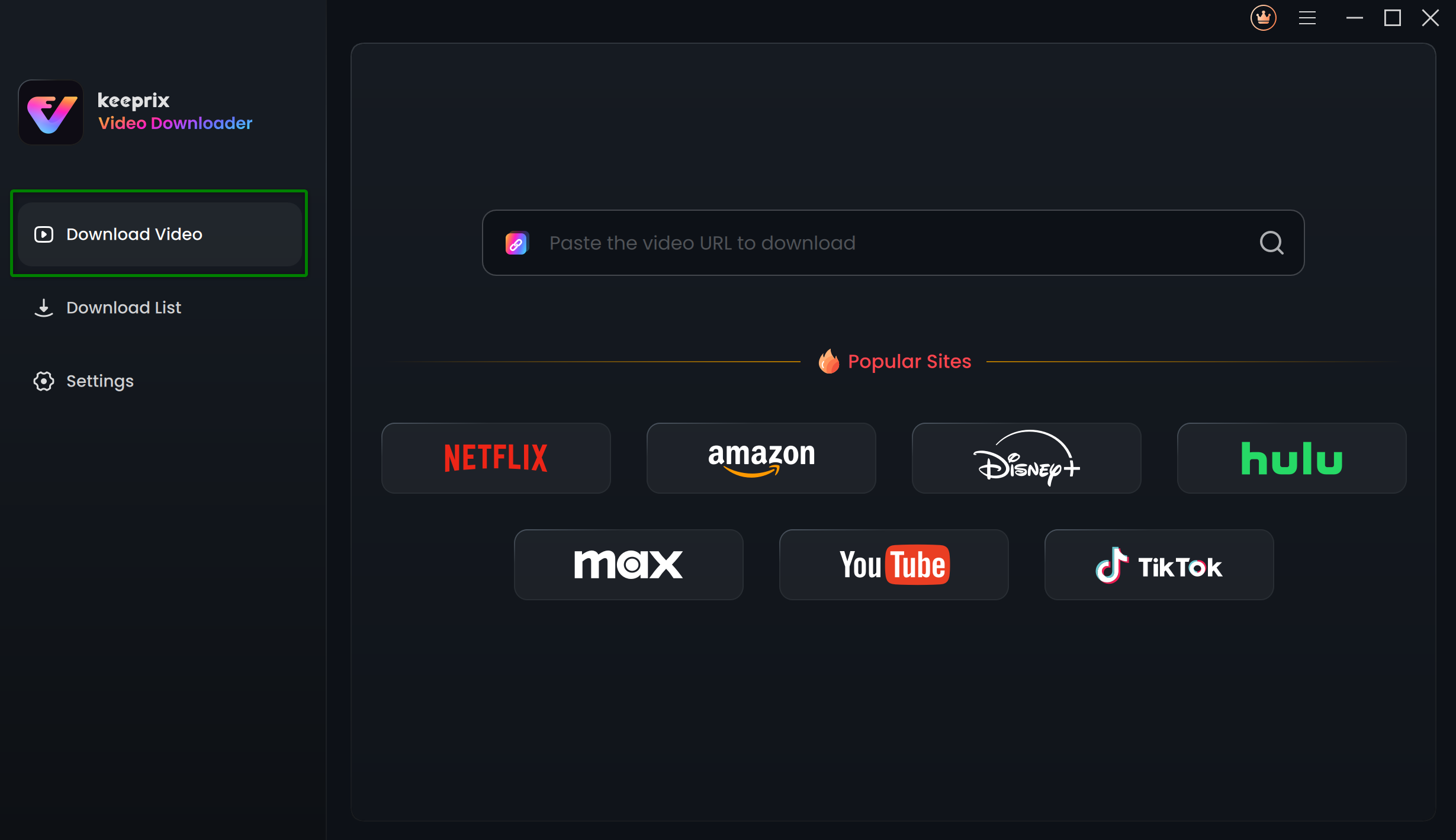
Select the Download Video Option
Step 3. Choose Hulu Platform.
On the Keeprix Video Downloader homepage, you'll see a list of 7 platforms. Choose the Hulu platform.

Choose Hulu Platform
Next, you will be directed to the Hulu built-in browser homepage.
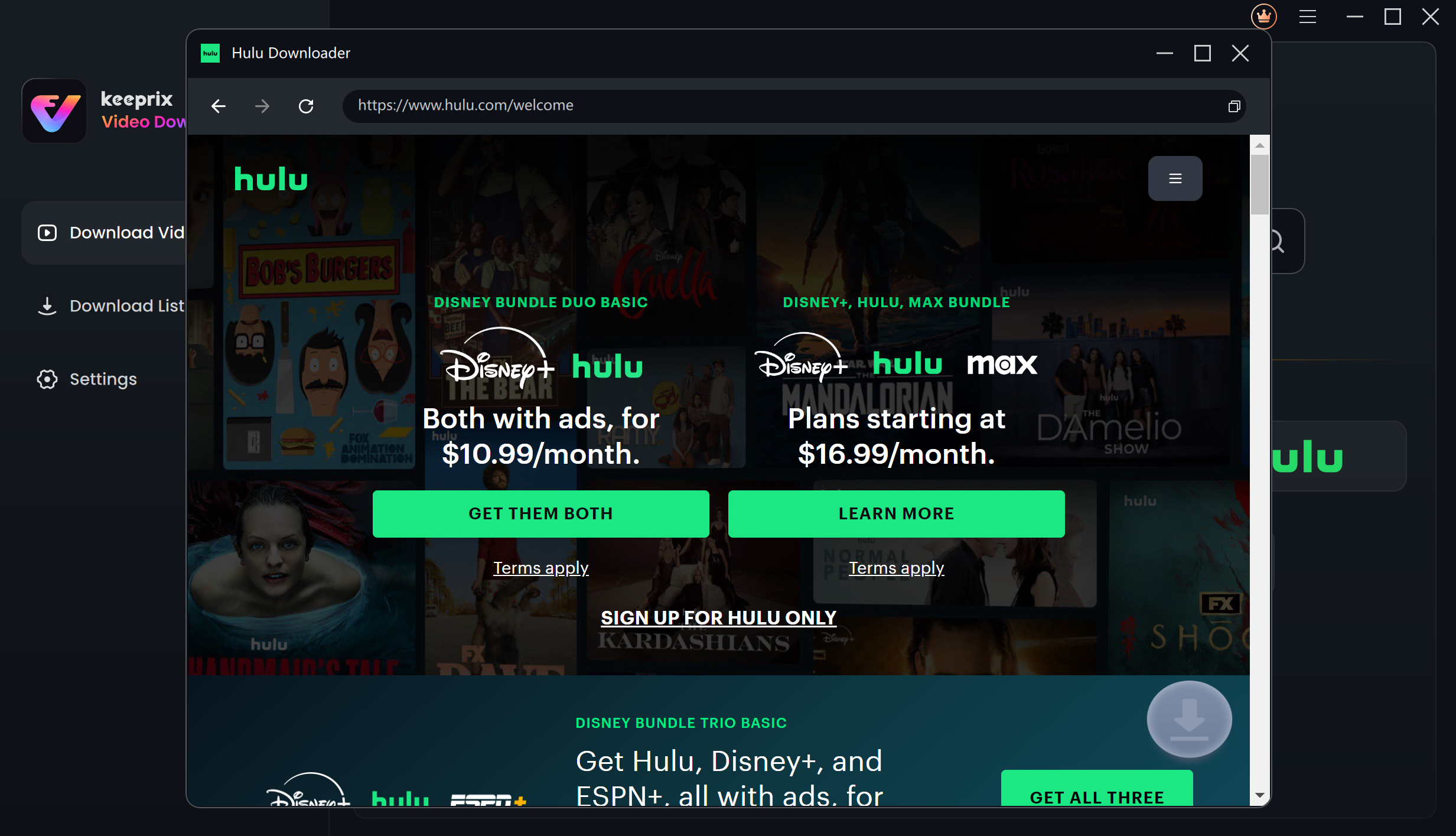
Enter Hulu Built-in Browser Homepage
Step 4. Login Hulu Account and Search for Videos to Download.
After that, click the SIGN UP FOR HULU ONLY option. Please follow the on-screen instructions to complete the login process. Your account login is only used to retrieve the correct video information, and we fully guarantee the privacy and security of your data.
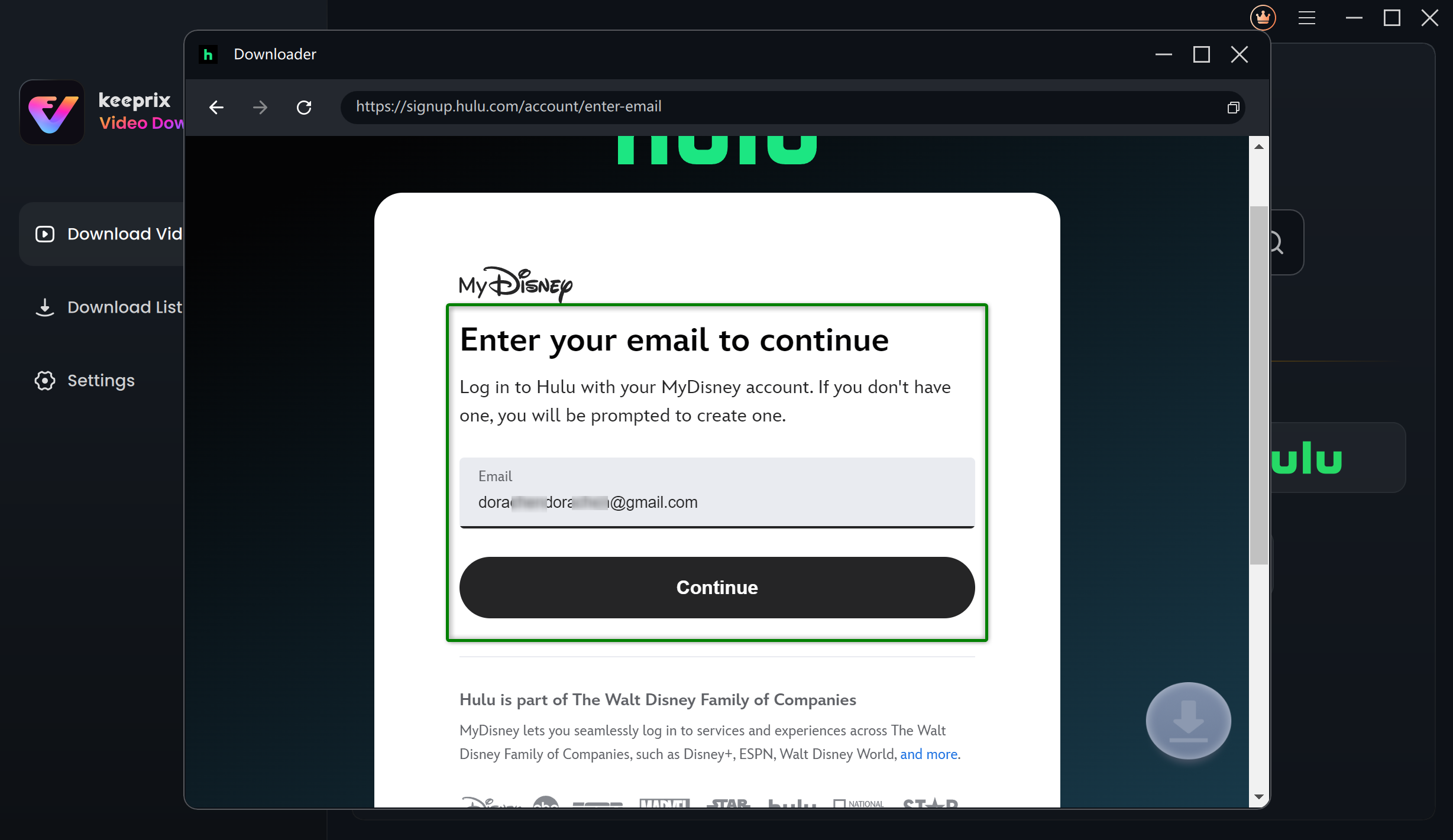
Log in Hulu Account
Once you're logged in, you can either enter video keywords in the search bar or paste the video link directly into the address bar to find the video you want to download. Ensure your internet connection is stable for a seamless experience.
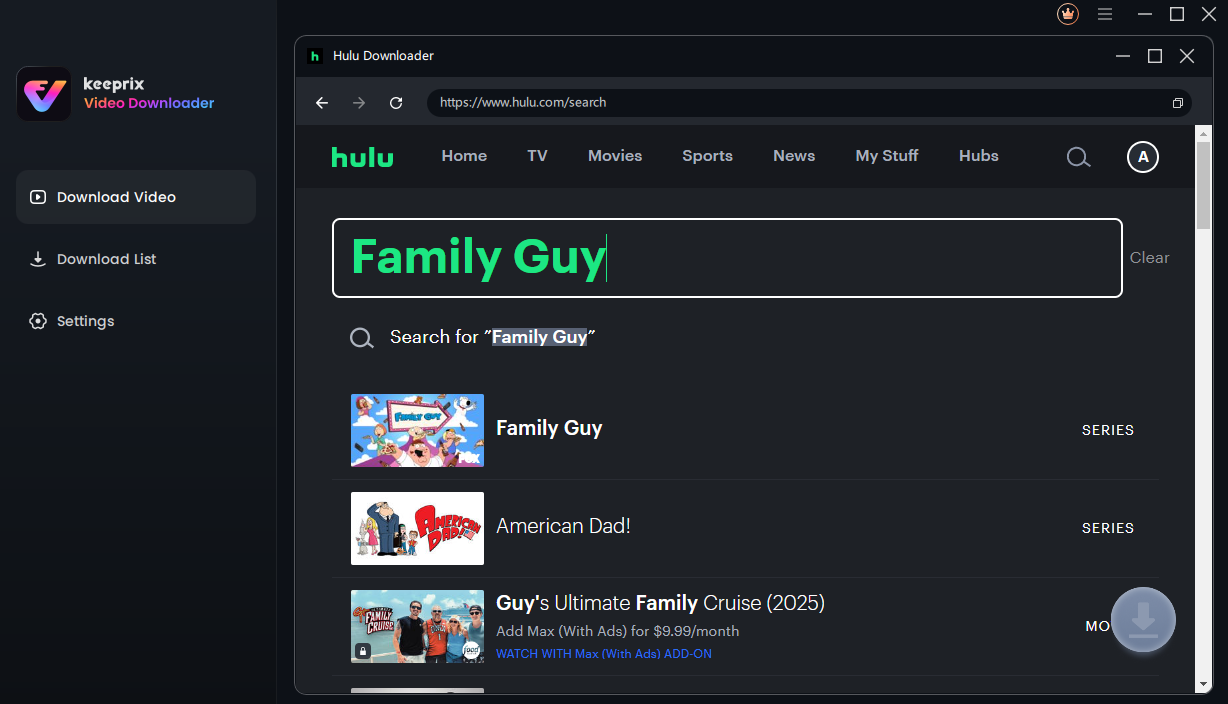
Search Videos You Need to Download
When the results appear, navigate to the video playback or details page and click the Download icon.
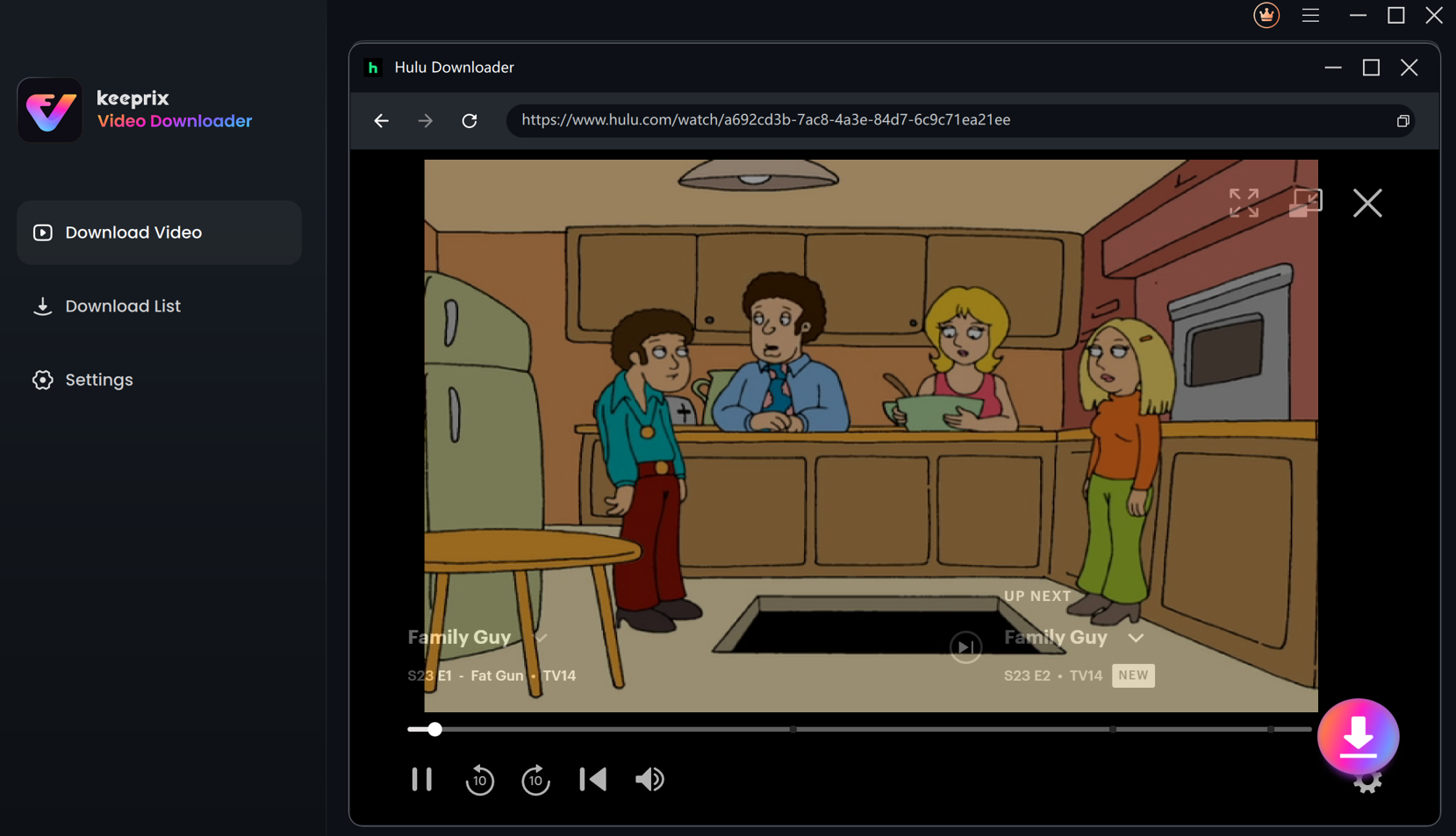
Click Download Icon
1. Although the software does not support online streaming, it does not impact video downloading functionality. You can continue to download videos as usual.
2. Currently, downloading live-streaming videos is not available with the Keeprix Video Downloader.
Step 5. Finish Download Settings.
Then, a download settings pop-up will appear. Here, you can configure the Resolution, Audio, Subtitle, Subtitle Type, and Output Path settings. Batch selection is available for all videos across all seasons.
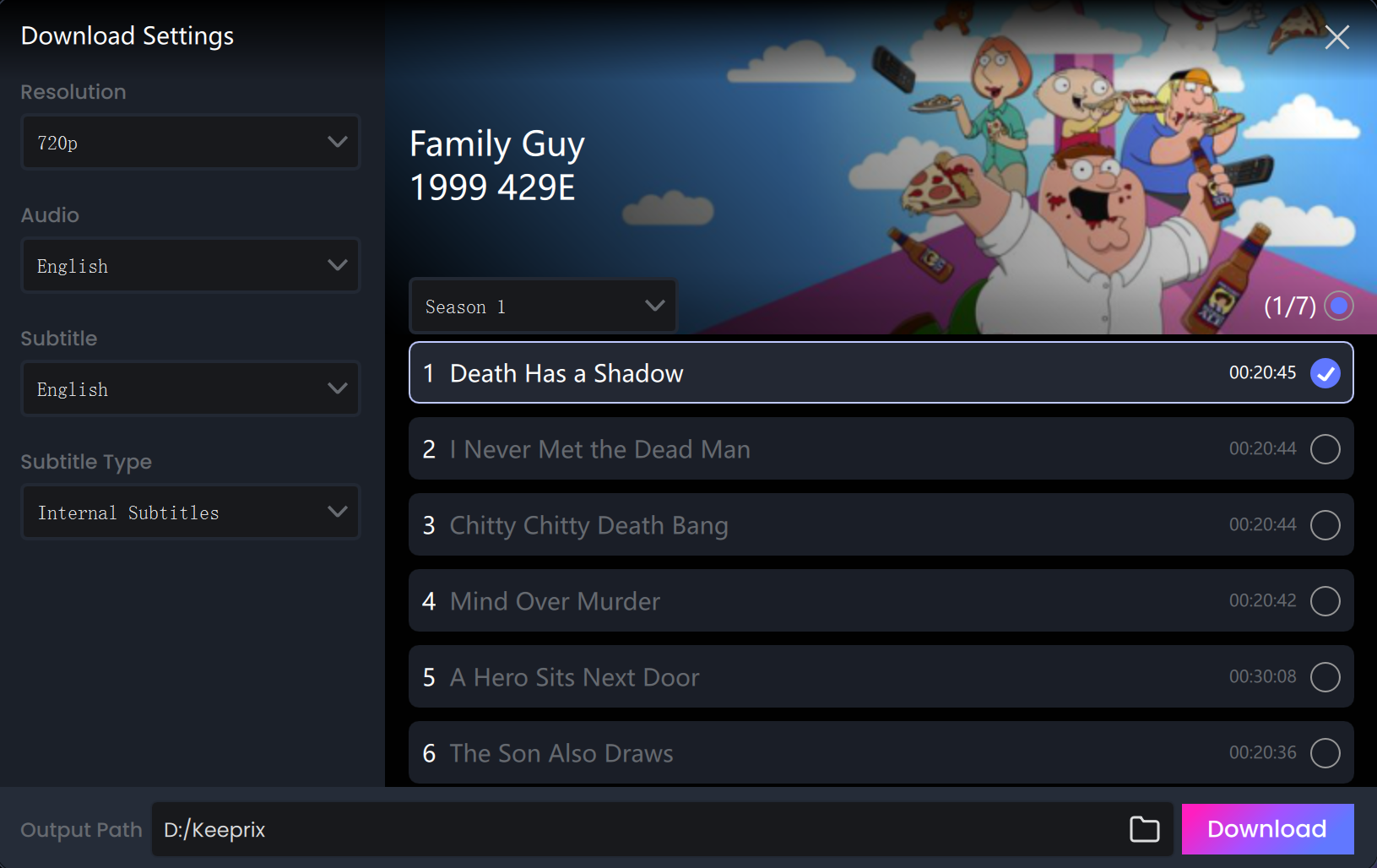
Configure Download Settings
In the Settings section, you can discover how to navigate and configure Keeprix Video Downloader for an enhanced streaming experience.
Step 6. Easily Download Hulu Videos.
Once you've completed all the settings, simply click the Download button to save the Hulu videos as local files on your computer.
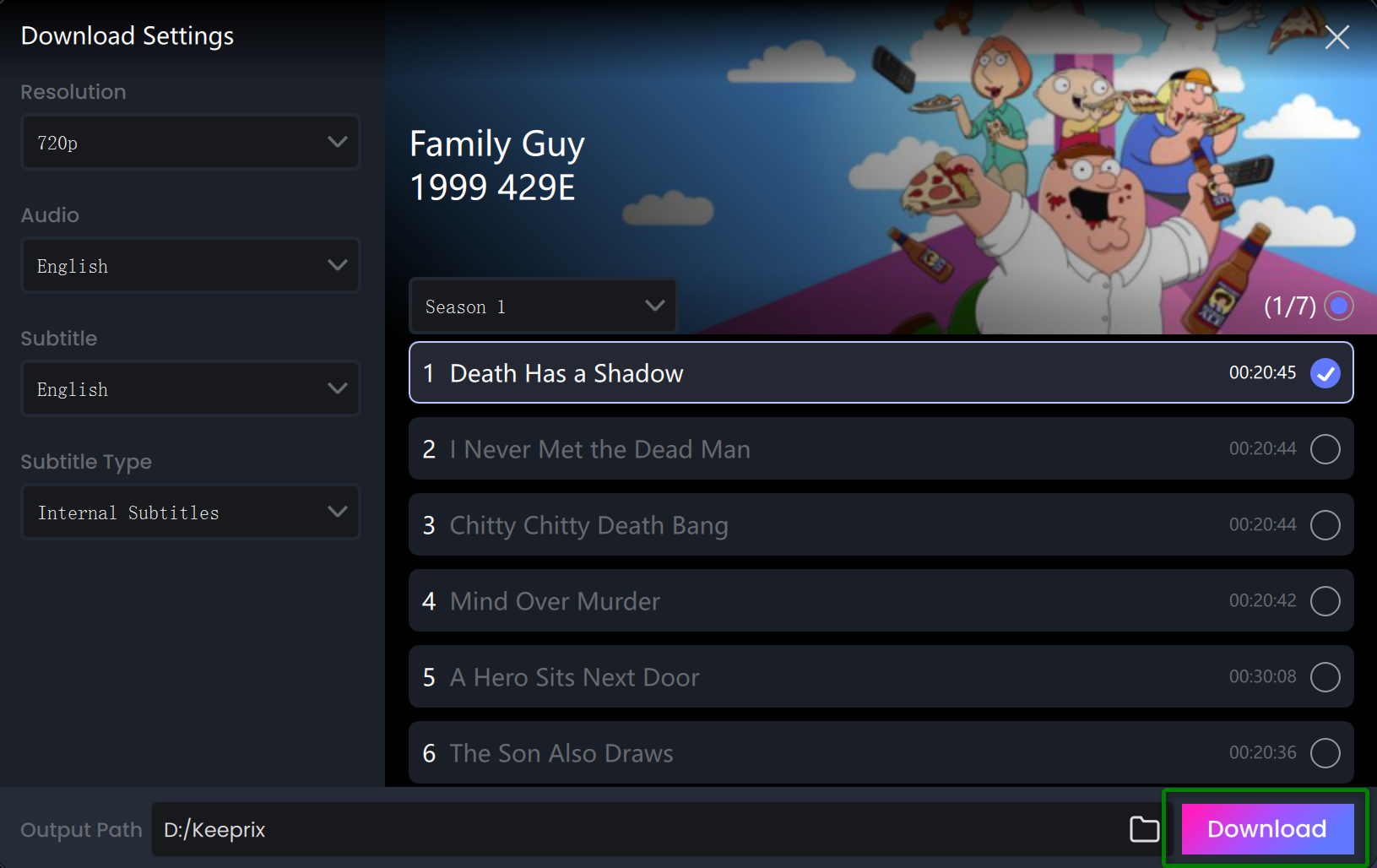
Click Download Button
Once clicked, the selected video will be automatically added to your download queue. On the interface, you can click the Pause, Re-download, or Cancel buttons to control the download tasks. The downloading process may take a few seconds, so please be patient and ensure your internet connection remains stable.
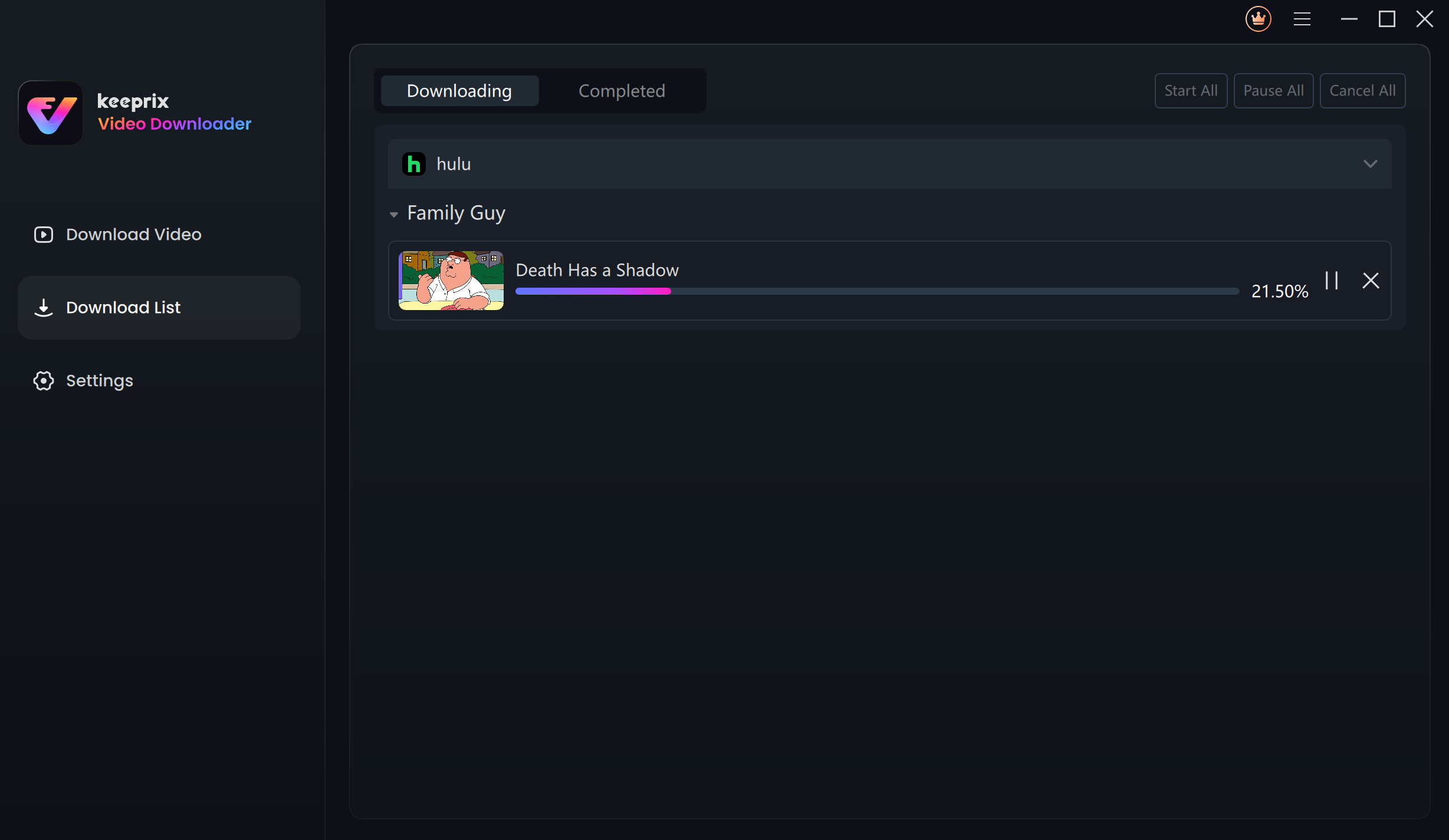
View Download Queue
After the download is completed, you can find your downloaded content under the Completed tab for easy offline viewing.
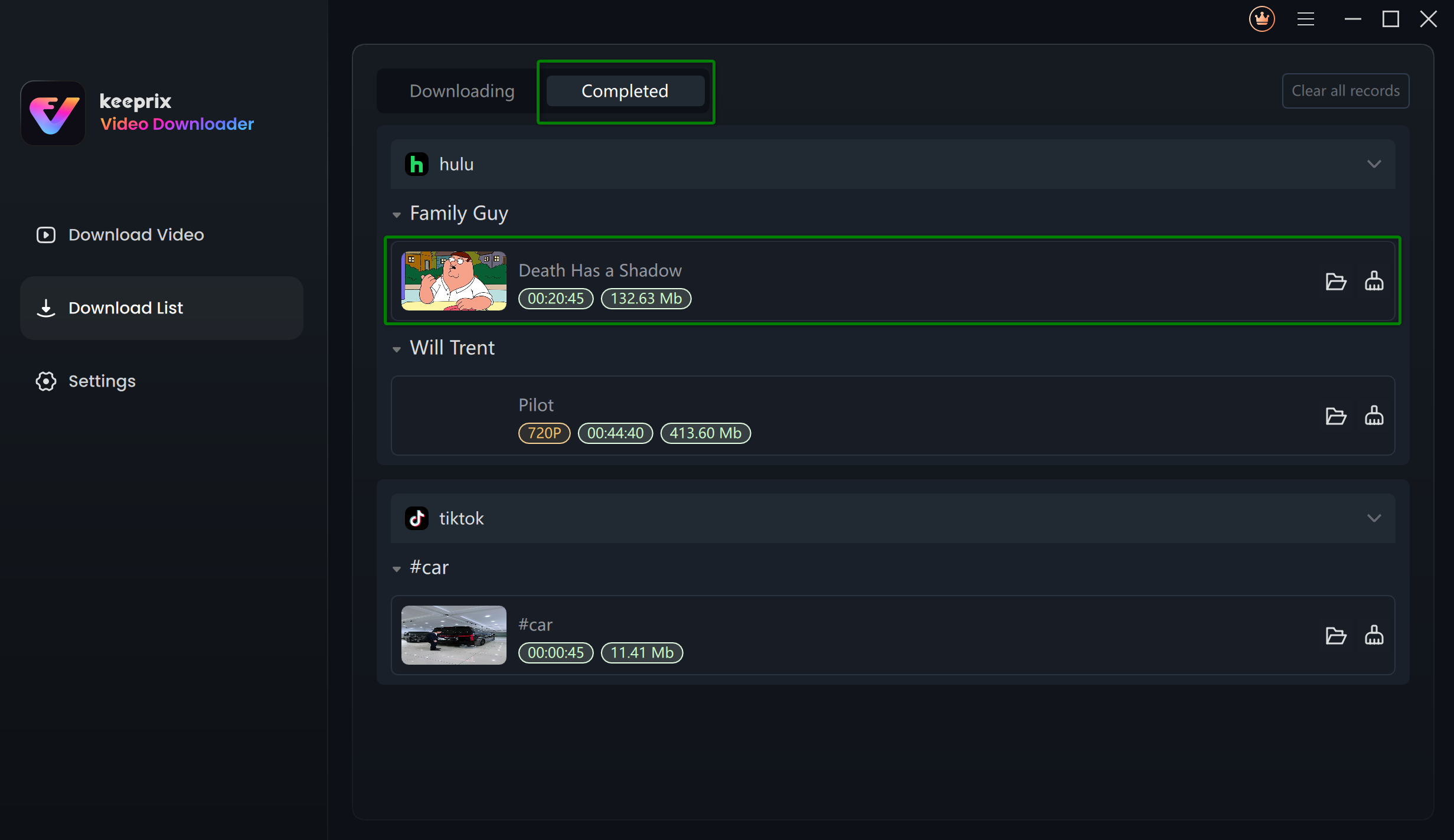
Download Process Completed
For better management of your download list, please refer to this guide.
Part 2. Download Hulu Video via Link
Step 1. Launch the Program and Select the Download Video Option.
After installation, launch the Keeprix Video Downloader. On the main interface, select the Download Video option to proceed.
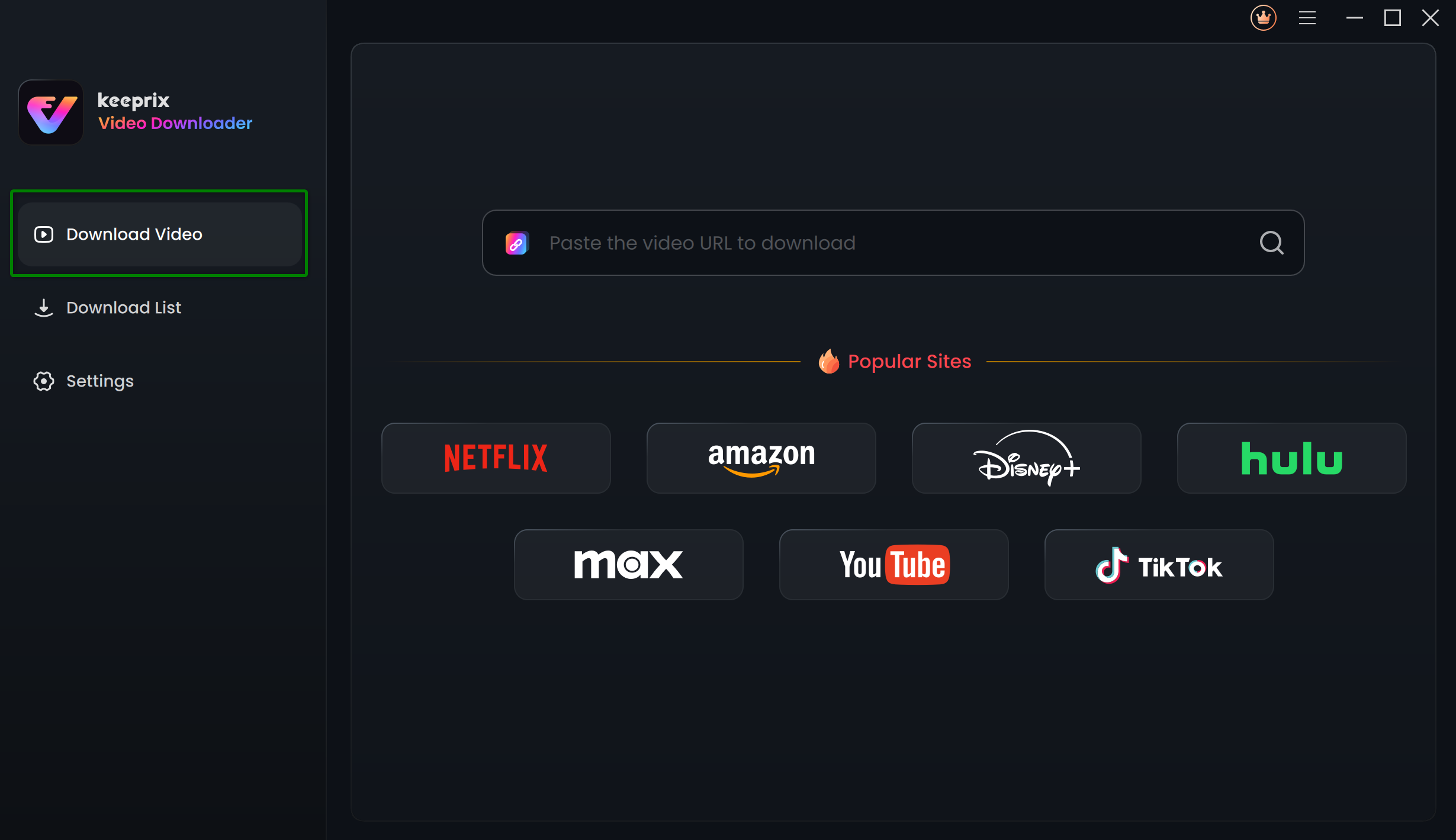
Select the Download Video Option
You can also directly select the Hulu platform on the homepage to access the built-in browser. From there, you can enter the Hulu video link in the address bar to search for the specific video you wish to download.
Step 2. Copy and Paste Hulu Video Link.
On the main interface, simply copy and paste the Hulu video link into the address bar, then press the Enter key to proceed.
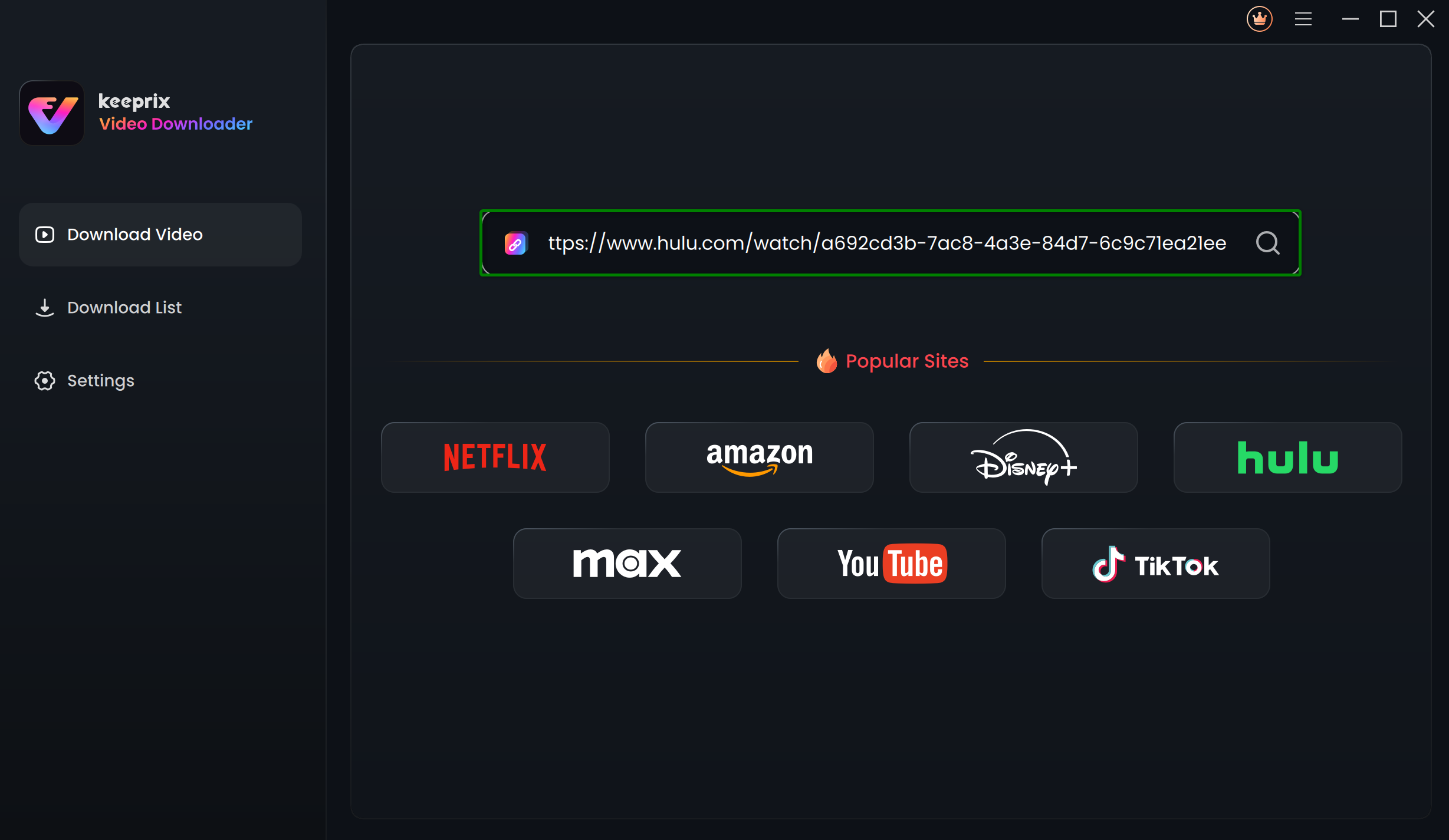
Copy and Paste Hulu Video Link
Step 3. Login Hulu Account to Download the Video.
After that, if you are not logged into your Hulu account, a pop-up will appear prompting you to log in. Please follow the on-screen instructions to complete the login process. Your login is only used to retrieve the correct video information, and we fully ensure the privacy and security of your data.
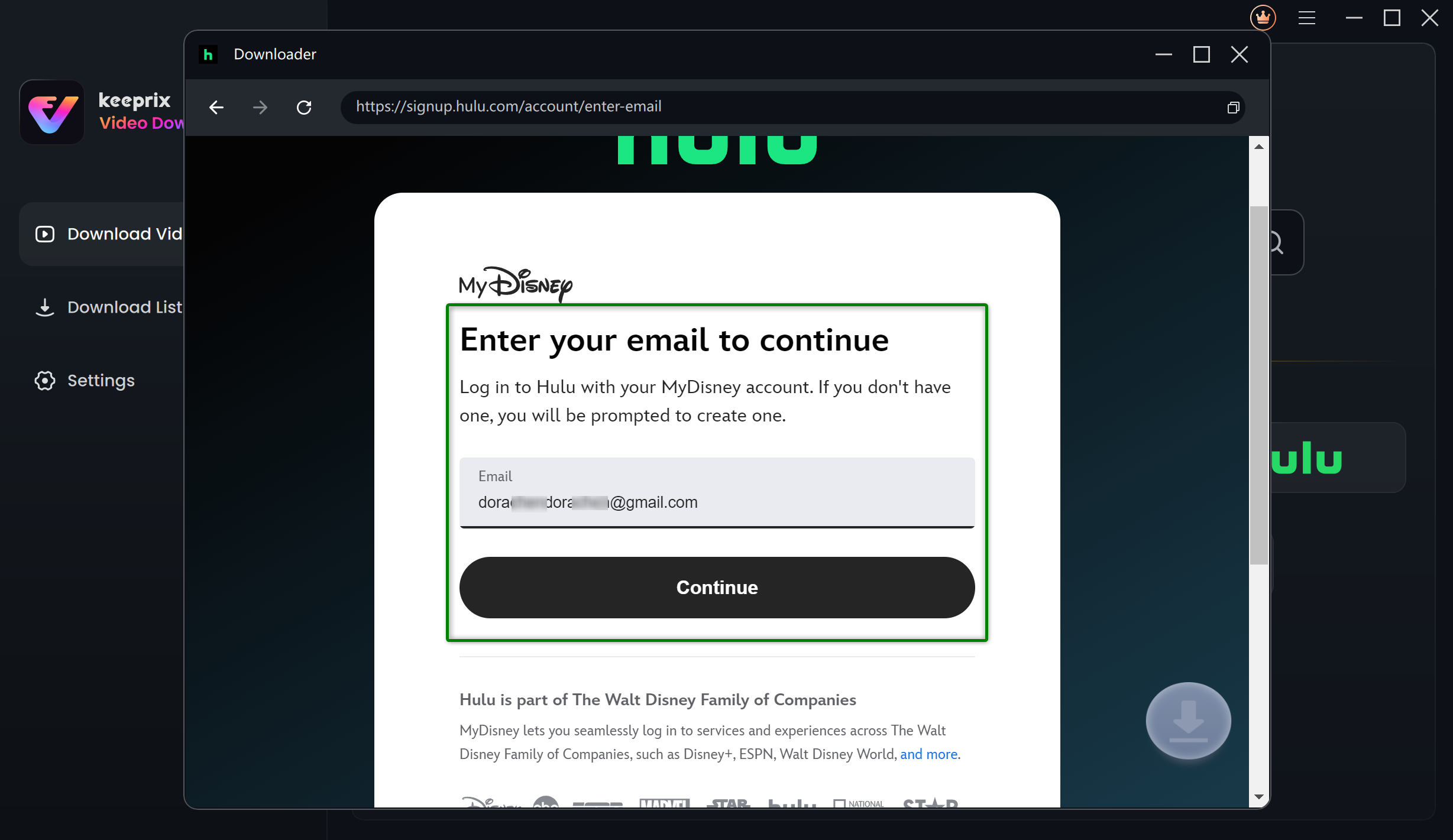
Log in Hulu Account
The account login is only used to obtain the correct video information, and we fully ensure the privacy of your data.
Once you have successfully logged in, you will be directed to the video details page or playback interface of the content you searched for. Please click the Download icon.
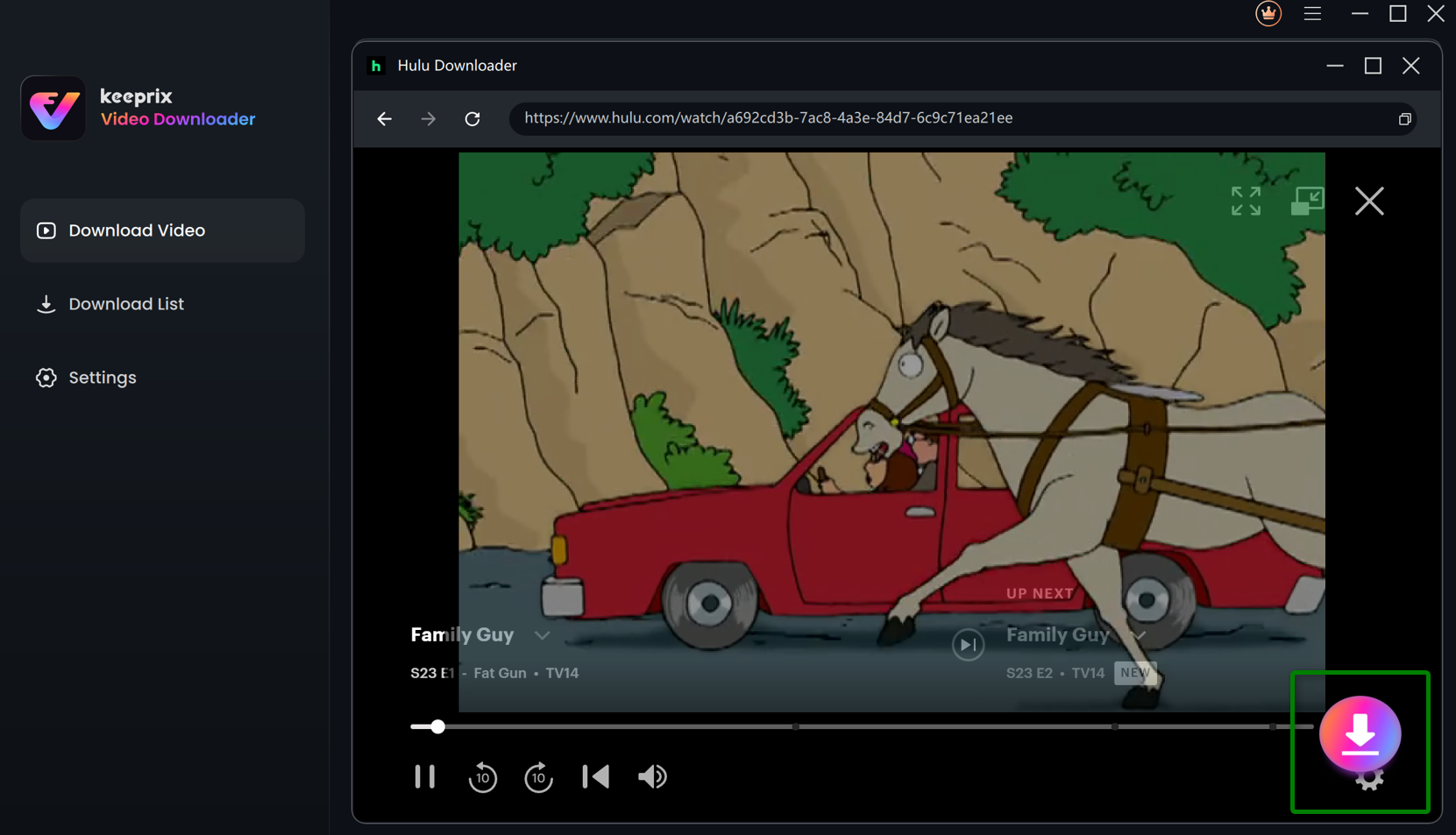
Click Download Icon
Step 4. Finish Download Settings.
Then, a download settings pop-up will appear. Here, you can configure the Resolution, Audio, Subtitle, Subtitle Type, and Output Path settings. And you can batch-select all videos across all seasons.
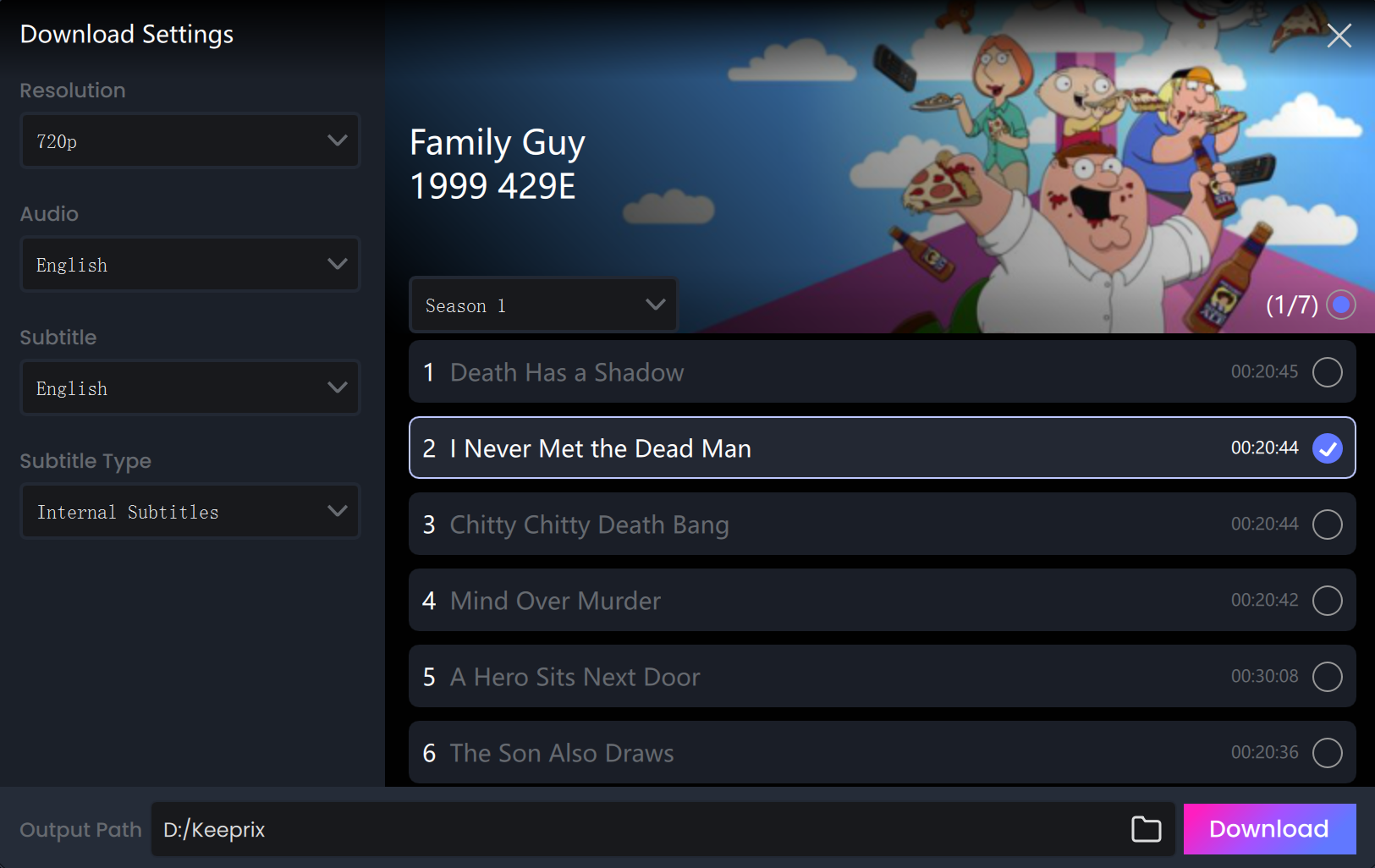
Configure Download Settings
In the Settings section, you can discover how to navigate and configure Keeprix Video Downloader for an enhanced streaming experience.
Step 5. Easily Download Hulu Videos.
Once you've completed all the settings, simply click the Download button to save the Hulu videos as local files on your computer.
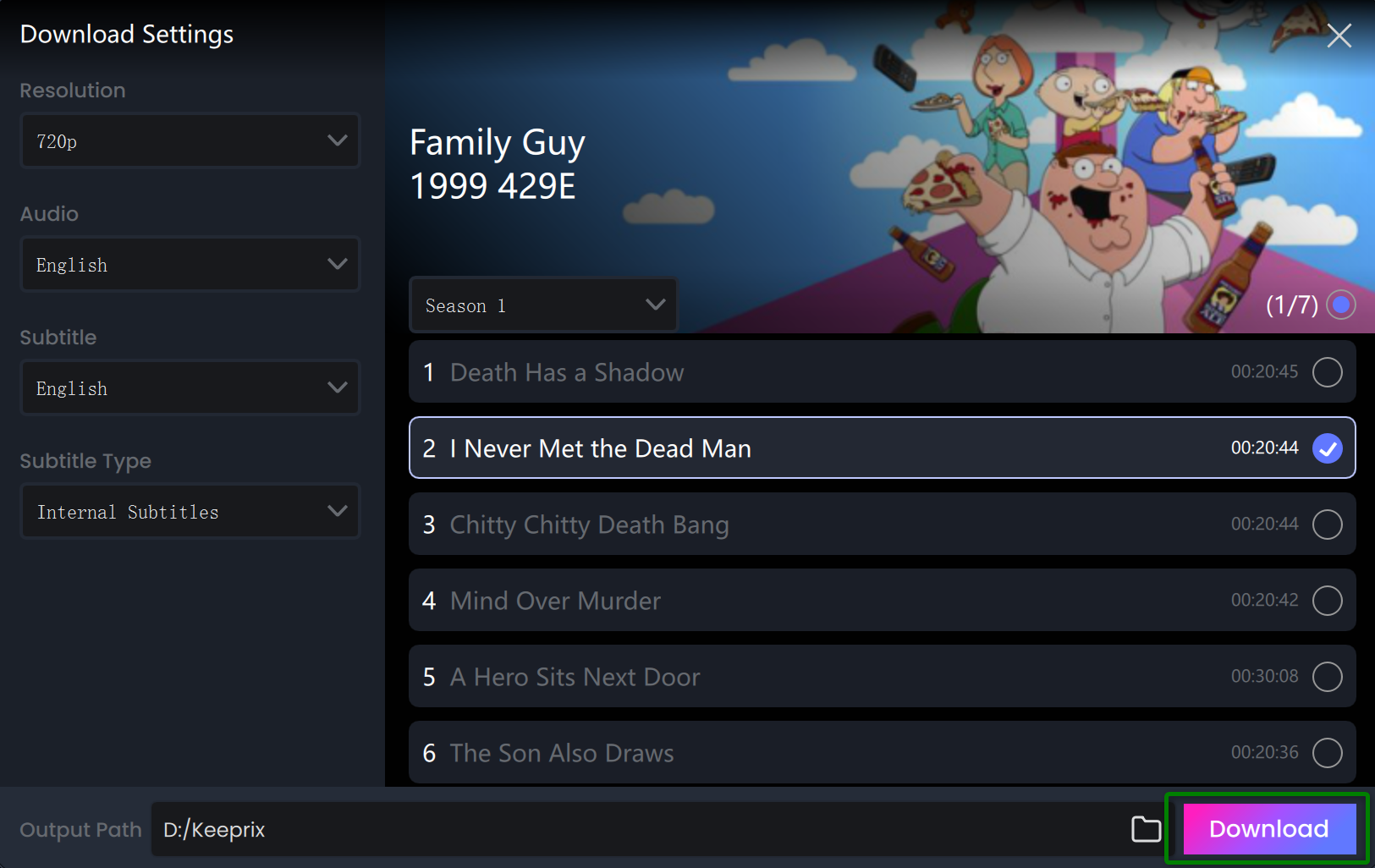
Click Download Button
Once clicked, the selected video will be automatically added to your download queue. On the interface, you can click the Pause, Re-download, or Cancel buttons to control the download tasks. The downloading process may take a few seconds, so please be patient and ensure your internet connection remains stable.
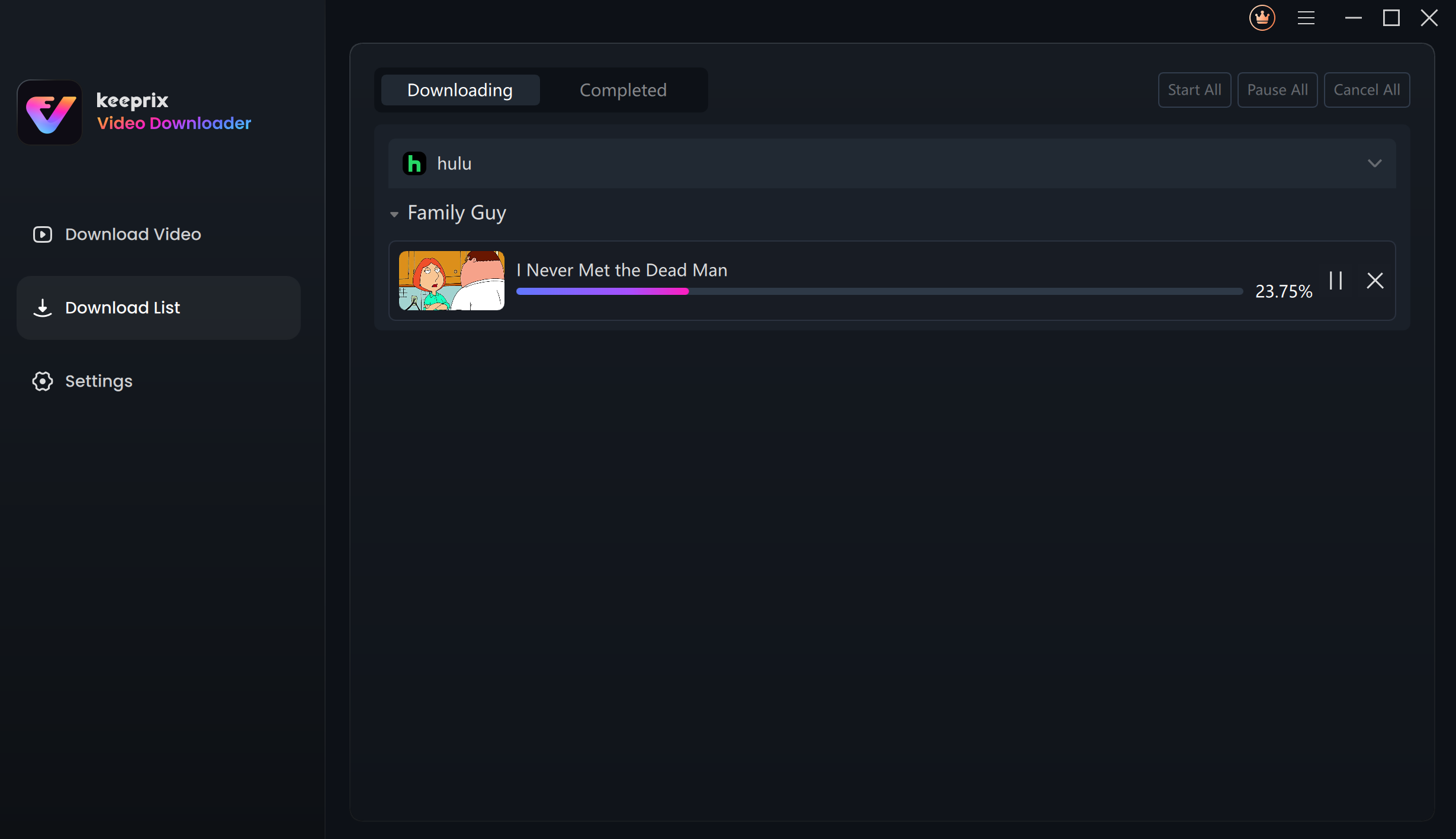
View Download Queue
After the download is completed, you can find your downloaded content under the Completed tab for easy offline viewing.
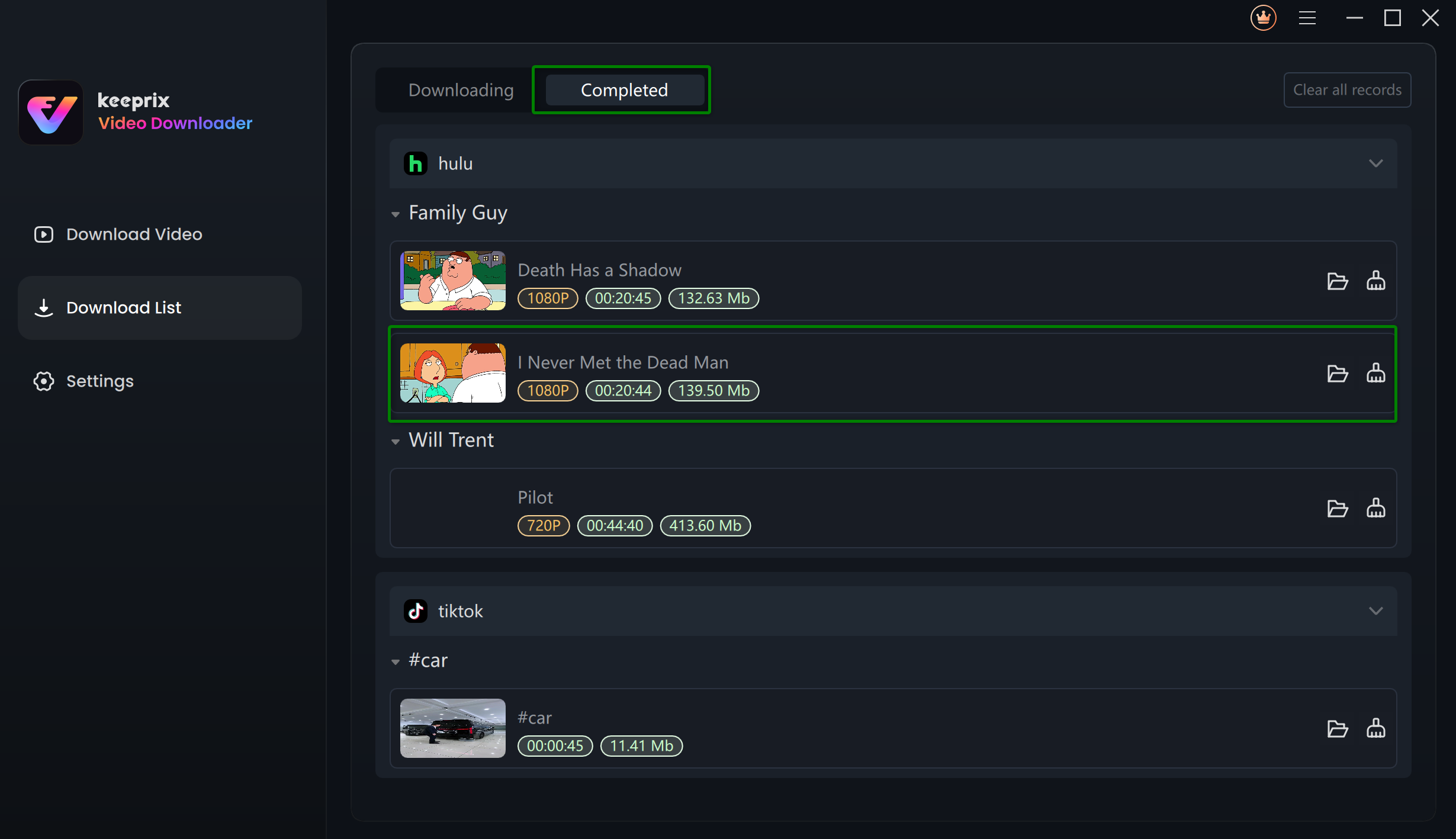
Download Process Completed
1. For better management of your download list, please refer to this guide.
2. If you have additional questions, visit our FAQs page for detailed solutions or reach out to our Support Team for further help or personalized assistance.