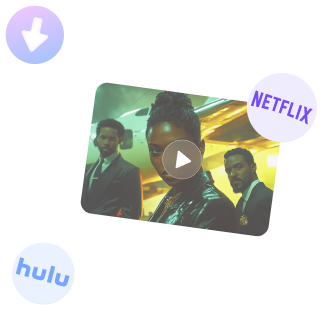
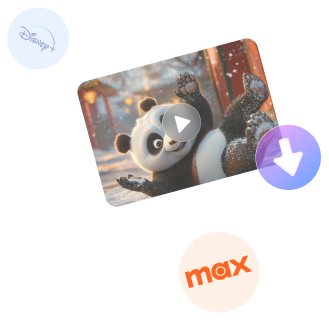
Free DownloadWindows 11/10 Free DownloadmacOS 11 and above Get the Mac Version | 100% Clean & Secure
Install or Uninstall
This guide is to help you know how to download, install, uninstall, or update Keeprix Video Downloader on your Windows or Mac computer.
Computer System Requirements
| Windows OS | Windows 10, 11 |
| macOS | macOS 11 (macOS Big Sur) and above |
Download Keeprix Video Downloader now by clicking the button below and start enjoying seamless video downloads!
Part 1. Install Keeprix Video Downloader on Windows Computer
After clicking the download link of Keeprix Video Downloader and downloading it successfully, please double-click "keeprix-vd-en-setup.exe".

Download Keeprix Video Downloader on Computer
Please read the End User License Agreement and accept it. Then click the Install Now button.
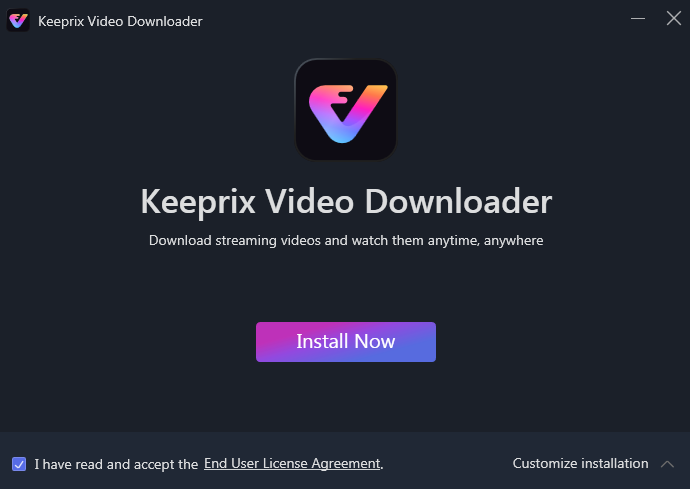
Click the Install Now Button
Then, the installation process will start automatically.
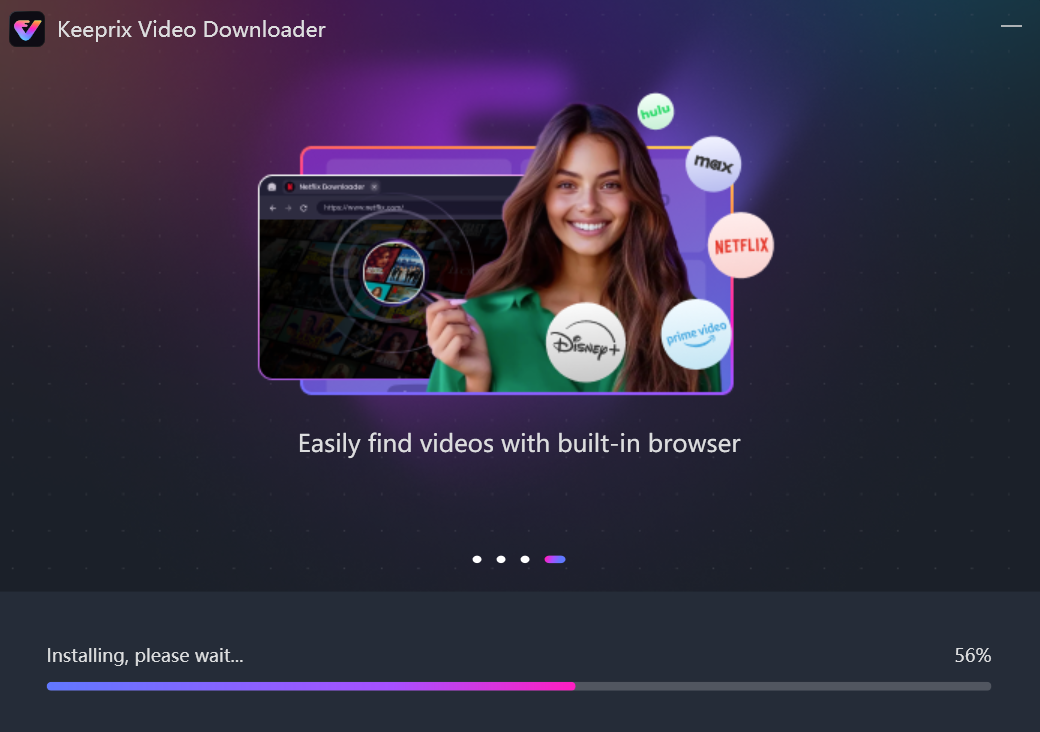
Installation Process Will Start
Once the installation process finishes, the interface will be shown as below.
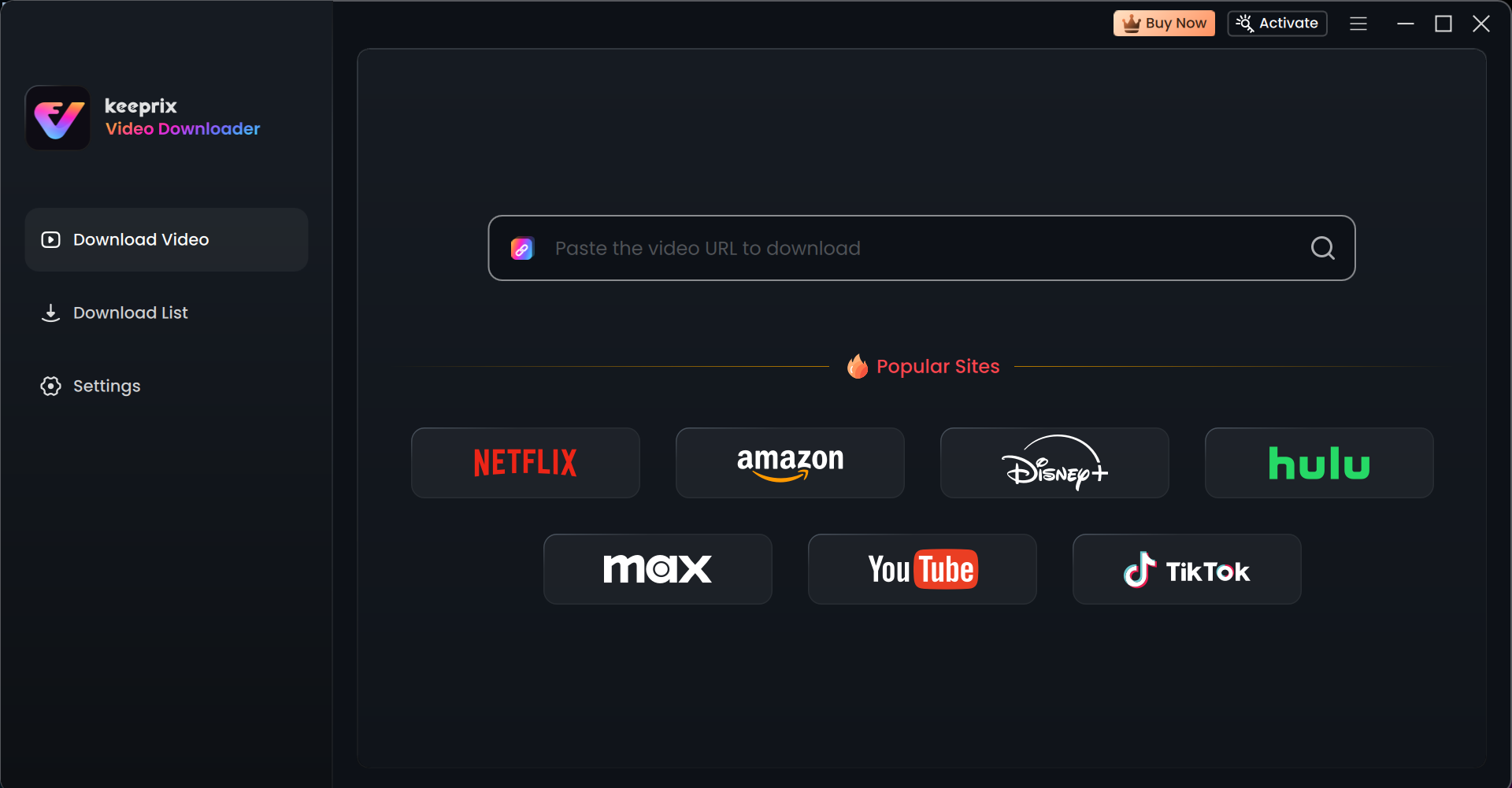
Installation Process Completes
Part 2. Install Keeprix Video Downloader on Mac Computer
After clicking the download link of Keeprix Video Downloader and downloading it successfully, find “keeprix-vd-en-mac.dmg” in the browser and open it.

Click the Download link of Keeprix Video Downloader
Please double-click the Keeprix Video Downloader icon. Read the End User License Agreement and accept it. Then, please click the Install Now button to start Keeprix Video Downloader installation process.
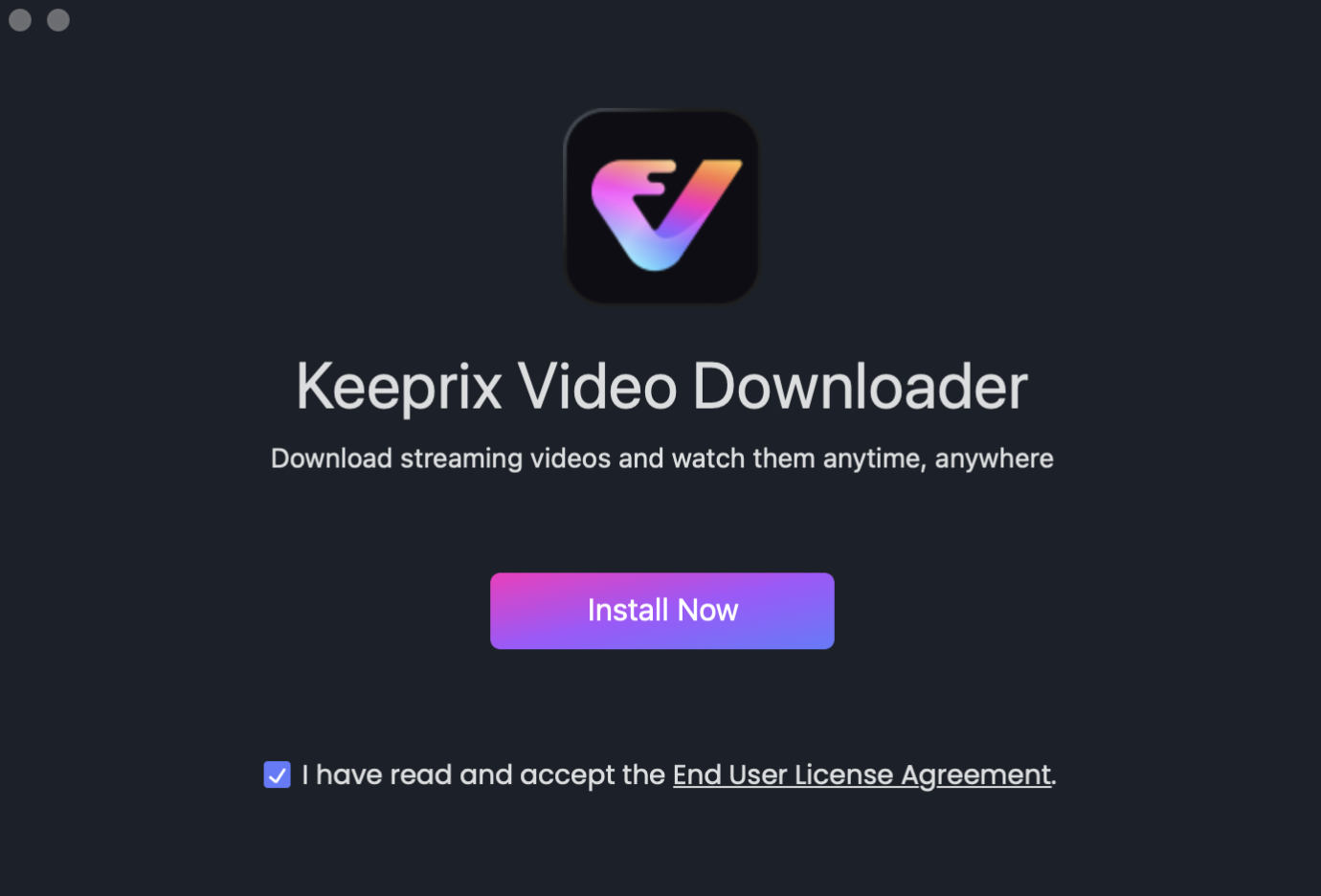
Read the End User License Agreement
After that, the installation process will be initiated automatically.
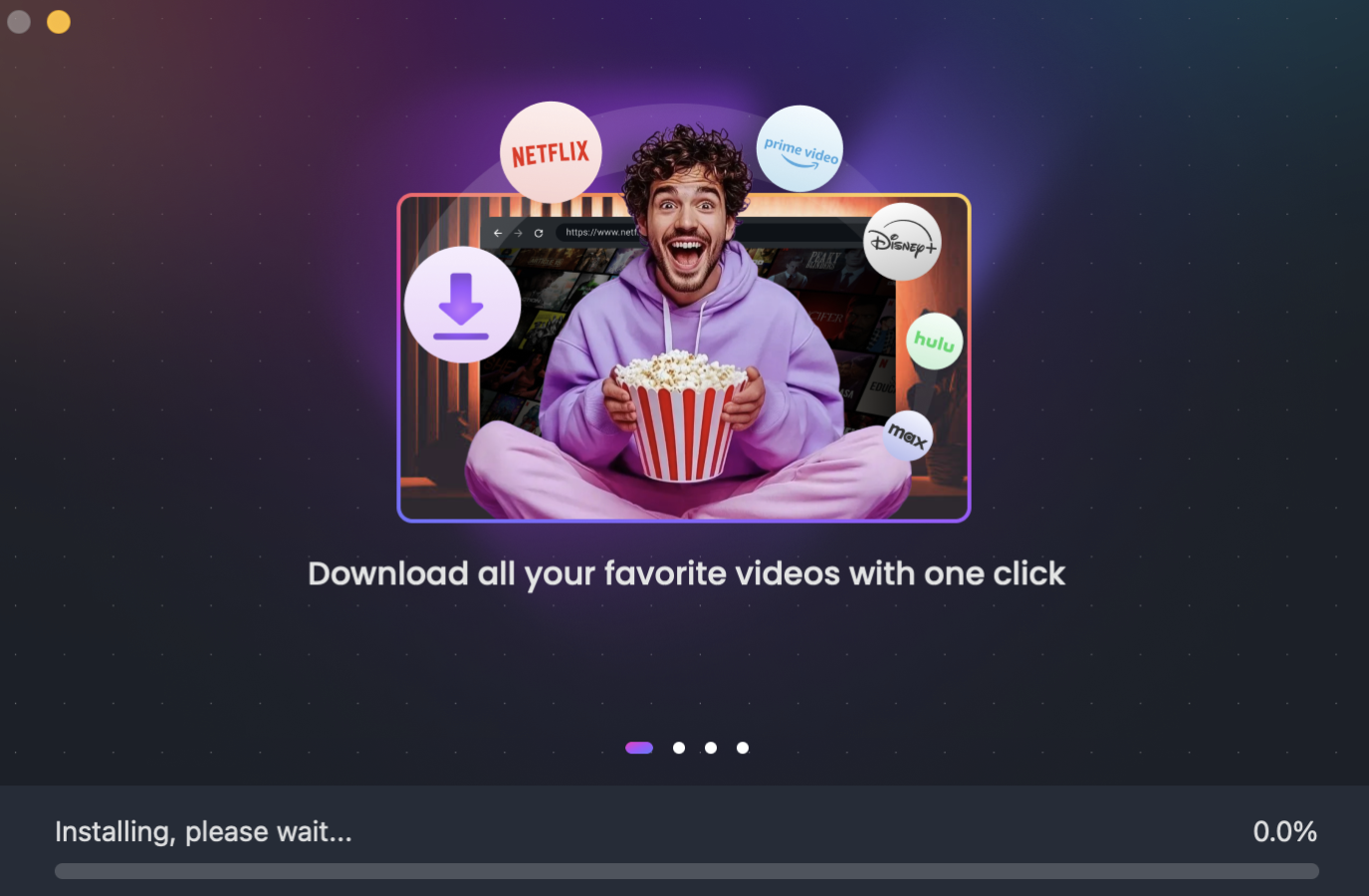
the Installation Process Will Be Initiated
Once the installation process is completed, the interface will be shown as below.
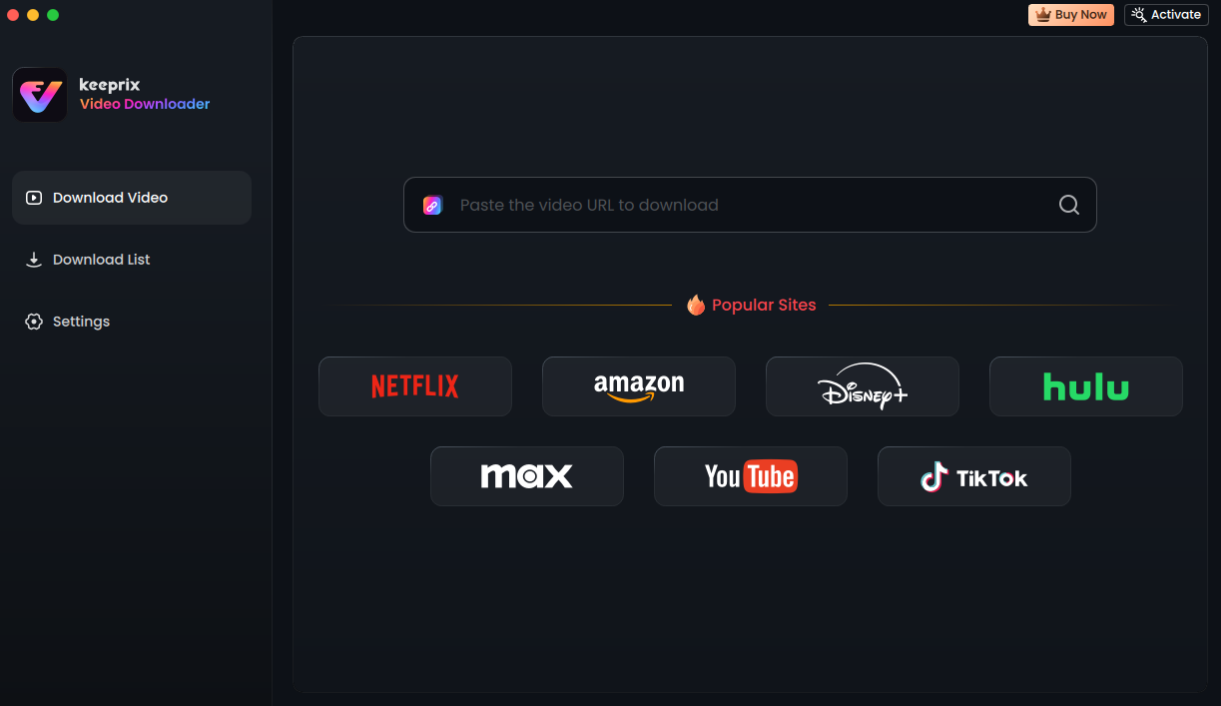
the Installation Process Completes
Part 3. How to Update Keeprix Video Downloader to the Newest Version
Keeping software up-to-date ensures you benefit from the latest advancements, optimizing performance, speed, and usability. This also enhances the overall experience by providing improved interfaces, new features, and better performance.
Step 1. Launch Keeprix Video Downloader and Unfold the Menu Bar.
Please launch Keeprix Video Downloader and unfold the menu bar. Then, please choose the Check for Updates option.
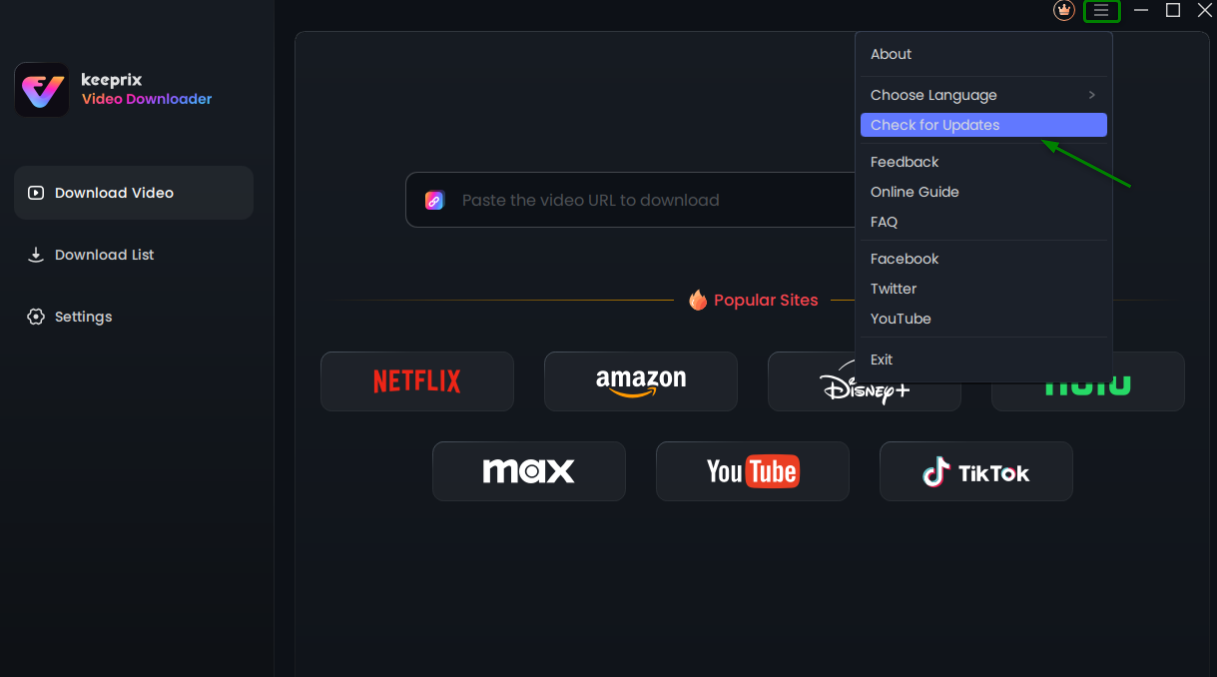
Choose Check for Updates
Step 2. Choose the Check for Updates Option.
After that, you can check whether you have the latest version of Keeprix Video Downloader or not. If Keeprix Video Downloader is not the newest version, please click the Update Now button to update it.
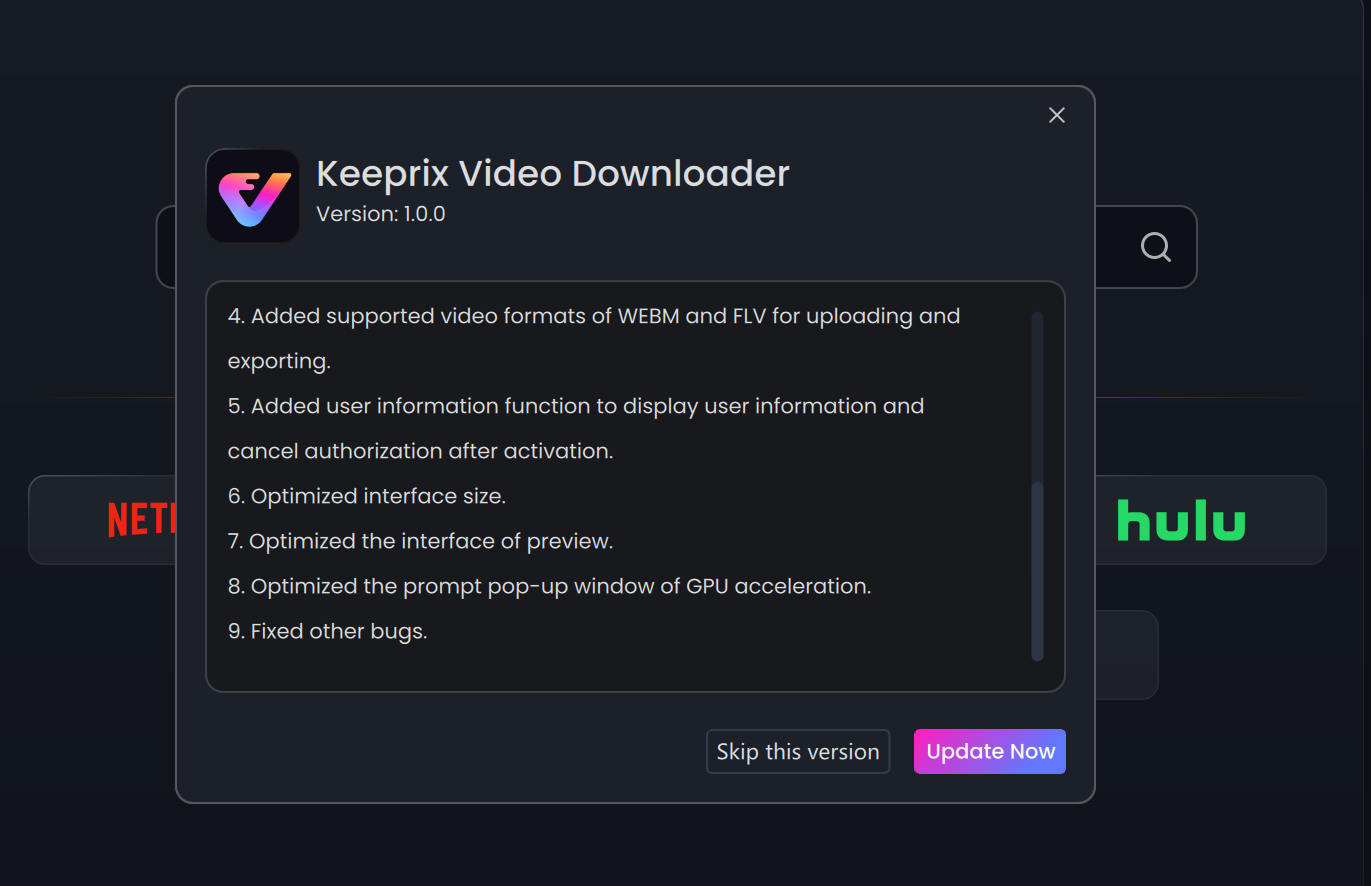
Click the Update Now Button
You can also visit this link directly to download the latest version of Keeprix Video Downloader.
Part 4. Uninstall Keeprix Video Downloader from Windows Computer
Step 1. Open the Control Panel.
Open the Control Panel on your Windows computer and choose Uninstall a program.
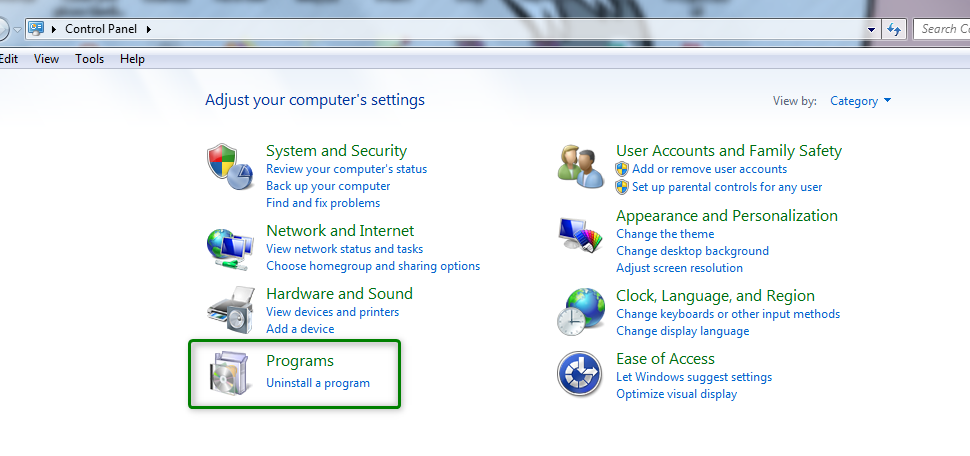
Open Control Panel
Step 2. Start to Uninstall Keeprix Video Downloader.
After that, please locate Keeprix Video Downloader and right-click it to uninstall Keeprix Video Downloader.
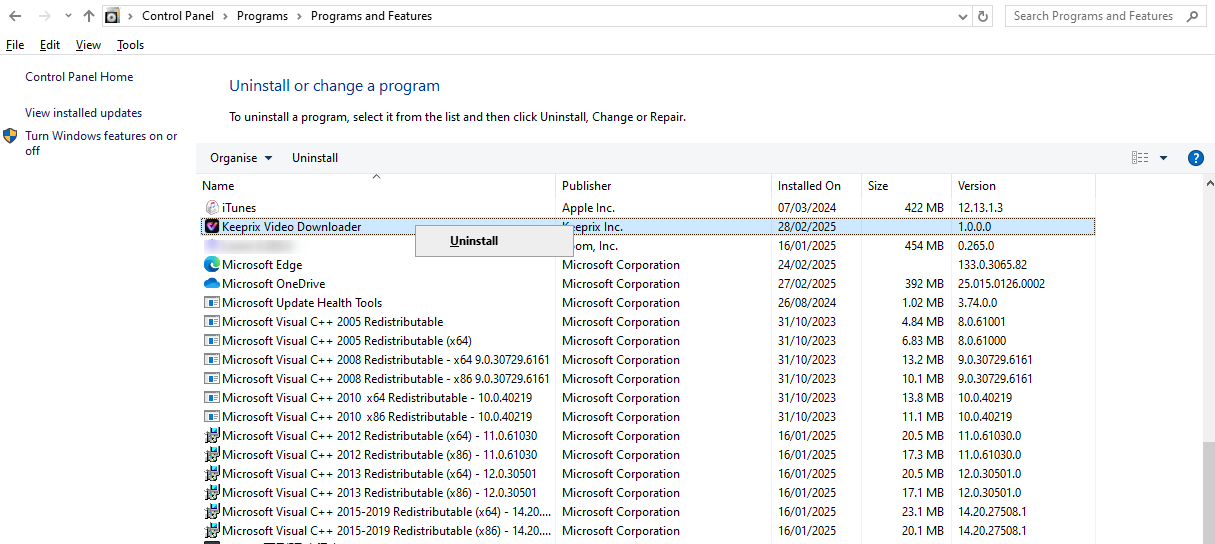
Uninstall Keeprix Video Downloader
Then, you will uninstall Keeprix Video Downloader from your Windows computer completely.
Part 5. Uninstall Keeprix Video Downloader from Mac Computer
Step 1. Open Finder on Your Mac Computer.
Open Finder on your Mac computer. Then, please click Applications and locate Keeprix Video Downloader.
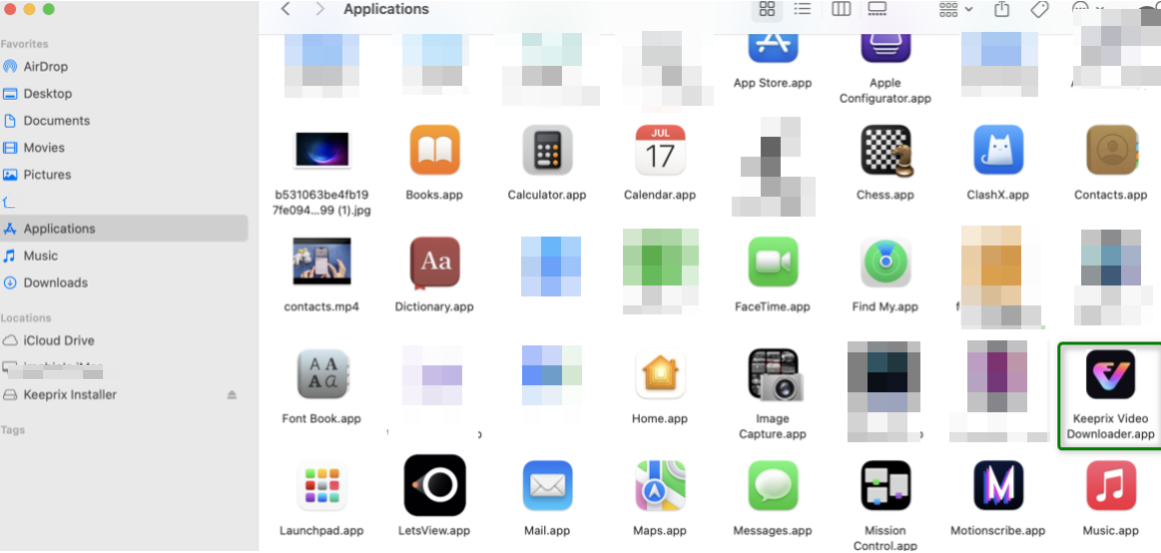
Click Applications
Step 2. Start to Uninstall Keeprix Video Downloader.
Right-click Keeprix Video Downloader to choose Move to Trash.
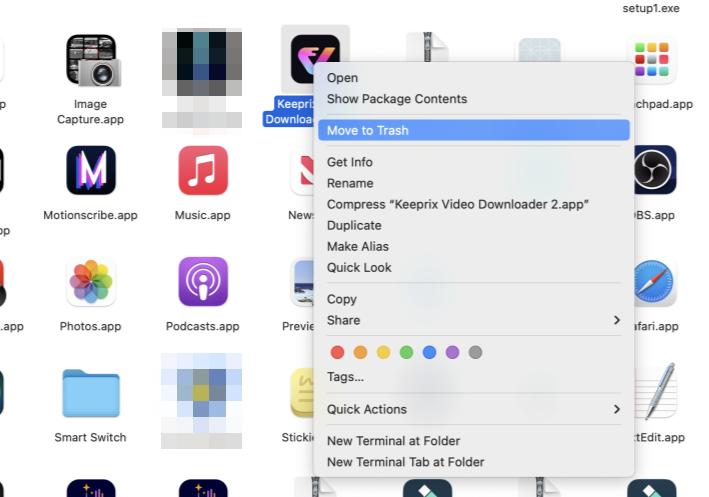
Choose Move to Trash
Step 3. Complete the Uninstallation Process.
Please right-click Trash and select Empty Trash.
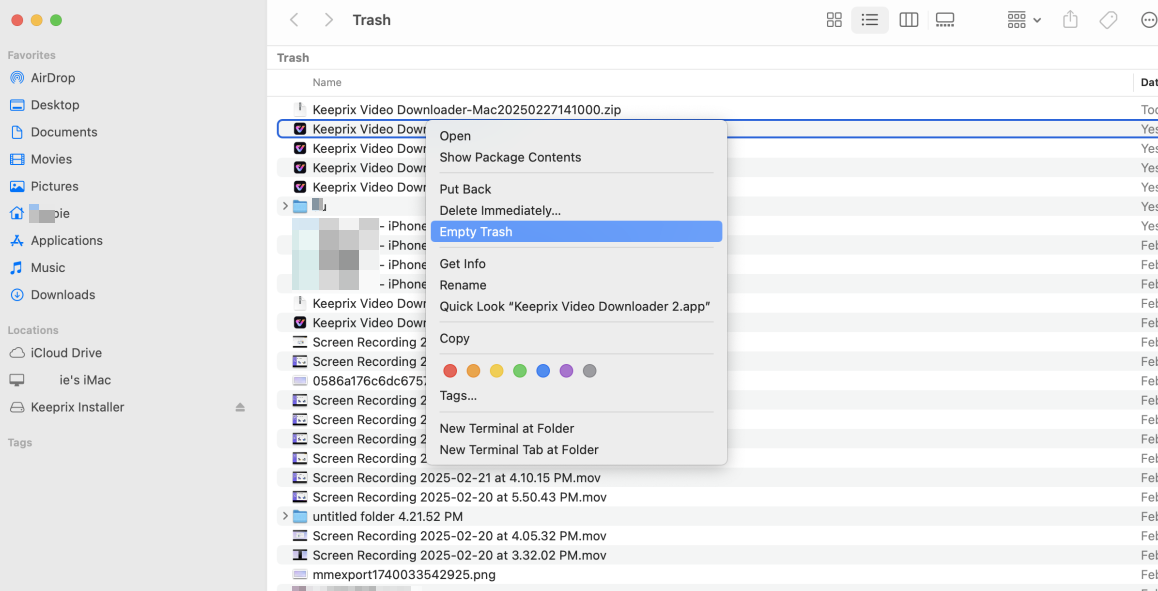
Select Empty Trash
Then, you will uninstall Keeprix Video Downloader from your Mac computer completely.
1. We sincerely apologize for any unsatisfactory experiences while using Keeprix Video Downloader. We also genuinely hope you will share with us any issues you encounter or features you expect. Rest assured, as soon as we get your feedback, our team will deal with it right away and with great care.
2. If you have additional questions, visit our FAQs page for detailed solutions or reach out to our Support Team for further help or personalized assistance.